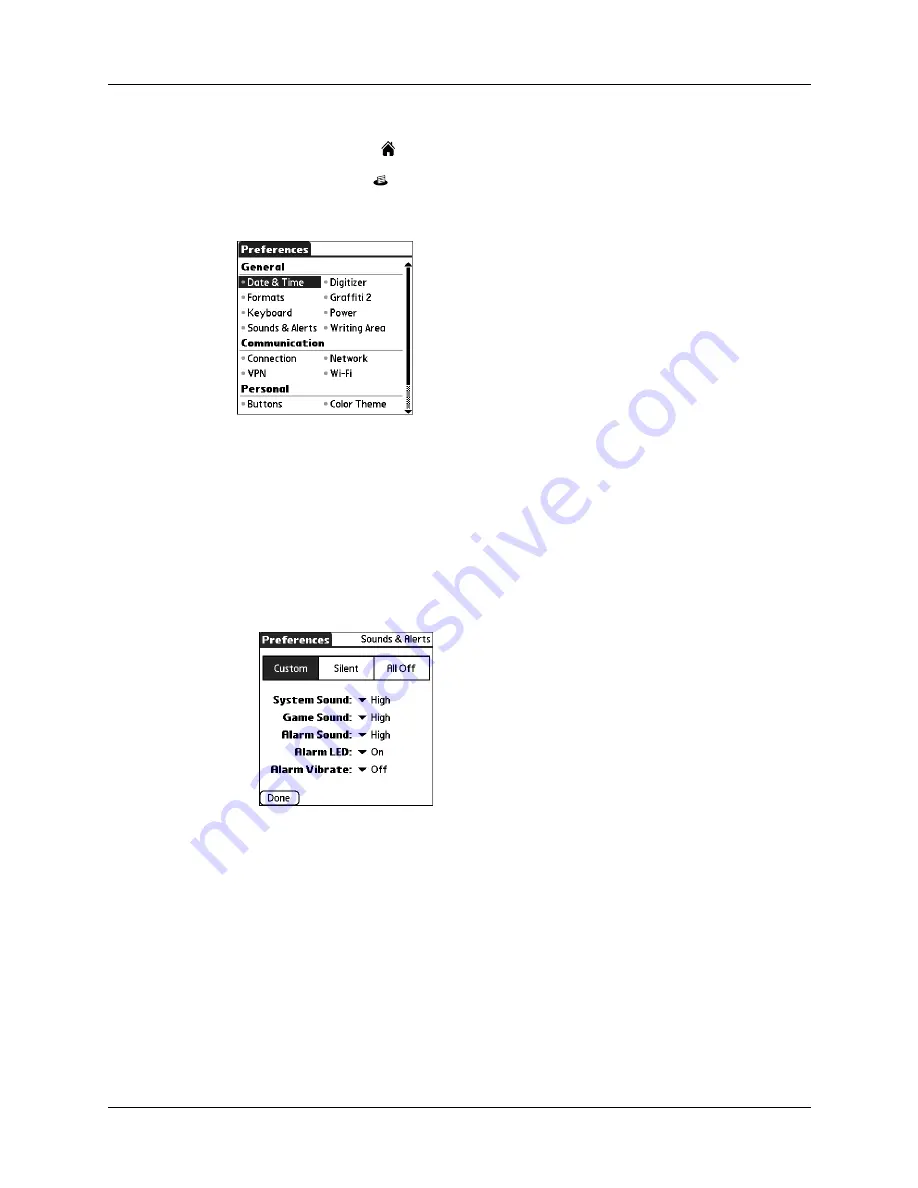
Getting, sending, and managing e-mail
171
To make your handheld buzz or blink when you get new e-mail:
1.
Tap the Home icon
.
2.
Tap the Prefs icon
.
3.
From the General Preferences list, tap Sounds & Alerts.
4.
Do any of the following:
– To change the volume of the Alarm Sound, tap the Alarm Sound pick list,
and then select Low, Medium, High, or Off.
– To change whether or not the handheld indicator light blinks when you
receive new e-mail, tap the Alarm LED pick list, and then select On or Off.
– To change whether or not the handheld vibrates when you receive new
e-mail, tap the Alarm Vibrate pick list, and then select On or Off.
5.
Tap Done.
Viewing and using the Reminders screen
Your handheld displays a Reminders screen that shows summary information
about new e-mail messages and alerts from other applications, such as alerts to
remind you of Calendar appointments.
Summary of Contents for P80870US - Tungsten T3 - OS 5.2.1 400 MHz
Page 1: ...Handbook for the Palm Tungsten T3 Handheld TM TM ...
Page 14: ...Contents xiv ...
Page 20: ...Chapter 1 Setting Up Your Palm Tungsten T3 Handheld 6 ...
Page 34: ...Chapter 2 Exploring Your Handheld 20 ...
Page 50: ...Chapter 3 Entering Data on Your Handheld 36 ...
Page 92: ...Chapter 5 Using Calendar 78 ...
Page 96: ...Chapter 6 Using Card Info 82 ...
Page 132: ...Chapter 12 Using Phone Link 118 ...
Page 250: ...Chapter 17 Using Voice Memo 236 ...
Page 274: ...Chapter 18 Using Palm Web Pro 260 ...
Page 282: ...Chapter 19 Using World Clock 268 ...
Page 368: ...Appendix A Maintaining Your Handheld 354 ...
Page 388: ...Appendix B Frequently Asked Questions 374 ...
Page 408: ...Index 394 ...






























