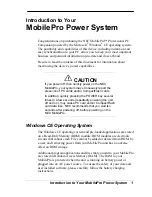Chapter 4
Working with Applications
50
The Command toolbar displays context-sensitive menu commands for the active
screen. For example, if text is selected, the menu icons displayed may be Undo,
Cut, Copy, and Paste. Tap an icon to select the command, or immediately write
the corresponding command letter for an appropriate command in the Graffiti 2
writing area.
For example, to select Paste from the Edit menu, draw the Command stroke,
followed by the letter
p
.
Command mode is active only for a short time, so you must tap an icon or write
the command letter immediately to select the menu command.
Choosing application preferences
You can set options that affect an entire application in the application’s Preferences
dialog box.
To change preferences for an application:
1.
Open an application.
2.
Tap the Menu icon
.
3.
Select Options, and then select Preferences.
NOTE
Not all applications have a Preferences command.
4.
Make changes to the settings.
5.
Tap OK.
Performing common tasks
The tasks described in this section use the term
records
to refer to an individual item
in any of the applications: a single Date Book event, Address Book entry, To Do List
item, Note Pad note, Palm™ Photos photo, voice memo, Memo Pad memo, SMS
message, Palm™ Web Browser Pro page, or Expense item.
Creating records
You can use the following procedure to create a new record in Date Book, Address
Book, To Do List, Note Pad, Memo Pad, and Expense.
In SMS, you use a different procedure to create a message. For more information,
see
In Palm Web Browser Pro, you can either save a web page or bookmark it so you
can return to it later. For more information, see
Summary of Contents for P80860US - Tungsten T2 - OS 5.2.1 144 MHz
Page 1: ...Handbook for Palm Tungsten T2 Handheld ...
Page 14: ...Contents xiv ...
Page 16: ...About This Book 2 ...
Page 36: ...Chapter 2 Exploring Your Handheld 22 ...
Page 100: ...Chapter 5 Using Address Book 86 ...
Page 104: ...Chapter 6 Using Calculator 90 ...
Page 108: ...Chapter 7 Using Card Info 94 ...
Page 124: ...Chapter 8 Using Date Book 110 ...
Page 132: ...Chapter 9 Using Palm Dialer 118 ...
Page 144: ...Chapter 11 Using Memo Pad 130 ...
Page 162: ...Chapter 13 Using Palm Photos 148 ...
Page 320: ...Chapter 17 Using Palm VersaMail Personal E mail Software 306 ...
Page 330: ...Chapter 18 Using Voice Memo 316 ...
Page 356: ...Chapter 19 Using Web Browser Pro 342 ...
Page 462: ...Appendix A Maintaining Your Handheld 448 ...
Page 501: ...Index 487 Writing area on handheld 12 preferences 388 Writing See Entering data ...
Page 502: ...Index 488 ...