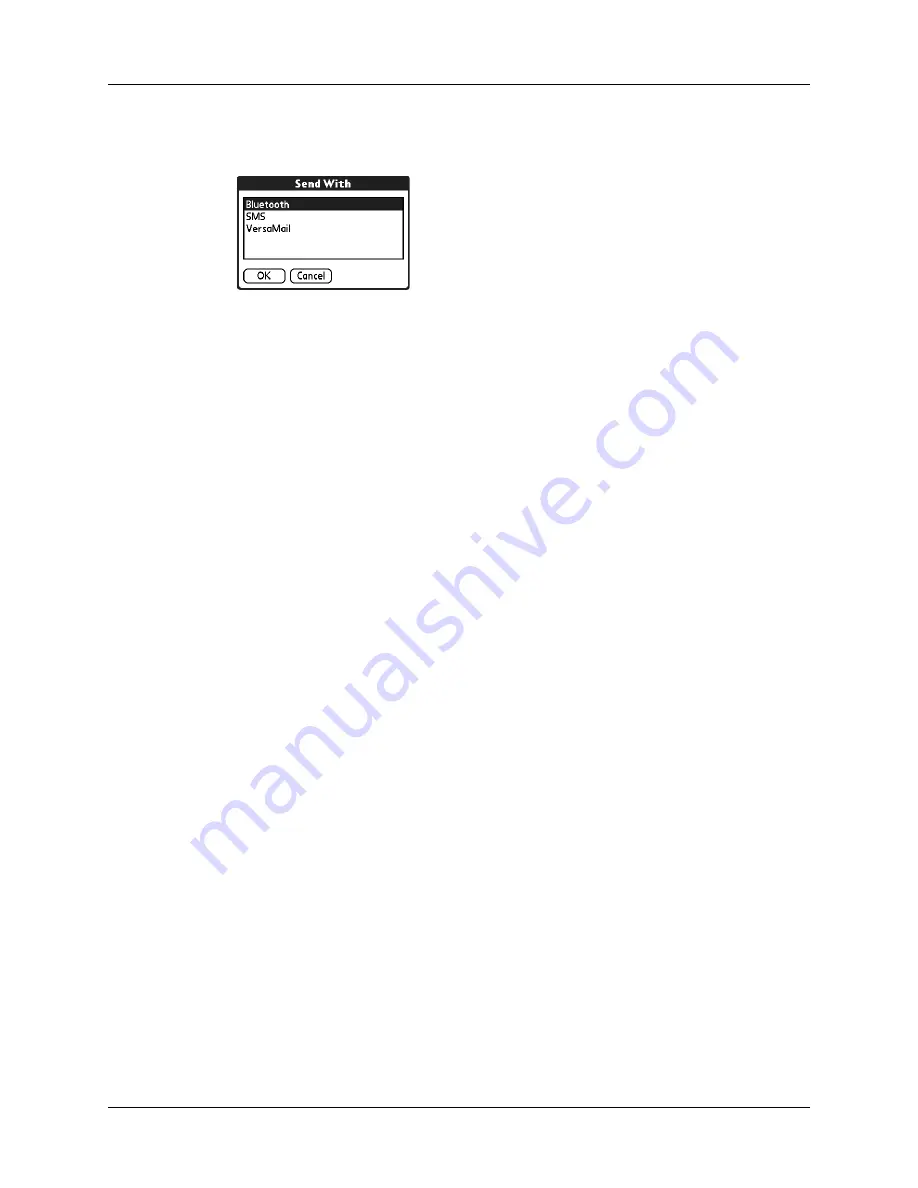
Using your computer keyboard
37
3.
Select the Send command from the application. For example, in Address Book,
tap the Menu icon, tap Record, and then tap Send Address.
4.
Select Bluetooth and tap OK.
Sending data using e-mail or SMS communication
In addition to beaming data, you can also use e-mail or SMS communication to
send information to and receive information from other devices.
To use your handheld for e-mail communication, you need to perform a HotSync
operation with your computer, use a Bluetooth local area network (LAN) access
point or modem, or use a mobile phone. For more information, see
To use your handheld for SMS communication, you need a Global System for
Mobile Communications (GSM) phone (sold separately) and you need to establish
a connection with your GSM mobile phone. For additional information about
connecting to your GSM phone, see
. For additional information about
sending SMS data, see
.
Using your computer keyboard
If you have a lot of data to enter, or prefer to use the computer keyboard, you can
use Palm Desktop software or any supported personal information manager
(PIM), such as Microsoft Outlook, to enter information. You can then perform a
HotSync operation to synchronize the information on your computer with the
information on your handheld. Many of the applications that came with your
handheld are also available in Palm Desktop software and in most PIMs, so you
don’t need to learn different applications. For more information on entering data
on your computer, refer to the online Help in Palm Desktop software and the
Palm
Desktop Software for the Macintosh User’s Guide
on the Desktop Software CD-ROM.
Importing data
If you have data stored in computer applications such as spreadsheets and
databases, or if you want to import data from another handheld, you can transfer
the data to your handheld without having to type it. Save the data in one of the file
formats listed in the next section, import it into Palm Desktop software, and then
perform a HotSync operation to transfer the data to your handheld.
Summary of Contents for P80860US - Tungsten T2 - OS 5.2.1 144 MHz
Page 1: ...Handbook for Palm Tungsten T2 Handheld ...
Page 14: ...Contents xiv ...
Page 16: ...About This Book 2 ...
Page 36: ...Chapter 2 Exploring Your Handheld 22 ...
Page 100: ...Chapter 5 Using Address Book 86 ...
Page 104: ...Chapter 6 Using Calculator 90 ...
Page 108: ...Chapter 7 Using Card Info 94 ...
Page 124: ...Chapter 8 Using Date Book 110 ...
Page 132: ...Chapter 9 Using Palm Dialer 118 ...
Page 144: ...Chapter 11 Using Memo Pad 130 ...
Page 162: ...Chapter 13 Using Palm Photos 148 ...
Page 320: ...Chapter 17 Using Palm VersaMail Personal E mail Software 306 ...
Page 330: ...Chapter 18 Using Voice Memo 316 ...
Page 356: ...Chapter 19 Using Web Browser Pro 342 ...
Page 462: ...Appendix A Maintaining Your Handheld 448 ...
Page 501: ...Index 487 Writing area on handheld 12 preferences 388 Writing See Entering data ...
Page 502: ...Index 488 ...











































