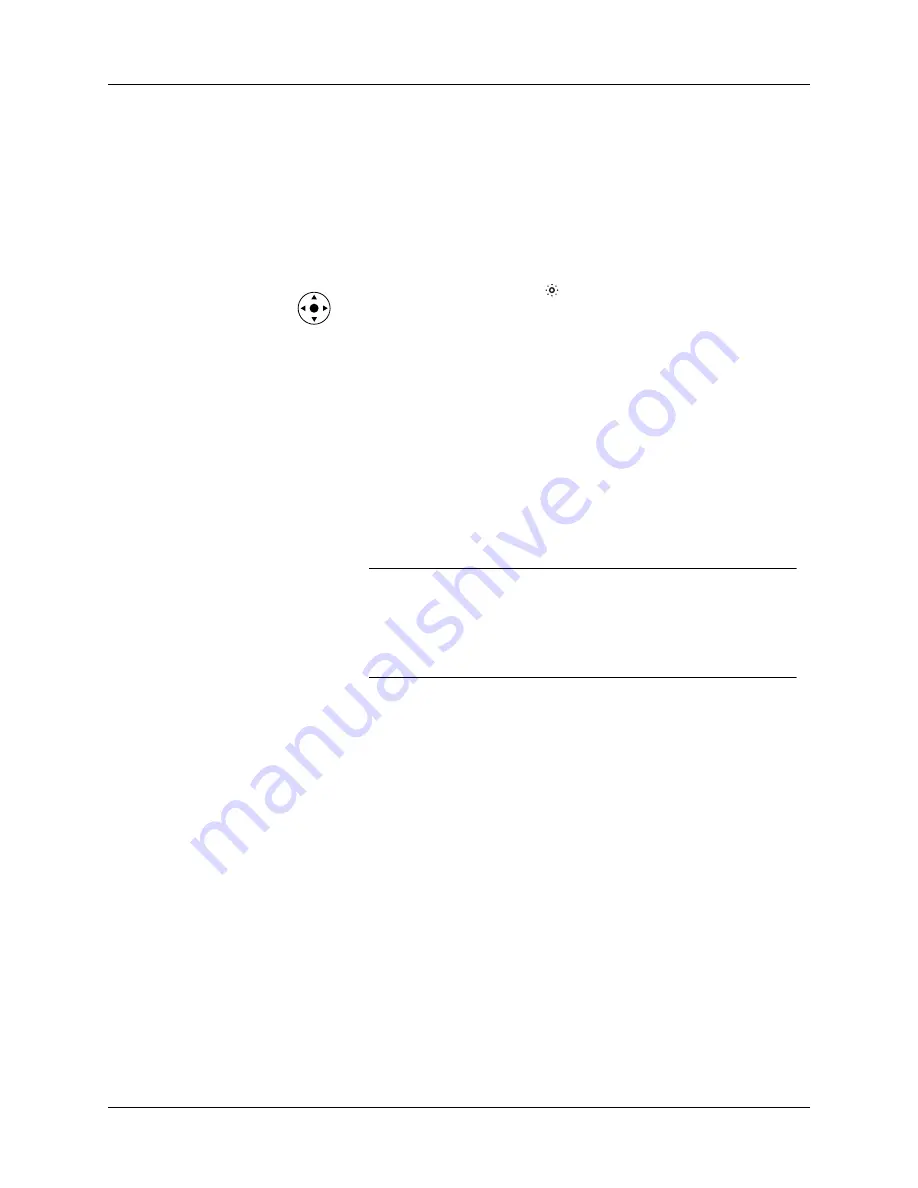
Operating problems
451
Operating problems
Problem
Solution
I don’t see anything on my
handheld’s screen.
Try each of these in turn:
■
Press an application button to ensure that your handheld is
turned on.
■
Tap the Brightness icon
in the upper-right corner of the
Graffiti
®
2 writing area. If the Brightness dialog box
appears, adjust the brightness by pressing and holding Up
on the navigator for a few seconds. If this doesn’t work,
press and hold Down on the navigator for a few seconds.
■
If your handheld was exposed to cold, make sure it is at
room temperature.
■
Charge your handheld.
■
Perform a soft reset. If your handheld still doesn’t turn on,
perform a hard reset. See
.
IMPORTANT
With a hard reset, all records and entries stored
in your handheld are erased. Never perform a hard reset
unless a soft reset does not solve your problem. You can
restore any data previously synchronized with your computer
during the next HotSync operation.
I get a warning message
telling me my handheld
memory is full.
■
Purge records from Date Book and To Do List. This deletes
To Do List items and past Date Book events from the
memory of your handheld. See
. You must perform a HotSync operation to
recover the memory.
■
Delete unused memos and records. If necessary, you can
save these records. See
You must perform a HotSync operation to recover the
memory.
■
If you have installed additional applications on your
handheld, remove them to recover memory.
See
My handheld keeps turning
itself off.
Your handheld is designed to turn itself off after a period of
inactivity. This period can be set at 30 seconds or at one, two,
or three minutes. Check the Auto-off after setting on the Power
Preferences screen. See
.
Summary of Contents for P80860US - Tungsten T2 - OS 5.2.1 144 MHz
Page 1: ...Handbook for Palm Tungsten T2 Handheld ...
Page 14: ...Contents xiv ...
Page 16: ...About This Book 2 ...
Page 36: ...Chapter 2 Exploring Your Handheld 22 ...
Page 100: ...Chapter 5 Using Address Book 86 ...
Page 104: ...Chapter 6 Using Calculator 90 ...
Page 108: ...Chapter 7 Using Card Info 94 ...
Page 124: ...Chapter 8 Using Date Book 110 ...
Page 132: ...Chapter 9 Using Palm Dialer 118 ...
Page 144: ...Chapter 11 Using Memo Pad 130 ...
Page 162: ...Chapter 13 Using Palm Photos 148 ...
Page 320: ...Chapter 17 Using Palm VersaMail Personal E mail Software 306 ...
Page 330: ...Chapter 18 Using Voice Memo 316 ...
Page 356: ...Chapter 19 Using Web Browser Pro 342 ...
Page 462: ...Appendix A Maintaining Your Handheld 448 ...
Page 501: ...Index 487 Writing area on handheld 12 preferences 388 Writing See Entering data ...
Page 502: ...Index 488 ...






























