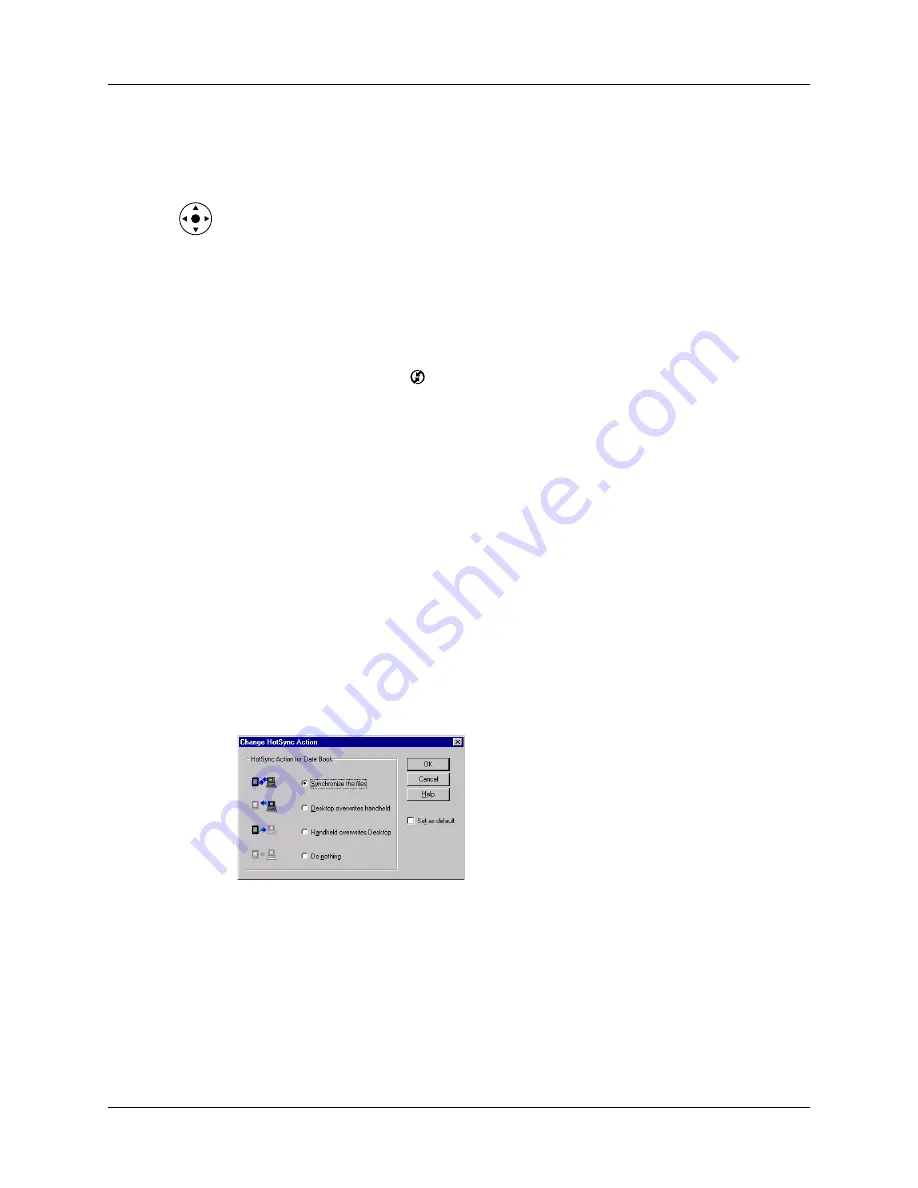
Appendix A
Maintaining Your Handheld
446
4.
Wait for the Palm Powered™ logo to appear; then release the power button.
5.
When a message appears on the handheld screen warning that you are about to
erase all the data stored on your handheld, do one of the following:
– Press Up on the navigator to complete the hard reset and display the
Digitizer screen.
– Press any other button to perform a soft reset.
NOTE
With a hard reset, the current date and time are retained. Formats
Preferences and other settings are restored to their factory default settings.
To restore your data from a Windows computer after a hard reset:
1.
Click the HotSync icon
in the Windows system tray (bottom-right corner of
the taskbar).
You can also click the HotSync command on the Palm Desktop software
menu bar.
2.
From the HotSync Manager menu, select Custom.
3.
Select the appropriate user name from the list.
4.
Select an application in the Conduit list.
5.
Click Change.
6.
Select Desktop overwrites handheld for each conduit.
Changing the HotSync setting from the default affects only the
next
HotSync
operation. Thereafter, the HotSync Actions revert to their default settings. To
use a new setting on an ongoing basis, select the Set As Default box. Thereafter,
whatever you selected as the default setting is used when you click the Default
button in the Custom dialog box.
7.
Click OK.
8.
Repeat steps 4 through 6 to change conduit settings for other applications.
9.
Click Done to activate your settings.
10.
Perform a HotSync operation.
Summary of Contents for P80860US - Tungsten T2 - OS 5.2.1 144 MHz
Page 1: ...Handbook for Palm Tungsten T2 Handheld ...
Page 14: ...Contents xiv ...
Page 16: ...About This Book 2 ...
Page 36: ...Chapter 2 Exploring Your Handheld 22 ...
Page 100: ...Chapter 5 Using Address Book 86 ...
Page 104: ...Chapter 6 Using Calculator 90 ...
Page 108: ...Chapter 7 Using Card Info 94 ...
Page 124: ...Chapter 8 Using Date Book 110 ...
Page 132: ...Chapter 9 Using Palm Dialer 118 ...
Page 144: ...Chapter 11 Using Memo Pad 130 ...
Page 162: ...Chapter 13 Using Palm Photos 148 ...
Page 320: ...Chapter 17 Using Palm VersaMail Personal E mail Software 306 ...
Page 330: ...Chapter 18 Using Voice Memo 316 ...
Page 356: ...Chapter 19 Using Web Browser Pro 342 ...
Page 462: ...Appendix A Maintaining Your Handheld 448 ...
Page 501: ...Index 487 Writing area on handheld 12 preferences 388 Writing See Entering data ...
Page 502: ...Index 488 ...






























