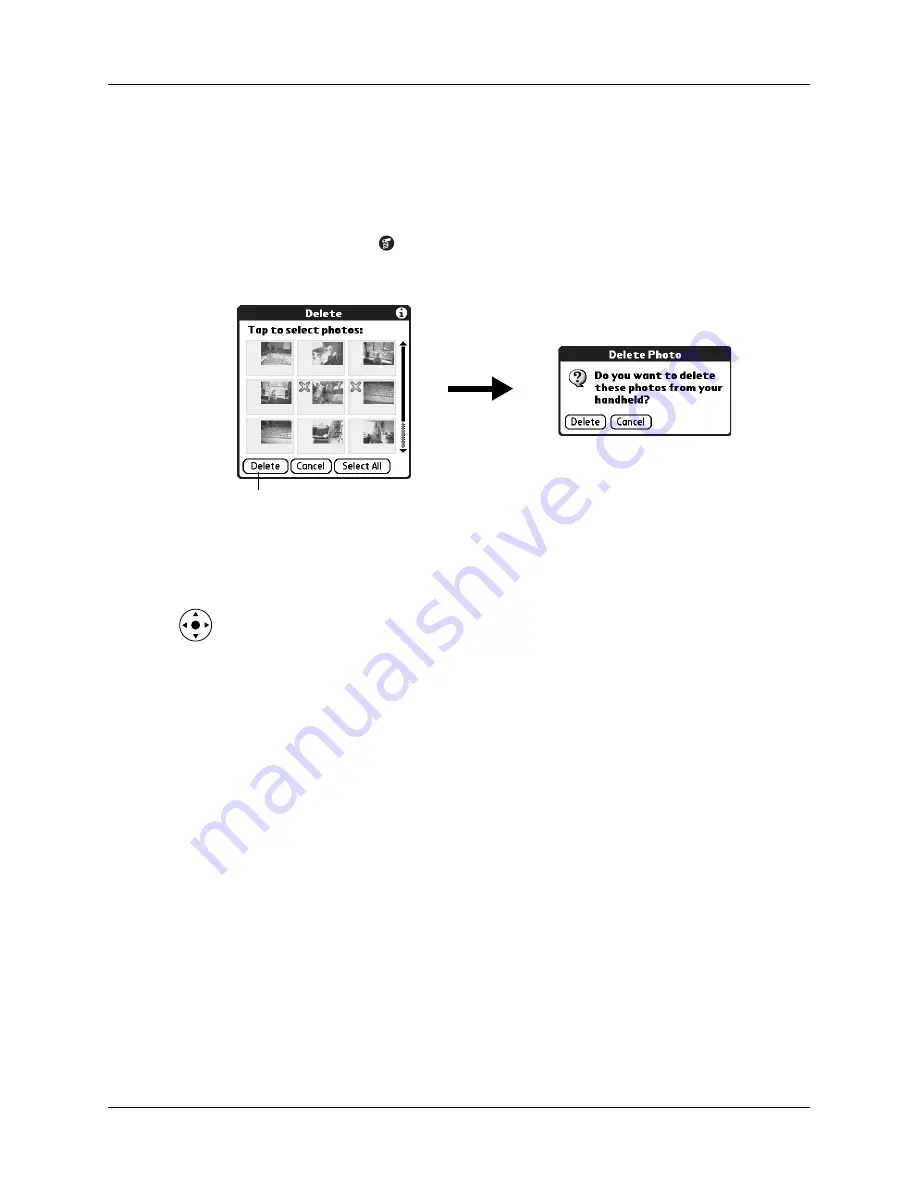
Chapter 13
Using Palm™ Photos
146
Deleting photos
If you no longer want a photo on your handheld or expansion card, you can delete
the photo.
To delete photos:
1.
Tap the Menu icon
.
2.
Select Photo, and then select Delete.
3.
Tap the photo(s) you want to delete.
An X sign appears next to the photo(s) you select.
TIP
You can also select a photo with the navigator. Press Select on the
navigator to insert the highlight, press Up, Down, Right, or Left to highlight a
specific photo, and then press Select to view the photo.
4.
Tap Delete.
5.
When the confirmation dialog box appears, tap Delete.
Working with photos on your computer
After you copy photos onto your handheld and perform a HotSync operation,
Palm Desktop software enables you to do any of the following on your Windows
computer. See the Palm Desktop software online Help for details.
■
View photos in various formats: List, Thumbnails, Details, and Editor with a
Handheld preview.
■
Drag photos onto the Palm Quick Install icon or the Palm Photos desktop
window to install them on your handheld or on an expansion card during the
next HotSync operation.
■
Modify and delete your photos.
Tap Delete
Summary of Contents for P80860US - Tungsten T2 - OS 5.2.1 144 MHz
Page 1: ...Handbook for Palm Tungsten T2 Handheld ...
Page 14: ...Contents xiv ...
Page 16: ...About This Book 2 ...
Page 36: ...Chapter 2 Exploring Your Handheld 22 ...
Page 100: ...Chapter 5 Using Address Book 86 ...
Page 104: ...Chapter 6 Using Calculator 90 ...
Page 108: ...Chapter 7 Using Card Info 94 ...
Page 124: ...Chapter 8 Using Date Book 110 ...
Page 132: ...Chapter 9 Using Palm Dialer 118 ...
Page 144: ...Chapter 11 Using Memo Pad 130 ...
Page 162: ...Chapter 13 Using Palm Photos 148 ...
Page 320: ...Chapter 17 Using Palm VersaMail Personal E mail Software 306 ...
Page 330: ...Chapter 18 Using Voice Memo 316 ...
Page 356: ...Chapter 19 Using Web Browser Pro 342 ...
Page 462: ...Appendix A Maintaining Your Handheld 448 ...
Page 501: ...Index 487 Writing area on handheld 12 preferences 388 Writing See Entering data ...
Page 502: ...Index 488 ...








































