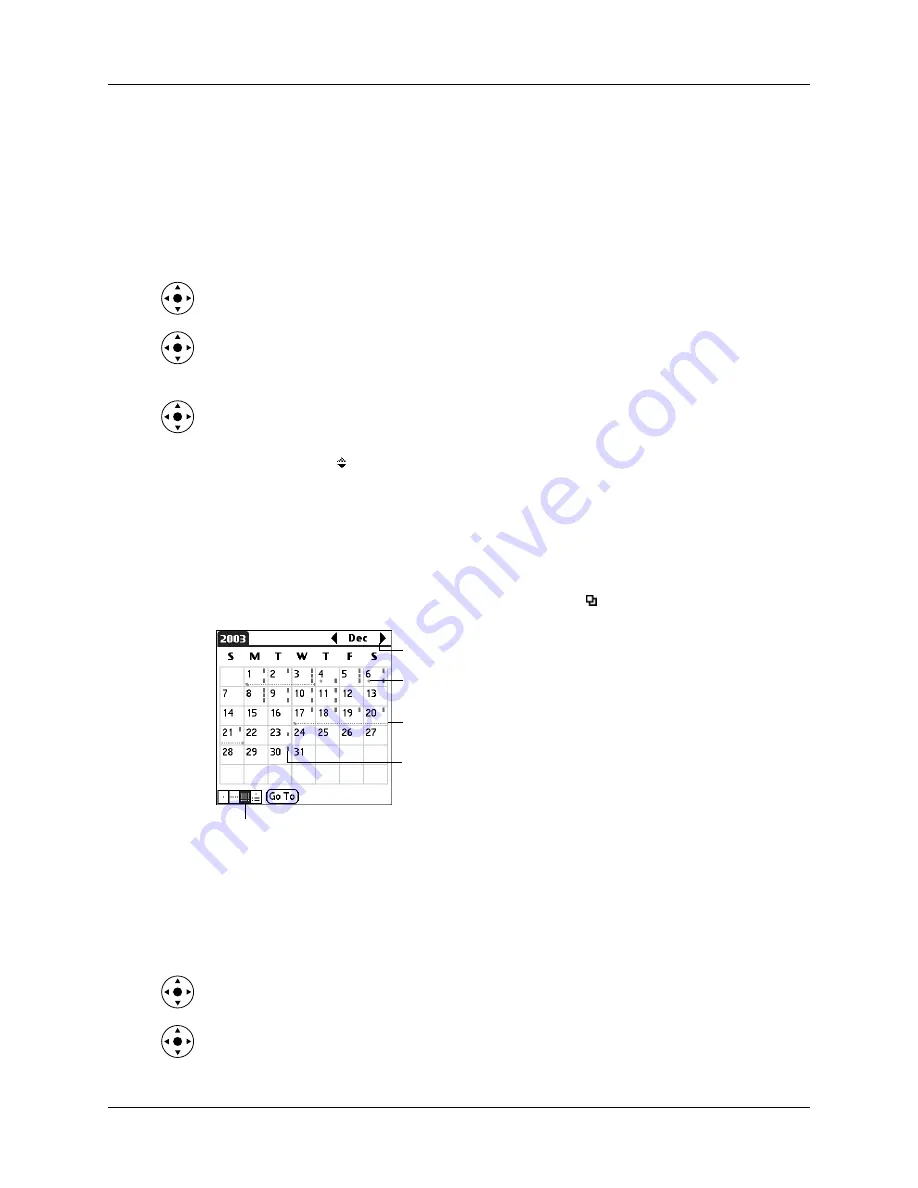
Changing the Date Book view
105
Keep the following points in mind:
■
To reschedule an event, tap and drag the event to a different time or day.
■
Tap a blank time on any day to move to that day and select that time for a new
event.
■
Tap any day or date that appears at the top of the Week View to move directly
to that day without selecting an event.
■
Press Right and Left on the navigator to scroll to the next or previous
week.
■
Press Select on the navigator to insert the highlight, and then press Right and
Left to select a day within the selected week. To view the events on the selected
day, press Select on the navigator again.
■
The Week View shows the time span defined by the Start Time and End Time in
the Date Book Preferences settings. If you have an event before or after this time
span, a bar appears at the top or bottom of that day’s column. Use the onscreen
scroll arrows to scroll to the event, or press Up and Down on the navigator to
scroll to earlier and later time slots within the selected week.
Working in Month View
The Month View screen shows which days have events scheduled. Lines in the
Month View indicate events and repeating events. Diamonds indicate untimed
events, and green dashed lines with a Repeat icon indicate continuous events.
You can control the types of events that appear in the Month View. See
later in this chapter.
Keep the following points in mind:
■
Tap a day in the Month View to display that day in the Day View.
■
Tap the scroll arrows in the upper-right corner, or press Left or Right on the
navigator to move forward or backward a month.
■
Press Select on the navigator to insert the highlight, and then press Left or Right
on the navigator to scroll to a specific day. Press Select on the navigator to
display that day in the Day View.
Previous/next month
Dashed line below date indicates continuous event
Diamond below date indicates untimed event
Month View button
Dashes on right side indicate events
Summary of Contents for P80860US - Tungsten T2 - OS 5.2.1 144 MHz
Page 1: ...Handbook for Palm Tungsten T2 Handheld ...
Page 14: ...Contents xiv ...
Page 16: ...About This Book 2 ...
Page 36: ...Chapter 2 Exploring Your Handheld 22 ...
Page 100: ...Chapter 5 Using Address Book 86 ...
Page 104: ...Chapter 6 Using Calculator 90 ...
Page 108: ...Chapter 7 Using Card Info 94 ...
Page 124: ...Chapter 8 Using Date Book 110 ...
Page 132: ...Chapter 9 Using Palm Dialer 118 ...
Page 144: ...Chapter 11 Using Memo Pad 130 ...
Page 162: ...Chapter 13 Using Palm Photos 148 ...
Page 320: ...Chapter 17 Using Palm VersaMail Personal E mail Software 306 ...
Page 330: ...Chapter 18 Using Voice Memo 316 ...
Page 356: ...Chapter 19 Using Web Browser Pro 342 ...
Page 462: ...Appendix A Maintaining Your Handheld 448 ...
Page 501: ...Index 487 Writing area on handheld 12 preferences 388 Writing See Entering data ...
Page 502: ...Index 488 ...






























