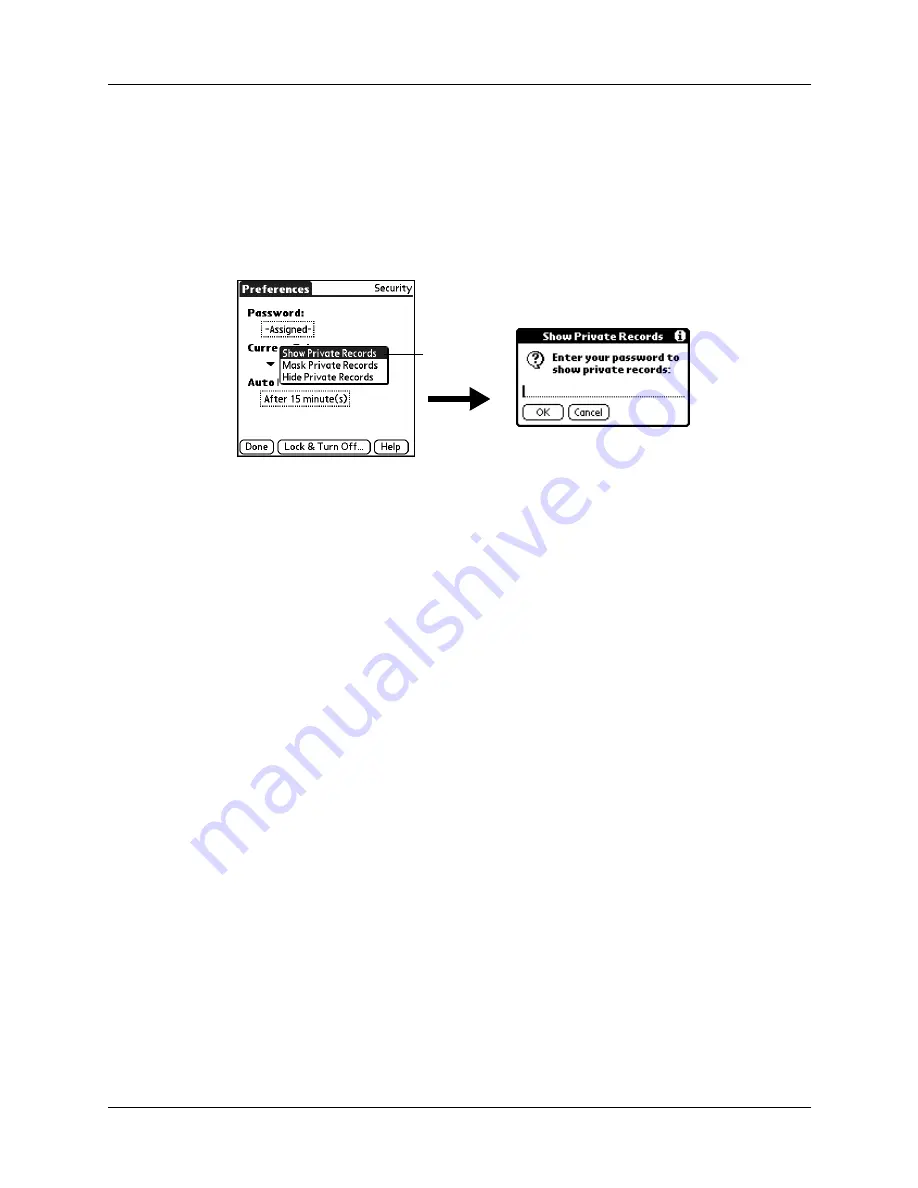
Chapter 14
Setting Preferences for Your Handheld
136
To display all private records:
1.
From the General Preferences list, select Security.
2.
Tap the Current Privacy pick list and select Show Private Records.
If you do not have a password, hidden and masked records become visible.
If you have a password, the Show Private Records dialog box appears. Go to
step 3.
3.
Enter your password, and then tap OK.
4.
Tap Done.
To unmask individual records:
1.
Select a masked record.
If you do not have a password, a masked record becomes visible. If you have a
password, the Show Private Records dialog box appears. Go to step 2.
2.
Enter your password, and then tap OK.
To make a record private:
1.
Display the entry that you want to make private.
2.
Tap Details.
3.
Tap the Private check box to select it.
4.
Tap OK.
Sounds & Alerts Preferences
You can choose from two Sounds & Alerts profiles:
TIP
When you connect a headset to your handheld, the external speaker is
automatically silenced, the Sounds & Alerts settings are maintained, and all volume
levels are automatically adjusted for use with a headset.
Tap Show
Private
Records
Custom
Configure this profile with your own personal settings.
Silent
Select this profile to use alerts without sound.
Summary of Contents for P80730US - Zire 21 - OS 5.2.1 126 MHz
Page 1: ...Handbook for the Palm Zire 21 Handheld ...
Page 10: ...About This Book 2 ...
Page 16: ...Chapter 1 Setting Up Your Palm Zire 21 Handheld 8 ...
Page 24: ...Chapter 2 Exploring Your Handheld 16 ...
Page 86: ...Chapter 7 Using Date Book 78 ...
Page 110: ...Chapter 12 Using World Clock 102 ...
Page 130: ...Chapter 13 Performing HotSync Operations 122 ...
Page 166: ...Chapter 14 Setting Preferences for Your Handheld 158 ...
Page 172: ...Appendix A Maintaining Your Handheld 164 ...
Page 184: ...Appendix B Frequently Asked Questions 176 ...
Page 196: ...Index 188 ...







































