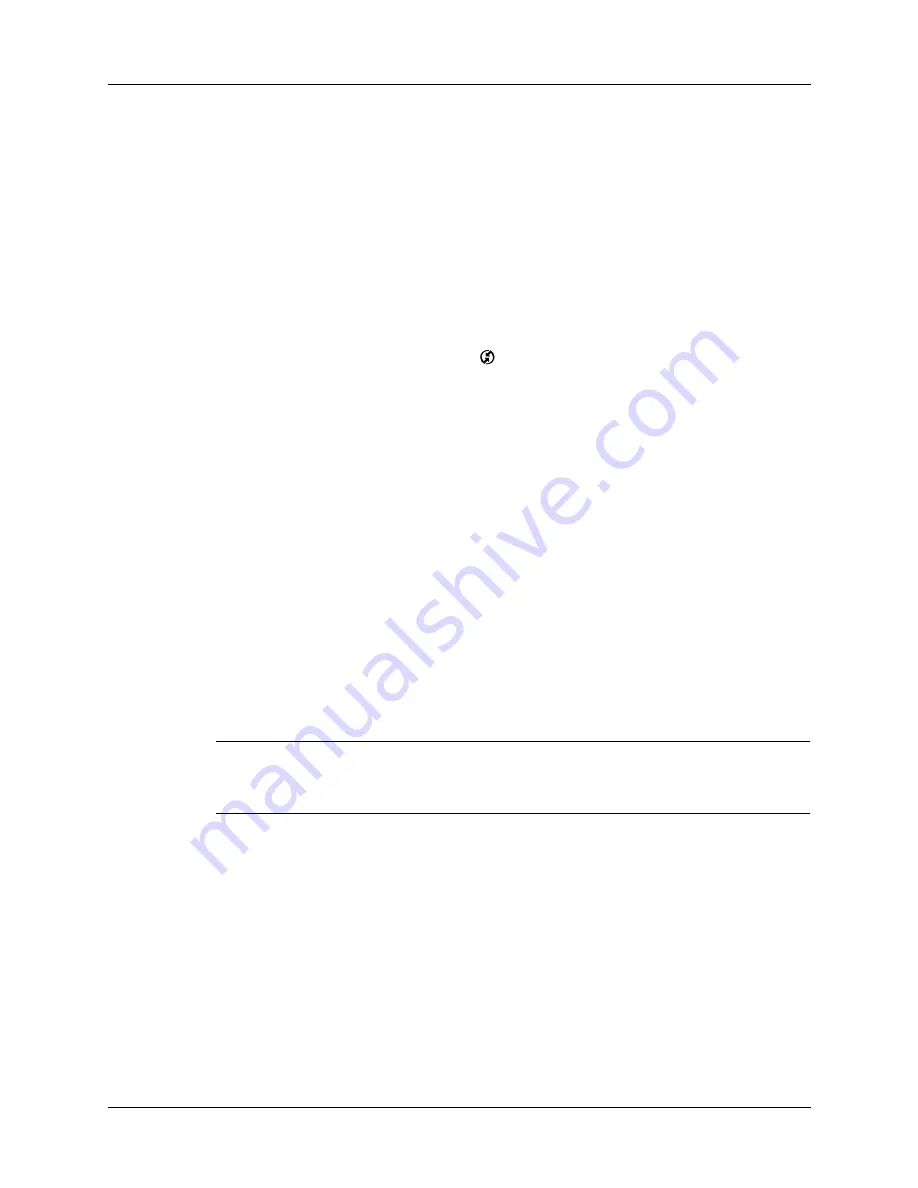
Chapter 13
Performing HotSync
®
Operations
114
Returning to cable HotSync operations
It’s easy to return to using the cable for HotSync operations.
You can continue using your cable while HotSync Manager is configured for
infrared communication. Use the following instructions to return to local USB
cable HotSync operations only when necessary, such as when you have
disconnected the cable from the USB port.
To return to local cable HotSync operations on a Windows computer:
1.
Connect the cable to the USB port of the computer you use for HotSync
operations.
2.
Click the HotSync Manager icon
in the Windows system tray, and select
Local USB if it is not already selected.
On a Mac computer, the HotSync Manager software monitors all ports at the same
time. However, you may want to turn off the IR port when you’re not using it to
improve performance of HotSync operations.
The next time you want to perform a HotSync operation, just tap the Star icon, as
you always did before.
Conducting network HotSync operations
When you use the network HotSync technology, you can take advantage of the
local area network (LAN) and wide area network (WAN) connectivity available in
many office environments. Network HotSync technology enables you to perform
a HotSync operation by using a cable that is connected to any computer on your
LAN or WAN (provided that the computer connected to the cable also has the
network HotSync technology installed, your computer is on, and the HotSync
Manager is running). The third-party software and accessories required to make a
wireless connection, and those required to dial in to a network are sold separately.
IMPORTANT
Network HotSync technology is available only on Windows computers.
You must perform the first HotSync operation by using a local, direct connection or
infrared communication. After that, you can perform a network HotSync operation.
Connecting to your company’s dial-in server
A network HotSync operation requires the following (consult your system
administrator for assistance):
■
Your computer has TCP/IP support installed.
■
Both your company’s network system and its remote access server support
TCP/IP.
■
You have a remote access account.
The third-party software and accessories needed for connecting to your company’s
dial-in server (network modem) are sold separately.
Summary of Contents for P80730US - Zire 21 - OS 5.2.1 126 MHz
Page 1: ...Handbook for the Palm Zire 21 Handheld ...
Page 10: ...About This Book 2 ...
Page 16: ...Chapter 1 Setting Up Your Palm Zire 21 Handheld 8 ...
Page 24: ...Chapter 2 Exploring Your Handheld 16 ...
Page 86: ...Chapter 7 Using Date Book 78 ...
Page 110: ...Chapter 12 Using World Clock 102 ...
Page 130: ...Chapter 13 Performing HotSync Operations 122 ...
Page 166: ...Chapter 14 Setting Preferences for Your Handheld 158 ...
Page 172: ...Appendix A Maintaining Your Handheld 164 ...
Page 184: ...Appendix B Frequently Asked Questions 176 ...
Page 196: ...Index 188 ...





































