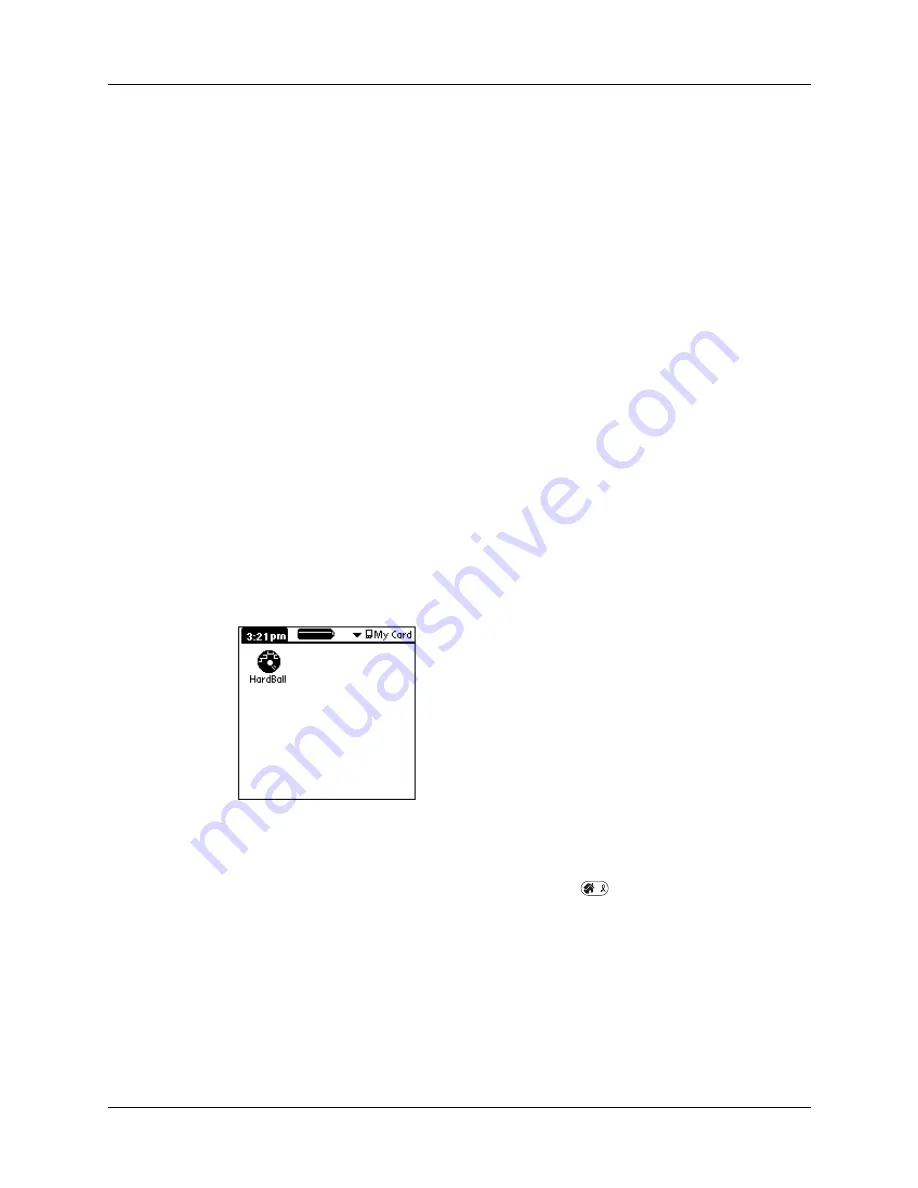
Chapter 4
Working with Applications
34
Other ways to open applications
You can also open applications on your handheld in either of the following ways:
■
Press and hold Select on the navigator to open the Applications Launcher. Press
Select on the navigator to insert the highlight. Press Up, Down, Right, and Left
on the navigator to highlight the icon of the application you want to open. Press
Select on the navigator to open the application.
■
In the Applications Launcher, type the first letter of the application’s name. The
Applications Launcher scrolls to the first application with a name that begins
with that letter and highlights the icon. You can open the icon by pressing the
Enter key.
Opening expansion card applications
When an expansion card is properly seated in the expansion card slot, your
handheld responds based on the contents of the card and the application that is
active when you insert the card. In some cases, the application on the card opens
automatically upon insertion, or if you insert a card containing data from the
current application, the application displays the data on the card. In other cases,
the Applications Launcher switches to the card, and displays its contents, and the
pick list in the upper-right corner of the screen displays the name of the card.
To open an application on an expansion card:
■
Select the icon of the application that you want to open.
Switching between applications
When working with any application, press Home
or press an application
button on your handheld to switch to another application. Your handheld
automatically saves your work in the current application and displays it when you
return to that application.
When you use an expansion card, your handheld creates and displays a new
category that matches the name of the expansion card. You can easily switch
between applications installed on your handheld and on the expansion card.
Summary of Contents for P80505RGRS - Tungsten W Smartphone
Page 1: ...Handbook for Palm Tungsten W Handhelds ...
Page 13: ...Contents xiii Product Regulatory and Safety Information 395 Index 399 ...
Page 14: ...Contents xiv ...
Page 16: ...About This Book 2 ...
Page 22: ...Chapter 1 Welcome 8 ...
Page 30: ...Chapter 2 Exploring Your Handheld 16 ...
Page 88: ...Chapter 6 Using Calculator 74 ...
Page 92: ...Chapter 7 Using Card Info 78 ...
Page 118: ...Chapter 10 Using Memo Pad 104 ...
Page 144: ...Chapter 11 Using Palm Mobile 130 ...
Page 154: ...Chapter 13 Using SIM Manager 140 ...
Page 266: ...Chapter 17 Using Palm VersaMail Personal E mail Software 252 ...
Page 322: ...Chapter 20 Performing HotSync Operations 308 ...
Page 408: ...Appendix B Frequently Asked Questions 394 ...
Page 412: ...Product Regulatory and Safety Information 398 ...
Page 428: ...Index 414 ...






























