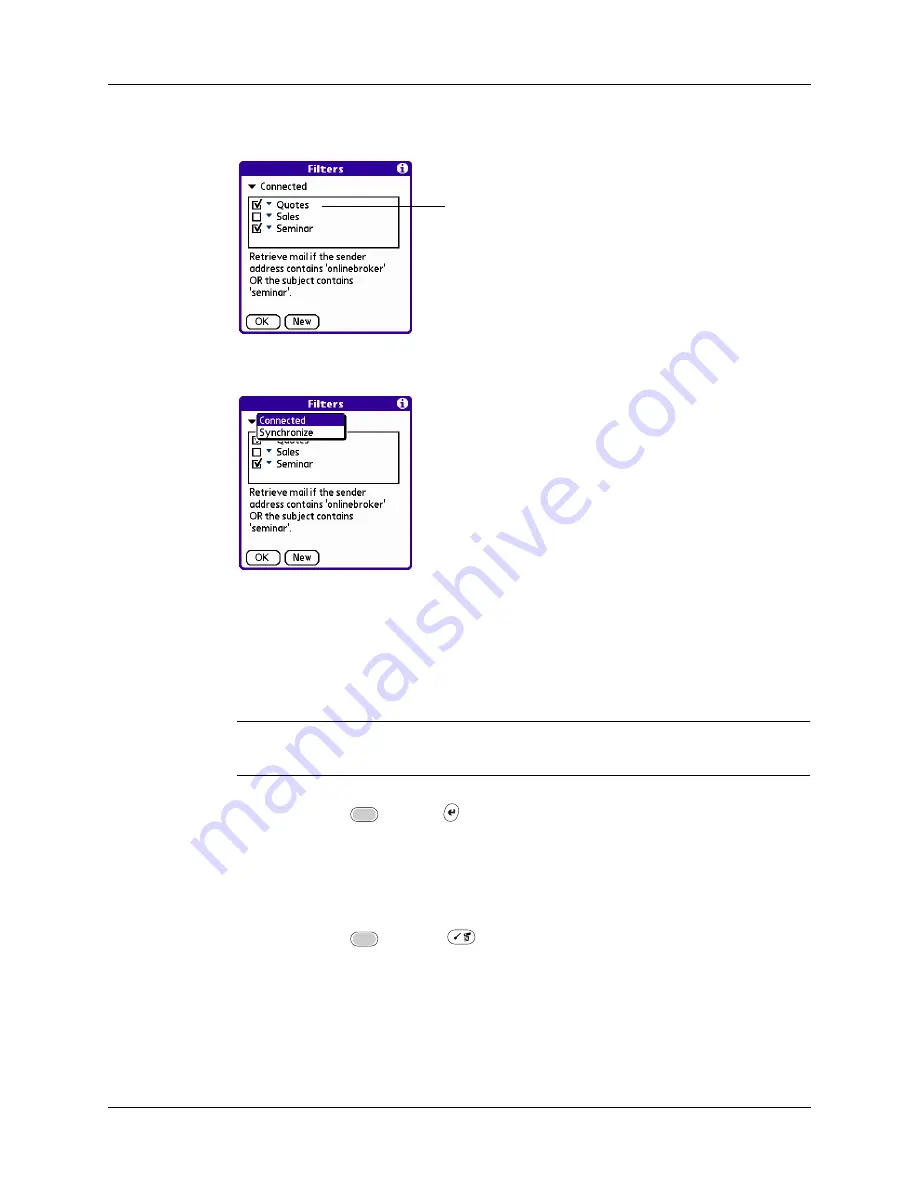
Going beyond the basics
233
The Filters dialog box appears with the filters you created.
3.
Tap the pick list in the upper-left corner, and select Connected or Synchronize.
– Connected applies a filter to a modem transaction.
– Synchronize applies a filter to a HotSync operation.
4.
Tap the filter check boxes to select the filters you want to use for subsequent
e-mail transactions.
IMPORTANT
If you deselect a filter listed under Connected, be sure that the filter
is deselected also under Synchronize.
5.
Press Function
+ Enter
, or tap OK.
Editing or deleting a filter
You can edit a filter to change its name or the criteria in the filter.
To edit or delete a filter:
1.
Press Function
+ Menu
.
2.
Select Options, and then select Filters.
3.
Tap the name of the filter.
Filters with a check mark are
turned on
Summary of Contents for P80505RGRS - Tungsten W Smartphone
Page 1: ...Handbook for Palm Tungsten W Handhelds ...
Page 13: ...Contents xiii Product Regulatory and Safety Information 395 Index 399 ...
Page 14: ...Contents xiv ...
Page 16: ...About This Book 2 ...
Page 22: ...Chapter 1 Welcome 8 ...
Page 30: ...Chapter 2 Exploring Your Handheld 16 ...
Page 88: ...Chapter 6 Using Calculator 74 ...
Page 92: ...Chapter 7 Using Card Info 78 ...
Page 118: ...Chapter 10 Using Memo Pad 104 ...
Page 144: ...Chapter 11 Using Palm Mobile 130 ...
Page 154: ...Chapter 13 Using SIM Manager 140 ...
Page 266: ...Chapter 17 Using Palm VersaMail Personal E mail Software 252 ...
Page 322: ...Chapter 20 Performing HotSync Operations 308 ...
Page 408: ...Appendix B Frequently Asked Questions 394 ...
Page 412: ...Product Regulatory and Safety Information 398 ...
Page 428: ...Index 414 ...






























