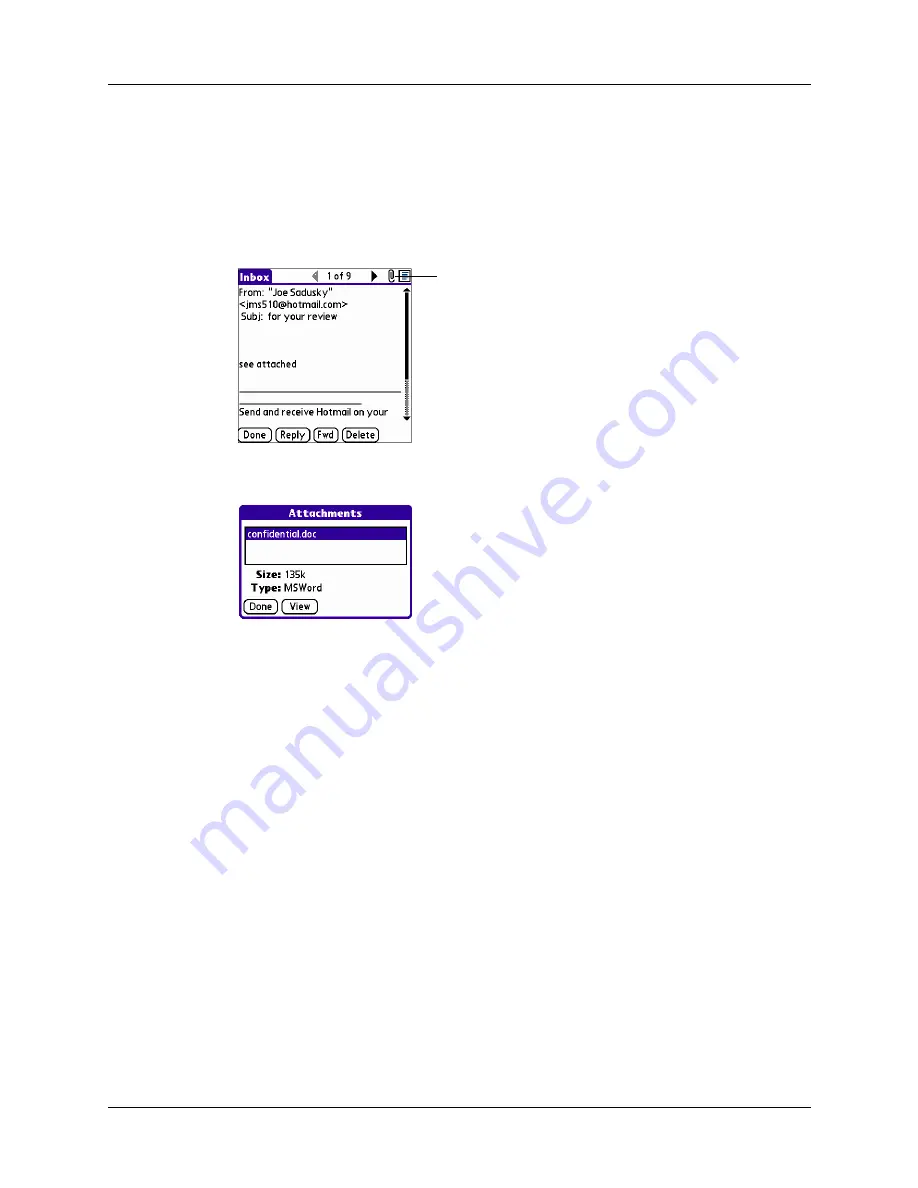
Chapter 17
Using Palm™ VersaMail™ Personal E-mail Software
206
If an attachment is not downloaded, the message will not show a paper clip icon
in the Inbox even though it was sent with an attachment.
2.
Click the paper clip icon in the upper-right corner. If the attachment is not
downloaded, a paper clip icon will not appear even though the message was
sent with an attachment. You must download the attachment for the paper clip
icon to appear.
3.
Tap the name of the attachment you want to view, and tap View.
4.
When you have finished viewing the attachment, tap Done. This returns you to
the Attachments dialog box, where you can select another attachment to view if
you want to.
5.
When you have finished viewing all attachments, tap Done on the Attachments
dialog box. This returns you to the Message screen.
Downloading large attachments
Downloading and viewing a message with a single attachment that exceeds your
maximum message size, or a message with multiple attachments whose total size
exceeds your maximum message size, requires some extra steps.
Tap paper clip icon to view
attachment
Summary of Contents for P80505RGRS - Tungsten W Smartphone
Page 1: ...Handbook for Palm Tungsten W Handhelds ...
Page 13: ...Contents xiii Product Regulatory and Safety Information 395 Index 399 ...
Page 14: ...Contents xiv ...
Page 16: ...About This Book 2 ...
Page 22: ...Chapter 1 Welcome 8 ...
Page 30: ...Chapter 2 Exploring Your Handheld 16 ...
Page 88: ...Chapter 6 Using Calculator 74 ...
Page 92: ...Chapter 7 Using Card Info 78 ...
Page 118: ...Chapter 10 Using Memo Pad 104 ...
Page 144: ...Chapter 11 Using Palm Mobile 130 ...
Page 154: ...Chapter 13 Using SIM Manager 140 ...
Page 266: ...Chapter 17 Using Palm VersaMail Personal E mail Software 252 ...
Page 322: ...Chapter 20 Performing HotSync Operations 308 ...
Page 408: ...Appendix B Frequently Asked Questions 394 ...
Page 412: ...Product Regulatory and Safety Information 398 ...
Page 428: ...Index 414 ...






























