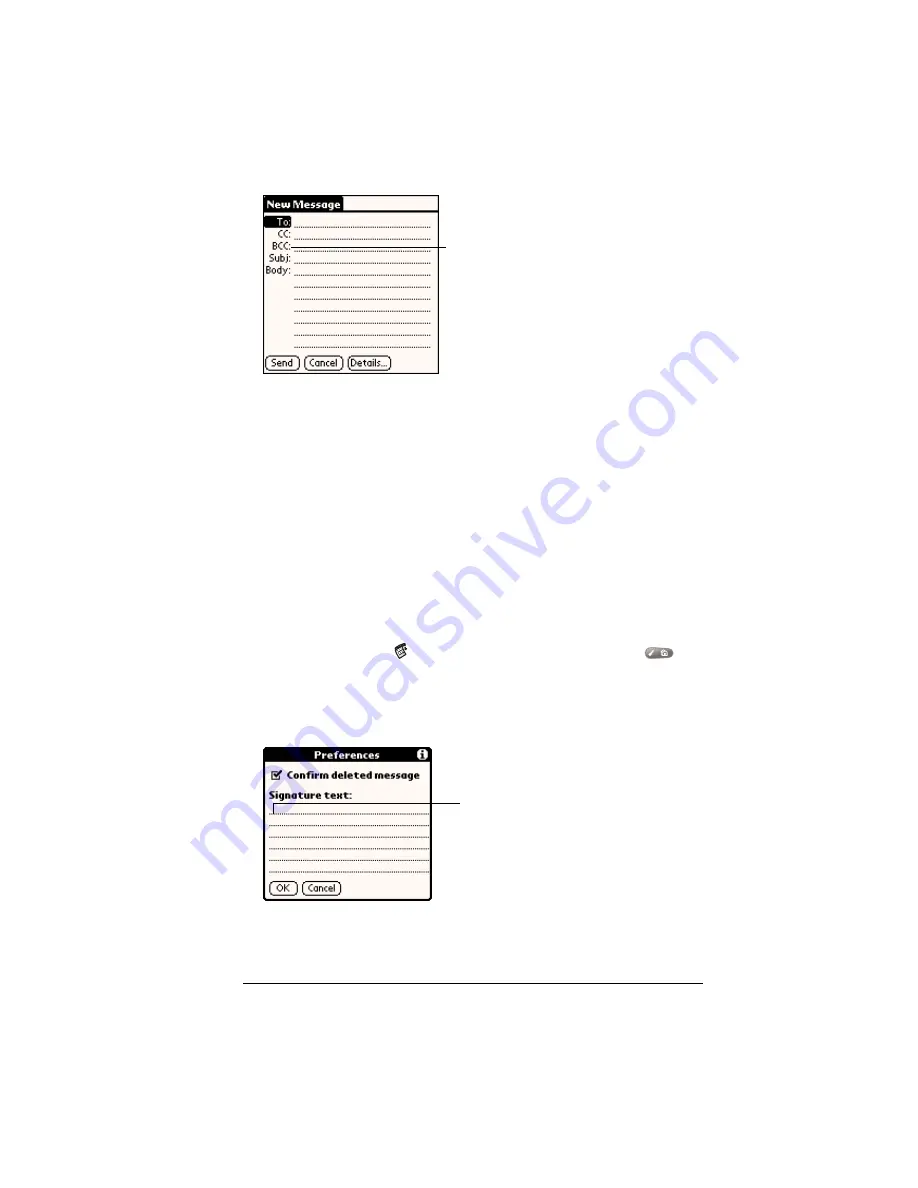
Page 15
4. Tap the BCC: field and enter an address.
Adding a signature to your e-mail item
A signature consists of information about yourself that is appended to
your e-mail item as its closing. For example, a signature can contain
your name, address, phone and fax numbers, and any other text you
want to include. By defining such information as a signature, you save
yourself the trouble of having to enter it every time you create an
e-mail item.
Adding a signature to your message is a two-part process. First, you
create your signature. Then you select the Signature option.
To create a signature:
1. Tap the Menu icon
on Graffiti models, or press Menu
on
keyboard models.
2. Tap Options, and then tap Preferences.
3. Tap the Signature text field and enter the text of your signature.
4. Tap OK.
BCC field
Add signature
text here
















































