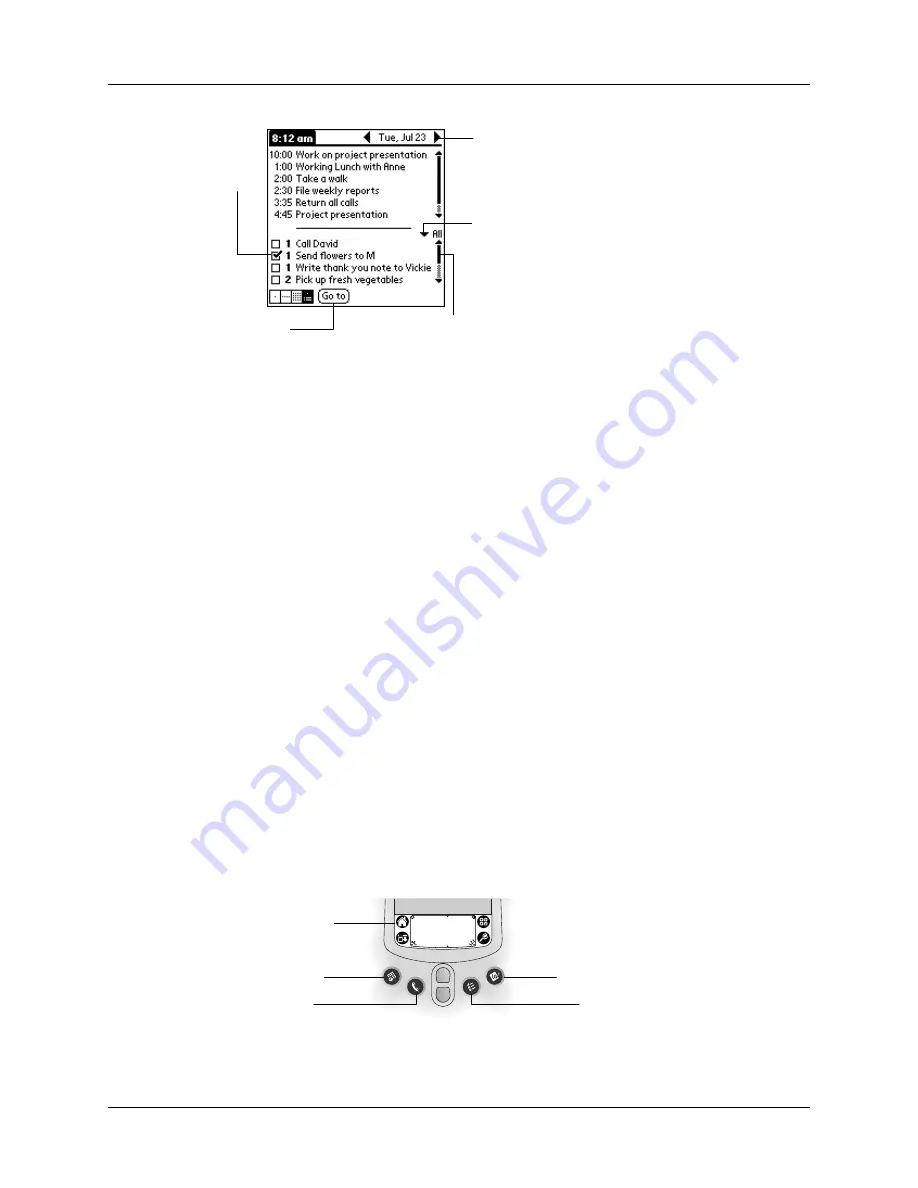
Tapping and typing
17
Opening applications
You can use the Applications Launcher to open any application installed on your
handheld. You can also open Date Book, Address Book, To Do List, and Note Pad
with the application buttons on the front panel of your handheld.
Check box
When a check mark appears in a check box, the corresponding
option is active. If a check box is empty, tapping it inserts a check
mark. If a check box is checked, tapping it removes the check mark.
Command
buttons
Tap a button to perform a command. Command buttons appear in
dialog boxes and at the bottom of application screens.
Next/previous
arrows
Tap the left and right arrows to display the previous and next
record; tap the up and down arrows to display the previous and
next page of information.
Pick list
Tap the arrow to display a list of choices, and then tap an item in
the list to select it.
Scroll bar
Drag the
slider, or tap the top or bottom arrow, to scroll the display
one line at a time. To scroll to the previous page, tap the scroll bar
just above the slider. To scroll to the next page, tap the scroll bar
just below the slider.
You can also scroll to the previous and next pages by pressing the
upper and lower scroll buttons on the front panel of your
handheld.
Scroll
bar
Previous/next arrows
Check
box
Command
button
Pick list
Applications
Launcher
Address Book
Date Book
Note Pad
To Do List
Summary of Contents for m100 Series
Page 1: ...Handbook for Palm m100 Series Handhelds ...
Page 8: ...Contents viii Index 193 ...
Page 10: ...About This Book 2 ...
Page 48: ...Chapter 2 Entering Data in Your Handheld 40 ...
Page 70: ...Chapter 4 Using Expansion Features 62 ...
Page 130: ...Chapter 5 Using Your Basic Applications 122 ...
Page 180: ...Appendix A Maintaining Your Handheld 172 ...
Page 194: ...Appendix B Frequently Asked Questions 186 ...
Page 200: ...Product Regulatory Information 192 ...
Page 210: ...Index 202 ...






























