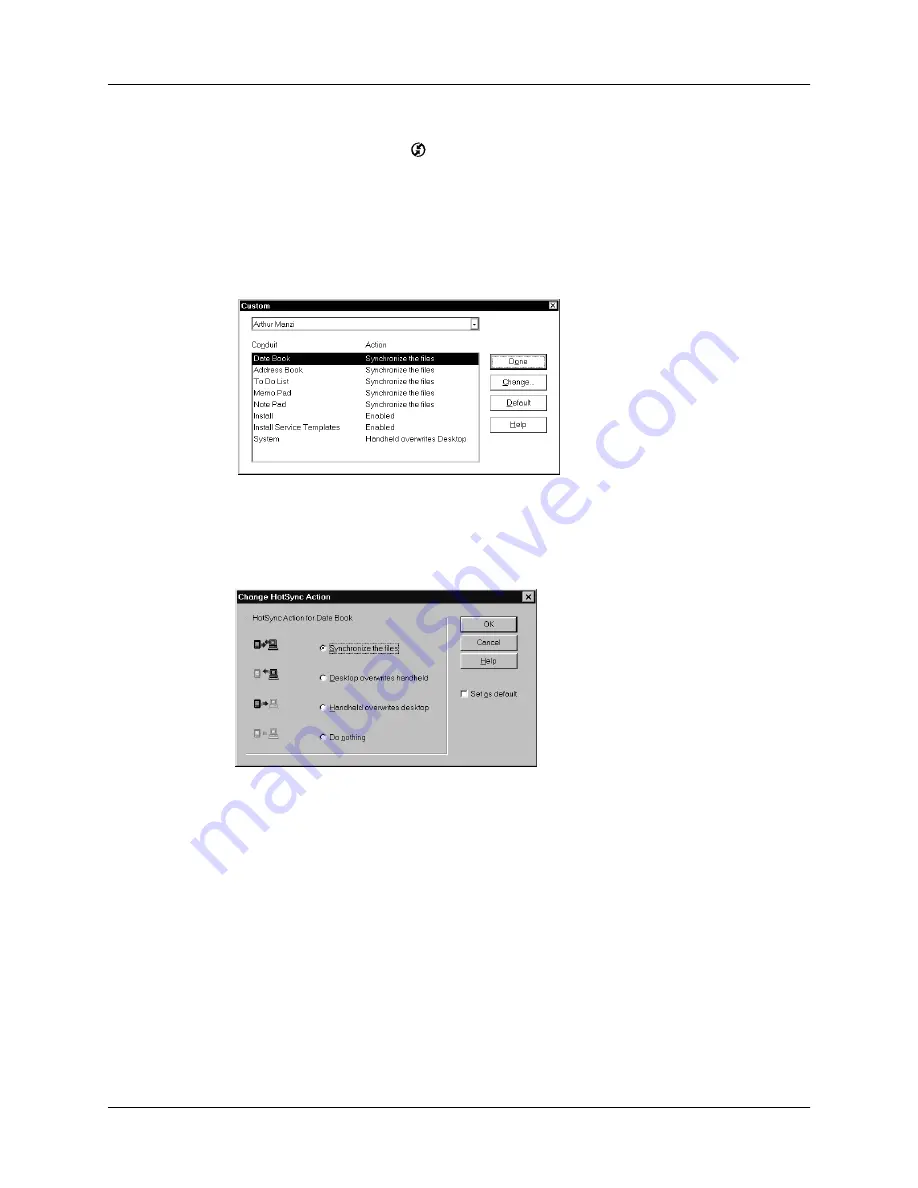
Appendix A
Maintaining Your Handheld
170
To restore your data from a Windows computer after a hard reset:
1.
Click the HotSync icon
™ in the Windows system tray (bottom-right corner
of the taskbar).
TIP
You can also click the HotSync command on the Palm™ Desktop software
menu bar.
2.
From the HotSync Manager menu, choose Custom.
3.
Select the appropriate user name from the list.
4.
Select an application in the Conduit list.
5.
Click Change.
6.
Select Desktop overwrites handheld.
NOTE
Changing the HotSync setting from the default affects only the
next
HotSync operation. Thereafter, the HotSync Actions revert to their default
settings. To use a new setting on an ongoing basis, select the Set As Default
box. Thereafter, whatever you selected as the default setting is used when you
click the Default button in the Custom dialog.
7.
Click OK.
8.
Repeat steps 4 through 7 to change conduit settings for other applications.
9.
Click Done to activate your settings.
10.
Perform a HotSync operation.
Summary of Contents for m100 Series
Page 1: ...Handbook for Palm m100 Series Handhelds ...
Page 8: ...Contents viii Index 193 ...
Page 10: ...About This Book 2 ...
Page 48: ...Chapter 2 Entering Data in Your Handheld 40 ...
Page 70: ...Chapter 4 Using Expansion Features 62 ...
Page 130: ...Chapter 5 Using Your Basic Applications 122 ...
Page 180: ...Appendix A Maintaining Your Handheld 172 ...
Page 194: ...Appendix B Frequently Asked Questions 186 ...
Page 200: ...Product Regulatory Information 192 ...
Page 210: ...Index 202 ...






























