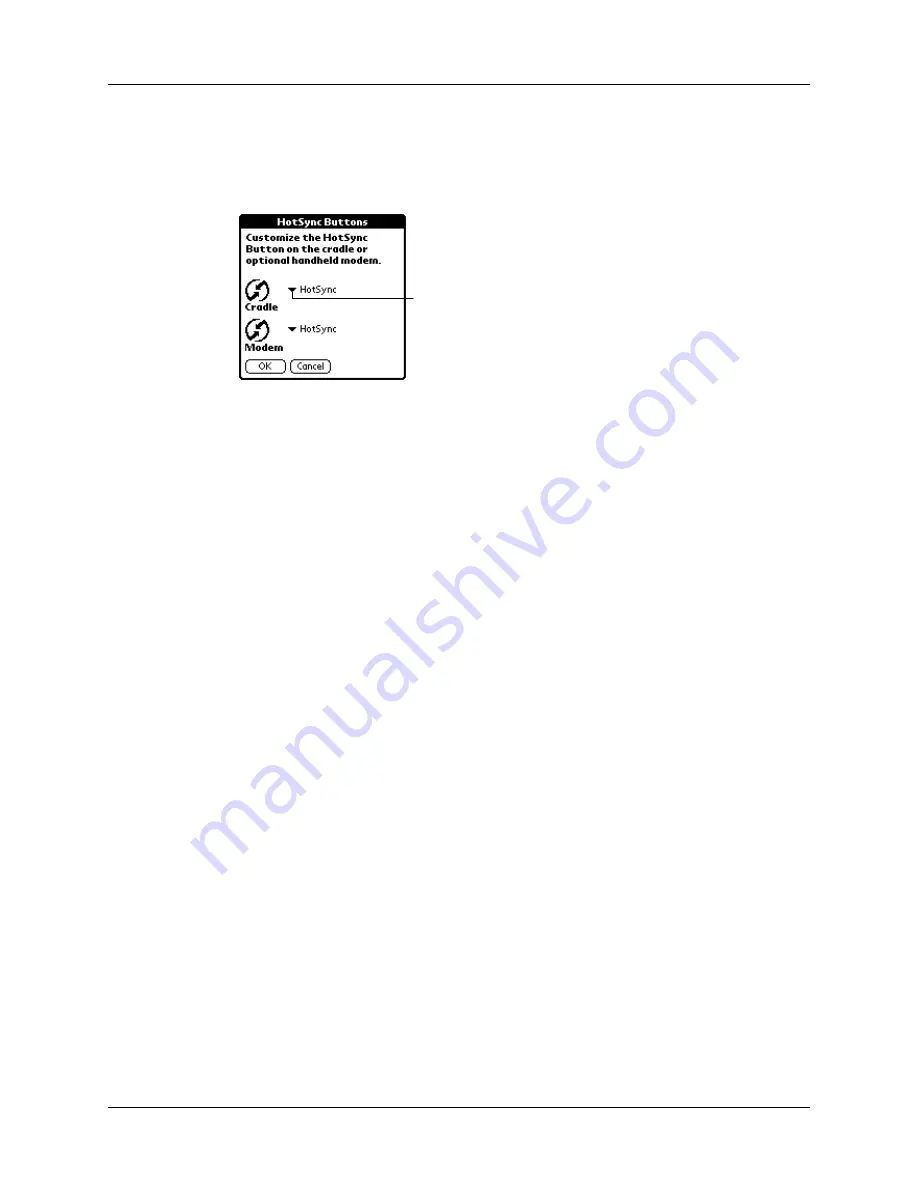
Chapter 7
Setting Preferences for Your Handheld
146
To change the HotSync buttons preferences:
1.
Tap HotSync.
2.
Tap the pick list next to the button you want to assign.
3.
Tap the application that you want to assign to each button.
The default setting for each button is the HotSync setting, which means the
cradle/cable and optional PalmModem accessories perform their normal
HotSync functions.
4.
Tap OK.
Digitizer preferences
The Digitizer Preferences screen opens the digitizer calibration screen. This is the
same screen that appears when you start your handheld for the first time.
You can recalibrate your screen after a hard reset, or if your digitizer drifts.
Formats preferences
Use the Formats Preferences screen to set the country default and the display
format of the dates, times, and numbers on your handheld.
Country default
The country default sets date, time, week start day, and number conventions based
on geographic regions where you might use your handheld. For example, in the
United Kingdom, time often is expressed using a 24-hour clock. In the United
States, on the other hand, time is expressed using a 12-hour clock with an am or pm
suffix.
All your handheld applications use the Country default settings. You can,
however, customize your own preferences as described in
later in this chapter.
Tap arrow
to show
pick list
Summary of Contents for m100 Series
Page 1: ...Handbook for Palm m100 Series Handhelds ...
Page 8: ...Contents viii Index 193 ...
Page 10: ...About This Book 2 ...
Page 48: ...Chapter 2 Entering Data in Your Handheld 40 ...
Page 70: ...Chapter 4 Using Expansion Features 62 ...
Page 130: ...Chapter 5 Using Your Basic Applications 122 ...
Page 180: ...Appendix A Maintaining Your Handheld 172 ...
Page 194: ...Appendix B Frequently Asked Questions 186 ...
Page 200: ...Product Regulatory Information 192 ...
Page 210: ...Index 202 ...






























