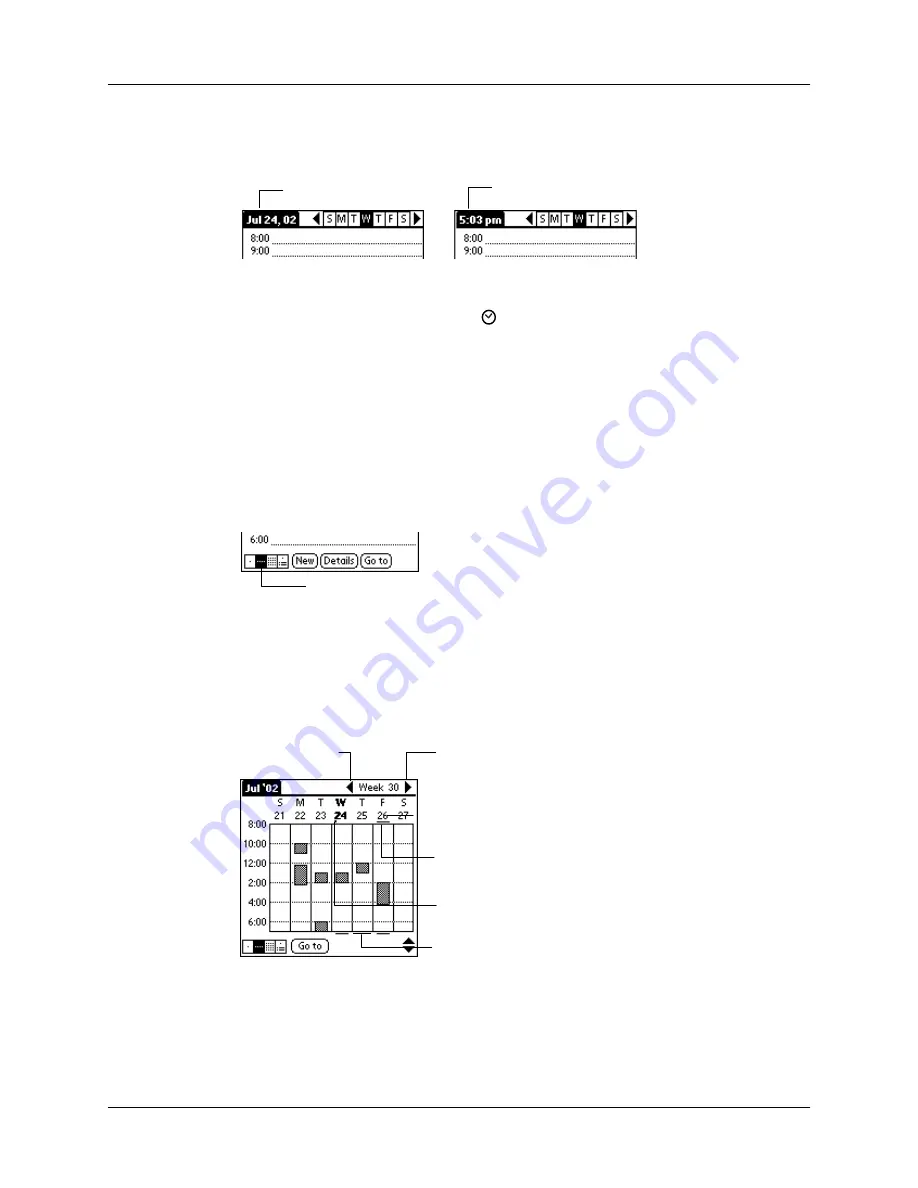
Chapter 5
Using Your Basic Applications
98
To display the current time:
1.
Tap and hold the stylus on the date bar to display the current time.
2.
Drag the stylus below the title area and then lift it to redisplay the date.
NOTE
You can also tap the Clock icon
in the upper left corner of the Graffiti writing
area to display the time for a few seconds.
Working in Week View
Week View shows the calendar of your events for an entire week. This view lets
you quickly review your appointments and available time slots. In addition, the
graphical display helps you spot overlaps and conflicts in your schedule.
To display the Week View:
1.
Tap the Week View button.
2.
Tap the navigation controls to move forward or backward a week at a time, or
tap on a column to display details of an event.
NOTE
The Week View also shows untimed events and events that are before
and after the range of times shown.
Tap and hold the date
Current time displays
Week View
Previous
week
Next
week
Tap for that day
Bar indicates earlier event
Bar indicates later event
Dot indicates untimed event
Summary of Contents for m100 Series
Page 1: ...Handbook for Palm m100 Series Handhelds ...
Page 8: ...Contents viii Index 193 ...
Page 10: ...About This Book 2 ...
Page 48: ...Chapter 2 Entering Data in Your Handheld 40 ...
Page 70: ...Chapter 4 Using Expansion Features 62 ...
Page 130: ...Chapter 5 Using Your Basic Applications 122 ...
Page 180: ...Appendix A Maintaining Your Handheld 172 ...
Page 194: ...Appendix B Frequently Asked Questions 186 ...
Page 200: ...Product Regulatory Information 192 ...
Page 210: ...Index 202 ...






























