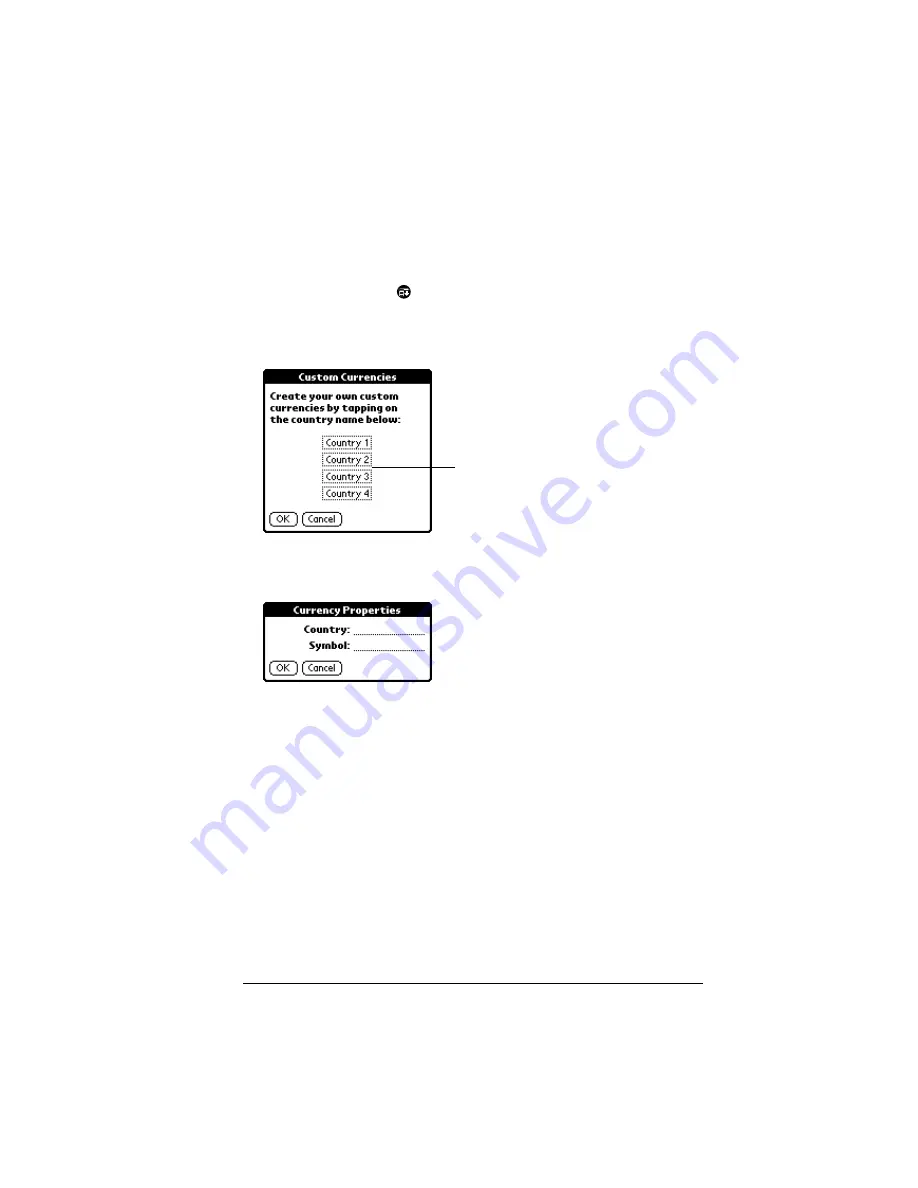
Chapter 4
Page 107
Defining a custom currency symbol
If the currency you want to use is not in the list of countries, you can
create your own custom country and currency symbol.
To define a custom currency symbol:
1. Tap the Menu icon
.
2. Tap Options, and then tap Custom Currencies.
3. Tap one of the four Country boxes.
4. Enter the name of the country and the symbol that you want to
appear in Expense.
5. Tap OK to close the Currency Properties dialog box.
6. Tap OK.
Note: If you want to use your custom currency symbol as the default
for all Expense items, select the symbol in the Preferences
dialog box. If you want to use your custom currency symbol
only for a particular Expense item, select the symbol in the
Receipt Details dialog box associated with that item.
Tap a Country
box
Summary of Contents for IIIc
Page 1: ...Handbook for the Palm IIIc Organizer ...
Page 8: ...Page viii Handbook for the Palm IIIc Organizer ...
Page 10: ...Page 2 About This Book ...
Page 34: ...Page 26 Introduction to Your Palm IIIc Organizer ...
Page 122: ...Page 114 Using Your Basic Applications ...
Page 150: ...Page 142 Communicating Using Your Organizer ...
Page 172: ...Page 164 Advanced HotSync Operations ...
Page 200: ...Page 192 Setting Preferences for Your Organizer ...
Page 206: ...Page 198 Maintaining Your Organizer ...
Page 236: ...Page 228 ...
















































