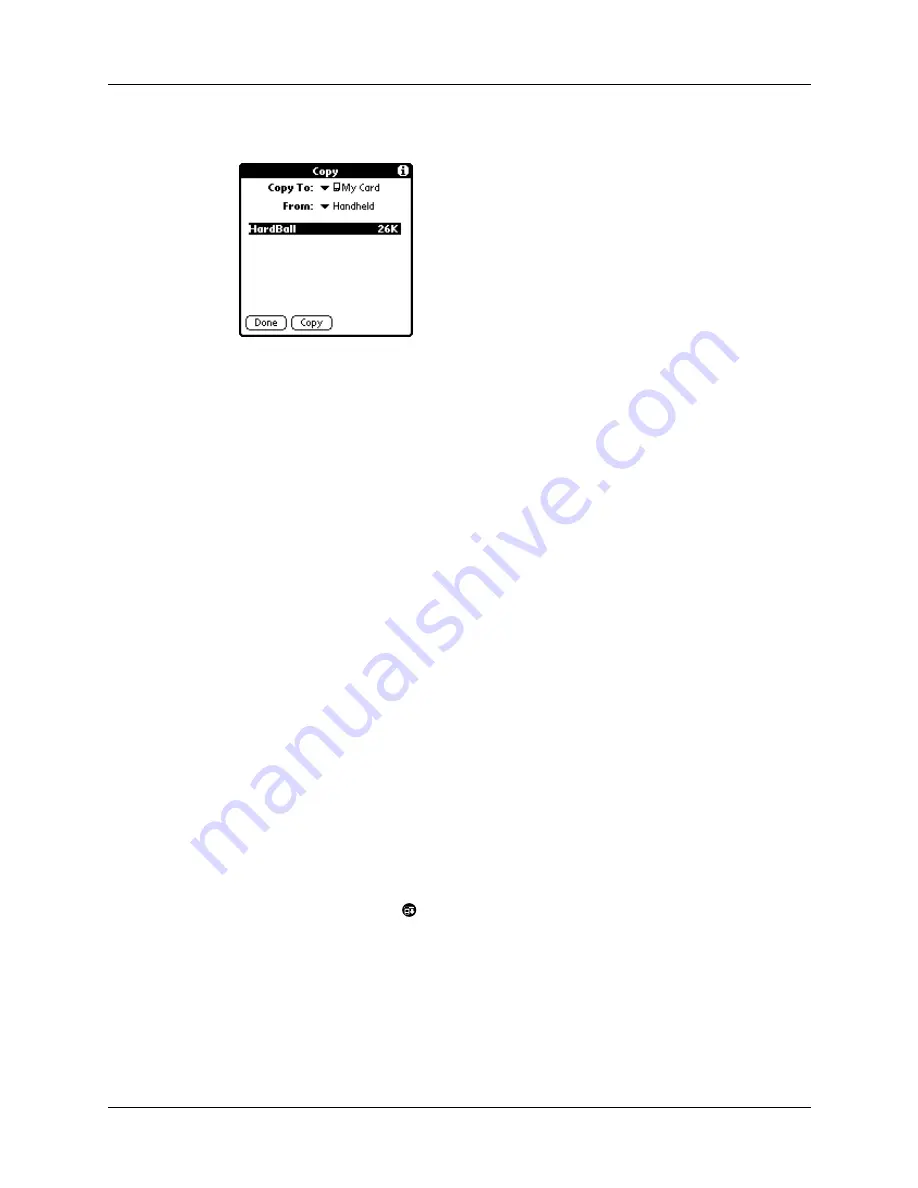
Using menus
77
3.
Tap Copy on the App menu.
4.
Select the card name from the Copy To pick list.
5.
Select Handheld from the From pick list.
6.
Tap an application to copy.
7.
Tap Copy.
8.
Tap Done.
You can install applications to a card that is seated in the expansion card slot
during a HotSync
®
operation; see
“Installing add-on applications”
later in this
chapter for details.
NOTE
If you copy applications between your handheld and multiple
expansion cards, and then attach a card with a copied application to a Card
Reader/Writer, you may notice that the copied application’s filename has been
changed to the name of a database file it contains. You will only see this if you
use your cards with a Card Reader/Writer.
Using menus
Menus on your handheld are easy to use. Once you have mastered them in one
application, you can use them the same way in all other applications.
The menus of each application are illustrated in the chapter on that application.
To open the menu bar:
1.
Open an application (such as Memo Pad).
2.
Do one of the following:
– Tap the Menu icon
.
Summary of Contents for i700 Series
Page 10: ...Contents viii ...
Page 12: ...About This Book 2 ...
Page 42: ...Chapter 3 Entering Data in Your Handheld 32 ...
Page 58: ...Chapter 4 Using Wireless Features 48 ...
Page 117: ...Calculator menus 107 Options menus About Calculator Shows version information for Calculator ...
Page 118: ...Chapter 8 Using Calculator 108 ...
Page 124: ...Chapter 10 Using Clock 114 ...
Page 142: ...Chapter 12 Using Memo Pad 132 ...
Page 154: ...Chapter 14 Using Security 144 ...
Page 160: ...Chapter 15 Using To Do List 150 ...
Page 206: ...Chapter 17 Setting Preferences for Your Handheld 196 ...
Page 212: ...Appendix A Maintaining Your Handheld 202 ...
Page 226: ...Appendix B Frequently Asked Questions 216 ...
Page 238: ...Index 228 ...






























