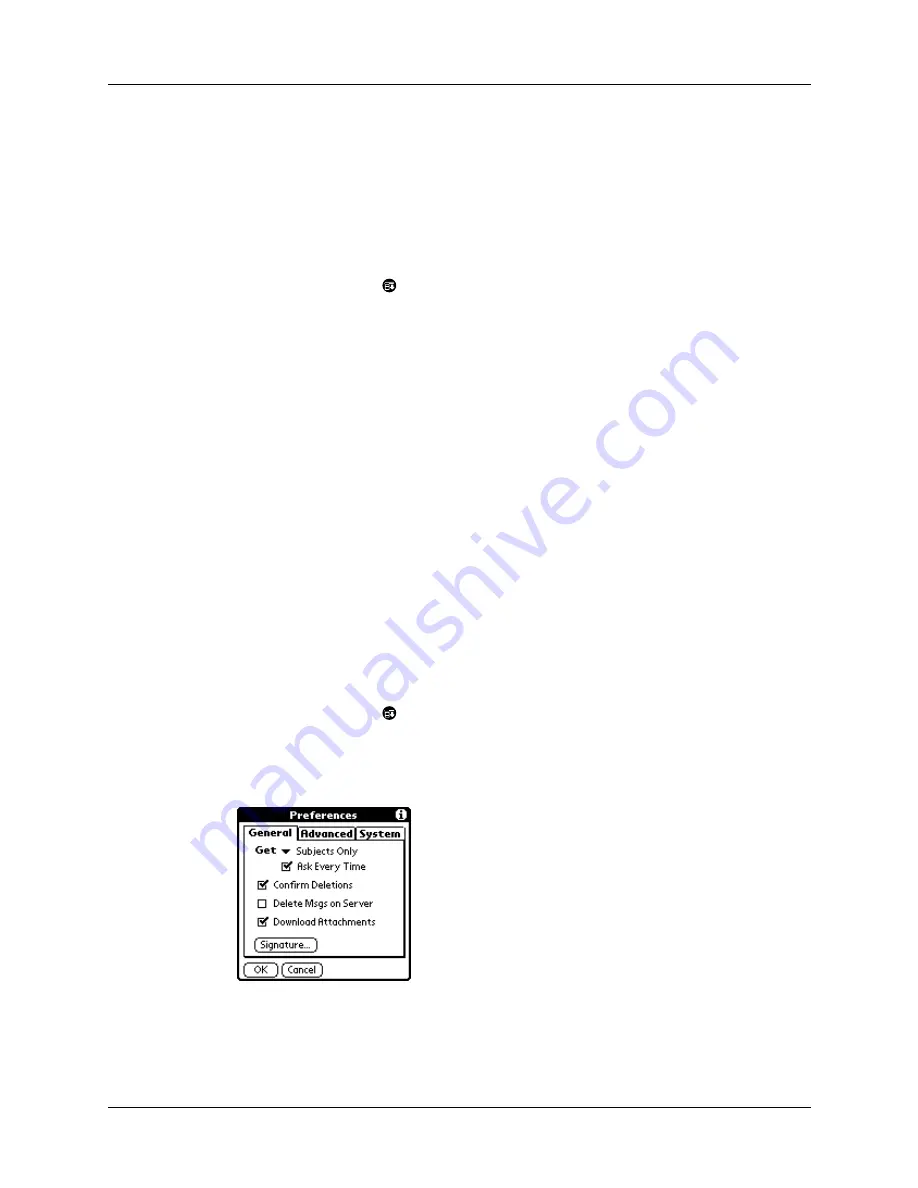
Chapter 5
Using MultiMail
®
Deluxe
70
4.
Tap the filter check boxes to select those filters you want to work for a
subsequent e-mail transaction.
A check mark next to a filter means that it is selected. To remove a check mark,
tap the check box. To add a check mark, tap an empty check box.
5.
Tap OK.
To edit or delete a filter:
1.
Tap the Menu icon
.
2.
Tap Options, and then tap Filters.
The Filters dialog box appears, listing the filters you created.
3.
Tap the name of the filter.
The Filter Editor dialog box appears.
4.
Do one of the following:
To edit the filter, revise your selections in the pick lists and revise the text in the
edit line. Tap OK.
To delete the filter, tap Delete, and then tap Yes to confirm deletion.
5.
Tap OK.
Setting MultiMail Deluxe Preferences
Preferences allow you to set preferences for how MultiMail Deluxe handles your
e-mail.
To set General preferences:
1.
Tap the Menu icon
.
2.
Tap Options.
3.
Tap Preferences.
4.
Select preferences:
Get
Select either Subjects Only or Entire Message.
Summary of Contents for i700 Series
Page 10: ...Contents viii ...
Page 12: ...About This Book 2 ...
Page 42: ...Chapter 3 Entering Data in Your Handheld 32 ...
Page 58: ...Chapter 4 Using Wireless Features 48 ...
Page 117: ...Calculator menus 107 Options menus About Calculator Shows version information for Calculator ...
Page 118: ...Chapter 8 Using Calculator 108 ...
Page 124: ...Chapter 10 Using Clock 114 ...
Page 142: ...Chapter 12 Using Memo Pad 132 ...
Page 154: ...Chapter 14 Using Security 144 ...
Page 160: ...Chapter 15 Using To Do List 150 ...
Page 206: ...Chapter 17 Setting Preferences for Your Handheld 196 ...
Page 212: ...Appendix A Maintaining Your Handheld 202 ...
Page 226: ...Appendix B Frequently Asked Questions 216 ...
Page 238: ...Index 228 ...






























