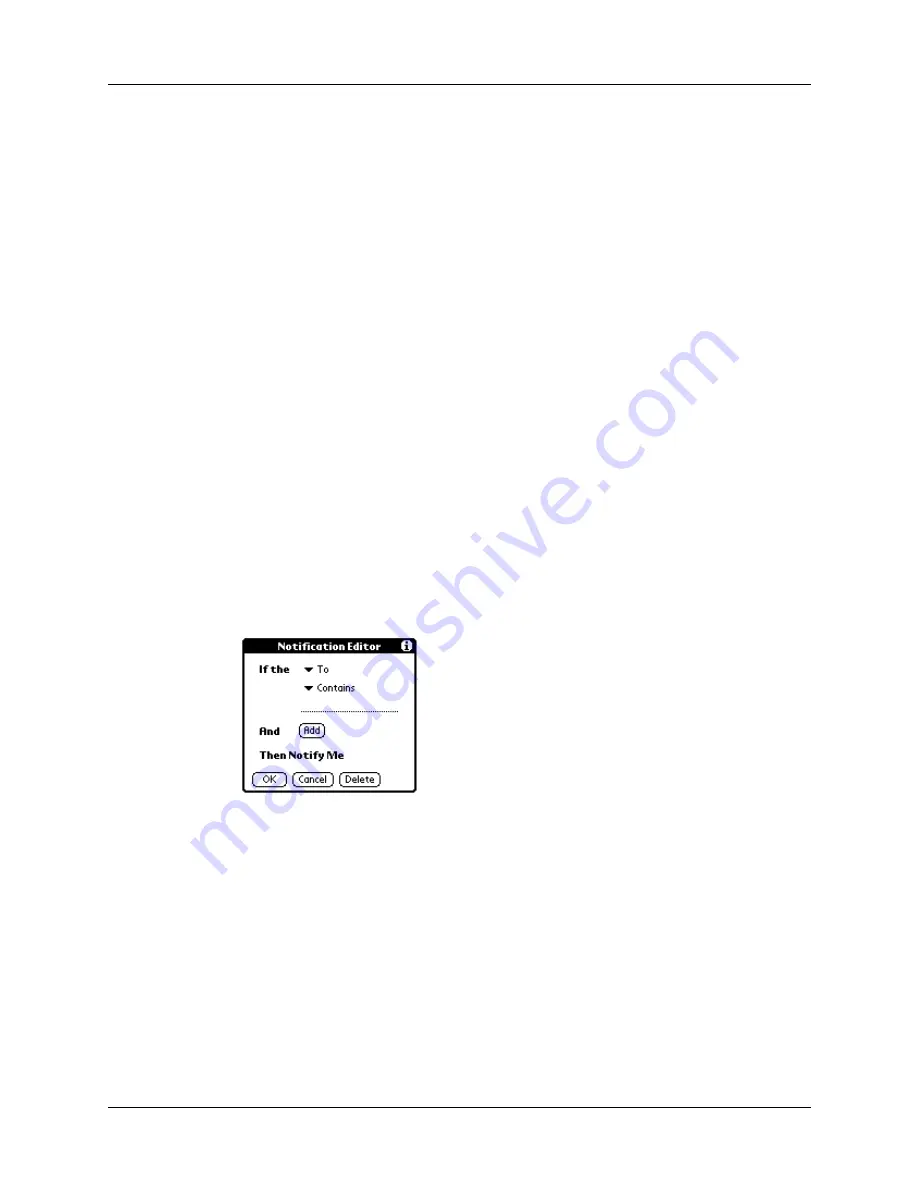
Setting notification options
67
4.
Select one of the following options:
5.
Tap the Notification Sound pick list and select either the System sound or None.
With the sound turned off, you can still receive alerts from the indicator light
and the vibrator.
Using notification filters
For your Palm wireless e-mail account only, use notification filters to limit the e-
mail messages that are delivered to and trigger an alert from your handheld.
For example, when you travel, you may want to receive and be alerted only to e-
mail regarding a particular project. You can create a filter that permits delivery and
notification only when e-mail meets these conditions.
To create a notification filter:
1.
Tap Filter.
2.
Tap Edit.
3.
Use the If the pick lists to create criteria for the notification filter.
The two pick lists and the edit line combine to create a statement that identifies
the type of e-mail that triggers notification. For example, a filter might read, “If
the [From] [Contains] [email protected], Then Notify Me.”
You can also use the And button to create a more complex statement, such as “If
the [From] [Contains] [email protected], And if the [Subject] [Starts with]
Apollo Project, Then Notify Me.”
When you use this notification filter, only e-mail matching these conditions
prompts a notification alert on your handheld.
On
You are notified of all new mail whenever wireless coverage is
enabled.
Off
You receive no notifications.
Filter
Allows you to set conditions that e-mail must meet in order to
trigger an alert.
To pick list
Select the header field with the information contained in the
edit line: To, From, Subject.
Summary of Contents for i700 Series
Page 10: ...Contents viii ...
Page 12: ...About This Book 2 ...
Page 42: ...Chapter 3 Entering Data in Your Handheld 32 ...
Page 58: ...Chapter 4 Using Wireless Features 48 ...
Page 117: ...Calculator menus 107 Options menus About Calculator Shows version information for Calculator ...
Page 118: ...Chapter 8 Using Calculator 108 ...
Page 124: ...Chapter 10 Using Clock 114 ...
Page 142: ...Chapter 12 Using Memo Pad 132 ...
Page 154: ...Chapter 14 Using Security 144 ...
Page 160: ...Chapter 15 Using To Do List 150 ...
Page 206: ...Chapter 17 Setting Preferences for Your Handheld 196 ...
Page 212: ...Appendix A Maintaining Your Handheld 202 ...
Page 226: ...Appendix B Frequently Asked Questions 216 ...
Page 238: ...Index 228 ...






























