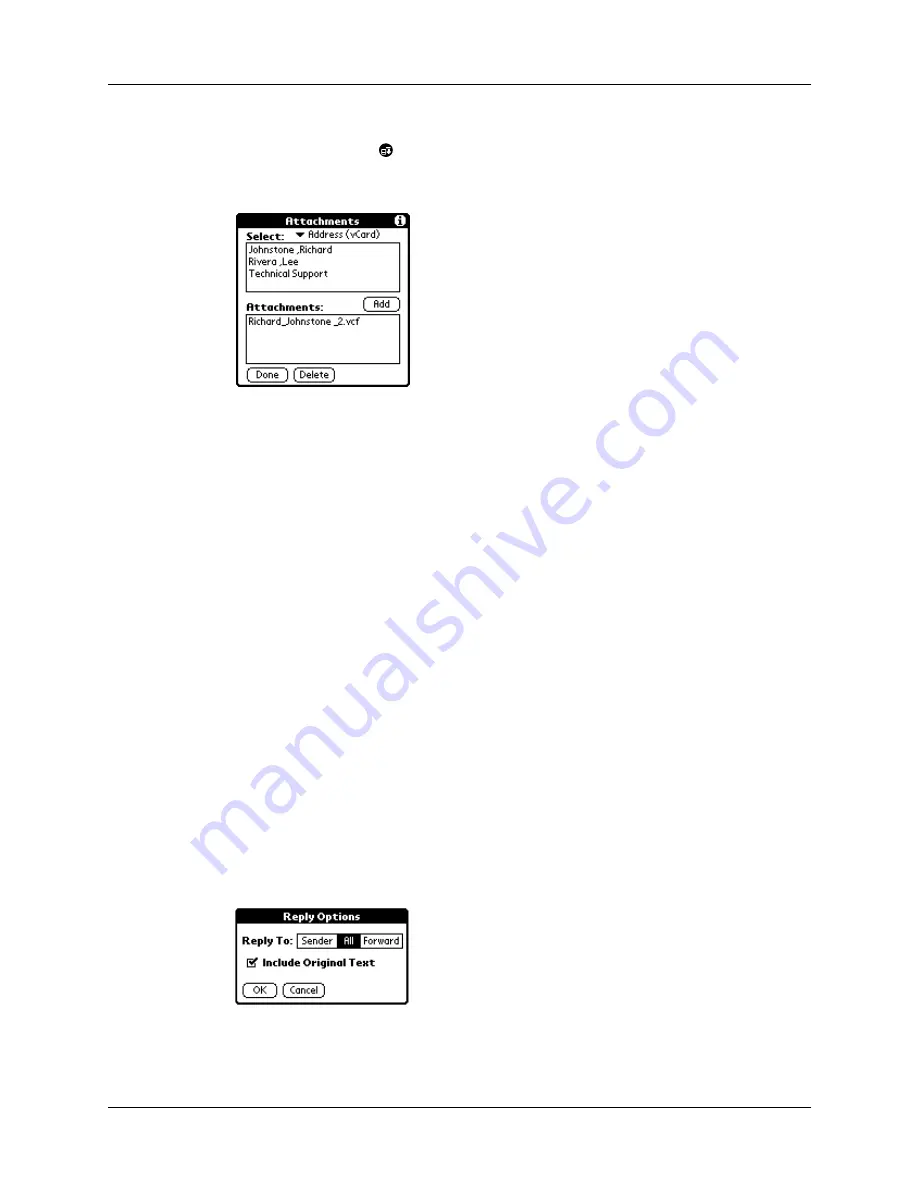
Receiving e-mail
55
To attach a file to a message:
1.
Tap the Menu icon .
2.
Tap Options, and then tap Add Attachments.
3.
Tap the attachments pick list, and select the file type.
All files of the selected type appear in the Select box.
4.
Tap the file to attach, and then tap Add.
The selected file appears in the Attachments box.
5.
Tap Done.
Completing drafts
If you are composing an e-mail and exit MultiMail Deluxe before tapping Outbox,
Send, or Cancel, the draft e-mail is automatically moved to the Drafts folder. To
finish editing the e-mail, tap the folders pick list and select Drafts. Select the e-mail
you wish to complete or edit, and tap Edit. You can also delete the e-mail.
Replying to or forwarding e-mail
1.
Tap the folders pick list and select the folder that contains the e-mail.
2.
Tap the item in the list of e-mail.
3.
In the View window, tap Reply.
4.
In the Reply Options dialog box, select choices for replying to the sender, all e-
mail recipients, forwarding to new recipients, and including original message
text.
5.
Tap OK.
6.
The e-mail is addressed and you can enter your message.
Summary of Contents for i700 Series
Page 10: ...Contents viii ...
Page 12: ...About This Book 2 ...
Page 42: ...Chapter 3 Entering Data in Your Handheld 32 ...
Page 58: ...Chapter 4 Using Wireless Features 48 ...
Page 117: ...Calculator menus 107 Options menus About Calculator Shows version information for Calculator ...
Page 118: ...Chapter 8 Using Calculator 108 ...
Page 124: ...Chapter 10 Using Clock 114 ...
Page 142: ...Chapter 12 Using Memo Pad 132 ...
Page 154: ...Chapter 14 Using Security 144 ...
Page 160: ...Chapter 15 Using To Do List 150 ...
Page 206: ...Chapter 17 Setting Preferences for Your Handheld 196 ...
Page 212: ...Appendix A Maintaining Your Handheld 202 ...
Page 226: ...Appendix B Frequently Asked Questions 216 ...
Page 238: ...Index 228 ...






























