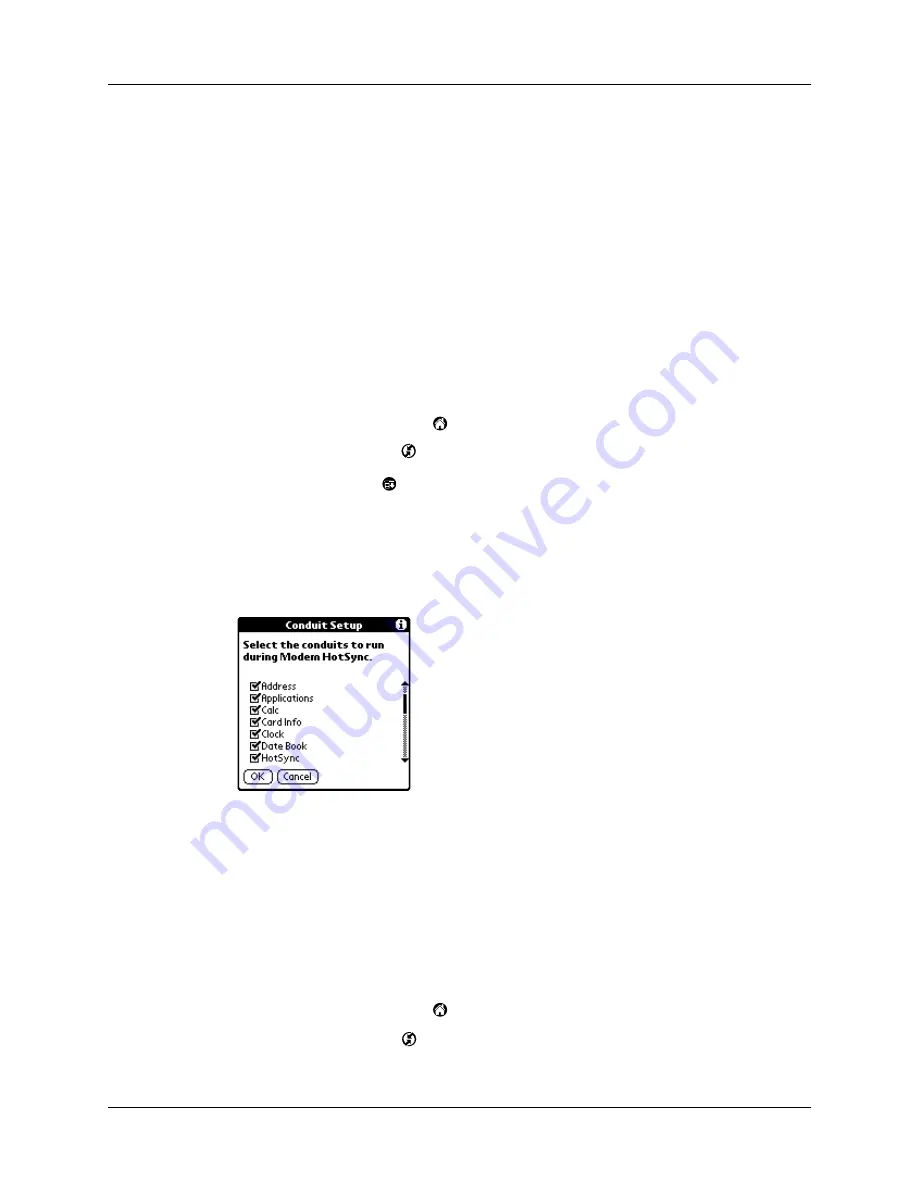
Conducting a HotSync operation via modem
169
8.
If the phone line you’re using for the handheld has Call Waiting, select the
Disable call waiting check box to avoid an interruption during the modem
HotSync operation.
9.
If you want to use a calling card to place the call, select the check box and enter
the calling card number.
10.
Tap OK.
Selecting the conduits for a modem HotSync operation
The Conduit Setup dialog box on your handheld enables you to define which files
and/or applications synchronize during a modem HotSync operation. You can use
these settings to minimize the time required to synchronize data with a modem.
To change the Conduit Setup for a modem HotSync operation:
1.
Tap the Applications icon
.
2.
Tap the HotSync icon
.
3.
Tap the Menu icon
.
4.
Tap Options, and then tap Conduit Setup.
5.
Tap the check boxes to deselect the files and applications that you do not want
to synchronize during a modem HotSync operation. The default setting is to
synchronize all files.
Applications that do not have a database (such as games) do not synchronize —
even if you select the item in the Conduit Setup dialog box.
6.
Tap OK.
Performing a HotSync operation via a modem
After you prepare your computer and your handheld, and select your Conduit
Setup options, you are ready to perform a modem HotSync operation.
To perform a modem HotSync operation:
1.
Tap the Applications icon
.
2.
Tap the HotSync icon
.
Summary of Contents for i700 Series
Page 10: ...Contents viii ...
Page 12: ...About This Book 2 ...
Page 42: ...Chapter 3 Entering Data in Your Handheld 32 ...
Page 58: ...Chapter 4 Using Wireless Features 48 ...
Page 117: ...Calculator menus 107 Options menus About Calculator Shows version information for Calculator ...
Page 118: ...Chapter 8 Using Calculator 108 ...
Page 124: ...Chapter 10 Using Clock 114 ...
Page 142: ...Chapter 12 Using Memo Pad 132 ...
Page 154: ...Chapter 14 Using Security 144 ...
Page 160: ...Chapter 15 Using To Do List 150 ...
Page 206: ...Chapter 17 Setting Preferences for Your Handheld 196 ...
Page 212: ...Appendix A Maintaining Your Handheld 202 ...
Page 226: ...Appendix B Frequently Asked Questions 216 ...
Page 238: ...Index 228 ...






























