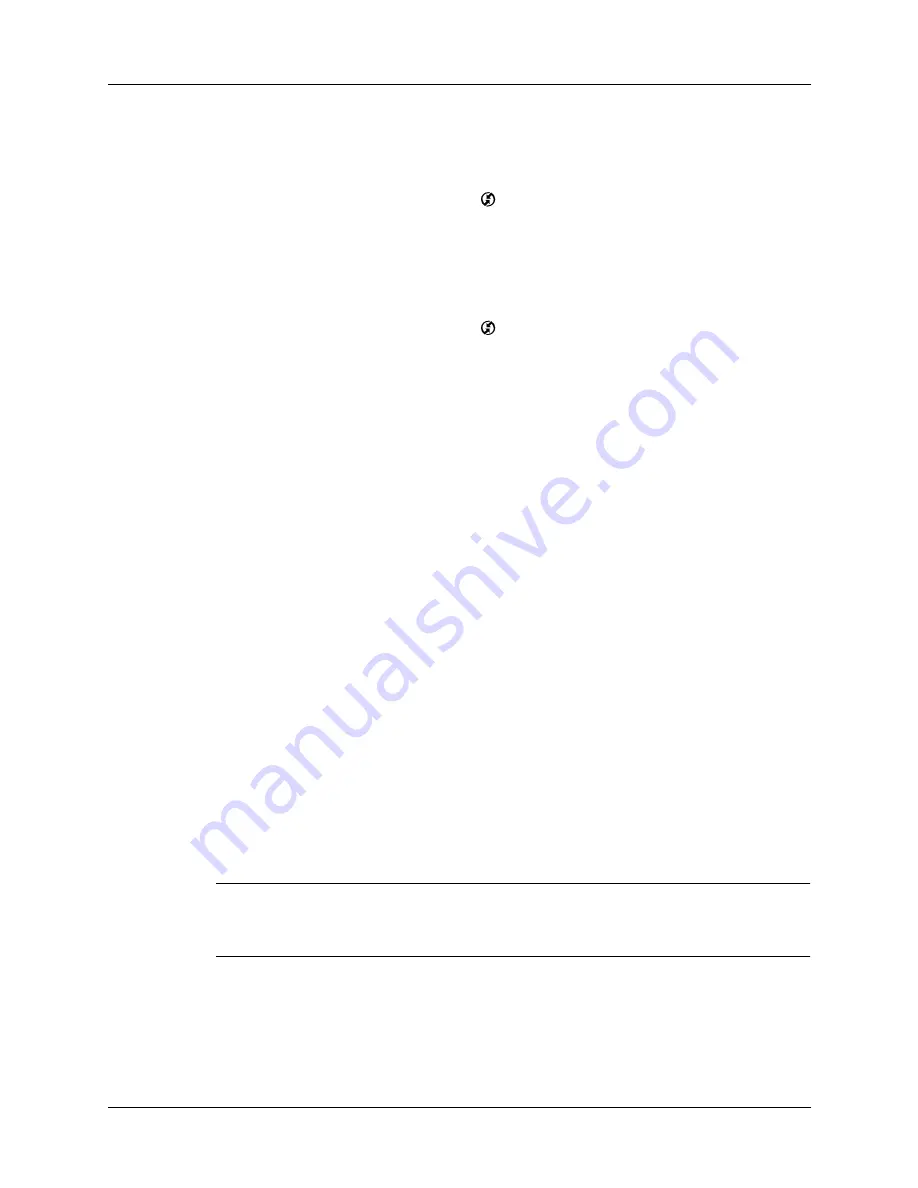
Conducting a HotSync operation via modem
165
To return to local USB cradle HotSync operations on a Windows computer:
1.
If needed, connect the cradle to the USB port of your computer you use for
HotSync operations.
2.
Click the HotSync Manager icon
in the Windows system tray, and select
Local USB if it is not already checked.
To return to local Serial cradle HotSync operations on a Windows computer:
1.
If needed, connect the cradle to the port of your computer you use for HotSync
operations.
2.
Click the HotSync Manager icon
in the Windows system tray.
3.
Choose Setup, and then click Local.
4.
Select the COM port where your cradle is connected.
5.
Click OK.
To return to local serial cradle HotSync operations on a Mac computer:
1.
If needed, connect the cradle to a serial port on your computer.
2.
Double-click the HotSync Manager icon in the Palm folder.
3.
In the HotSync Controls tab, select Enabled.
4.
Click the Serial Port Settings tab.
5.
Under Check for handheld connection using, select Local Setup.
6.
Under Local Setup, select the port where your cradle is connected from the Port
pop-up menu.
7.
Close the HotSync Software Setup window.
Now, the next time you want to perform a HotSync operation, just press the
HotSync button on the cradle, as you always did in the past.
Conducting a HotSync operation via modem
You can use a modem to synchronize your handheld when you are away from your
computer.
IMPORTANT
The first HotSync operation must be performed using a local, direct
connection, or with infrared communication. After that, you can perform a modem
HotSync operation.
To perform a HotSync operation via modem you need the following:
■
A modem connected to your computer.
■
Palm Desktop software configured for use with the modem.
Summary of Contents for i700 Series
Page 10: ...Contents viii ...
Page 12: ...About This Book 2 ...
Page 42: ...Chapter 3 Entering Data in Your Handheld 32 ...
Page 58: ...Chapter 4 Using Wireless Features 48 ...
Page 117: ...Calculator menus 107 Options menus About Calculator Shows version information for Calculator ...
Page 118: ...Chapter 8 Using Calculator 108 ...
Page 124: ...Chapter 10 Using Clock 114 ...
Page 142: ...Chapter 12 Using Memo Pad 132 ...
Page 154: ...Chapter 14 Using Security 144 ...
Page 160: ...Chapter 15 Using To Do List 150 ...
Page 206: ...Chapter 17 Setting Preferences for Your Handheld 196 ...
Page 212: ...Appendix A Maintaining Your Handheld 202 ...
Page 226: ...Appendix B Frequently Asked Questions 216 ...
Page 238: ...Index 228 ...






























