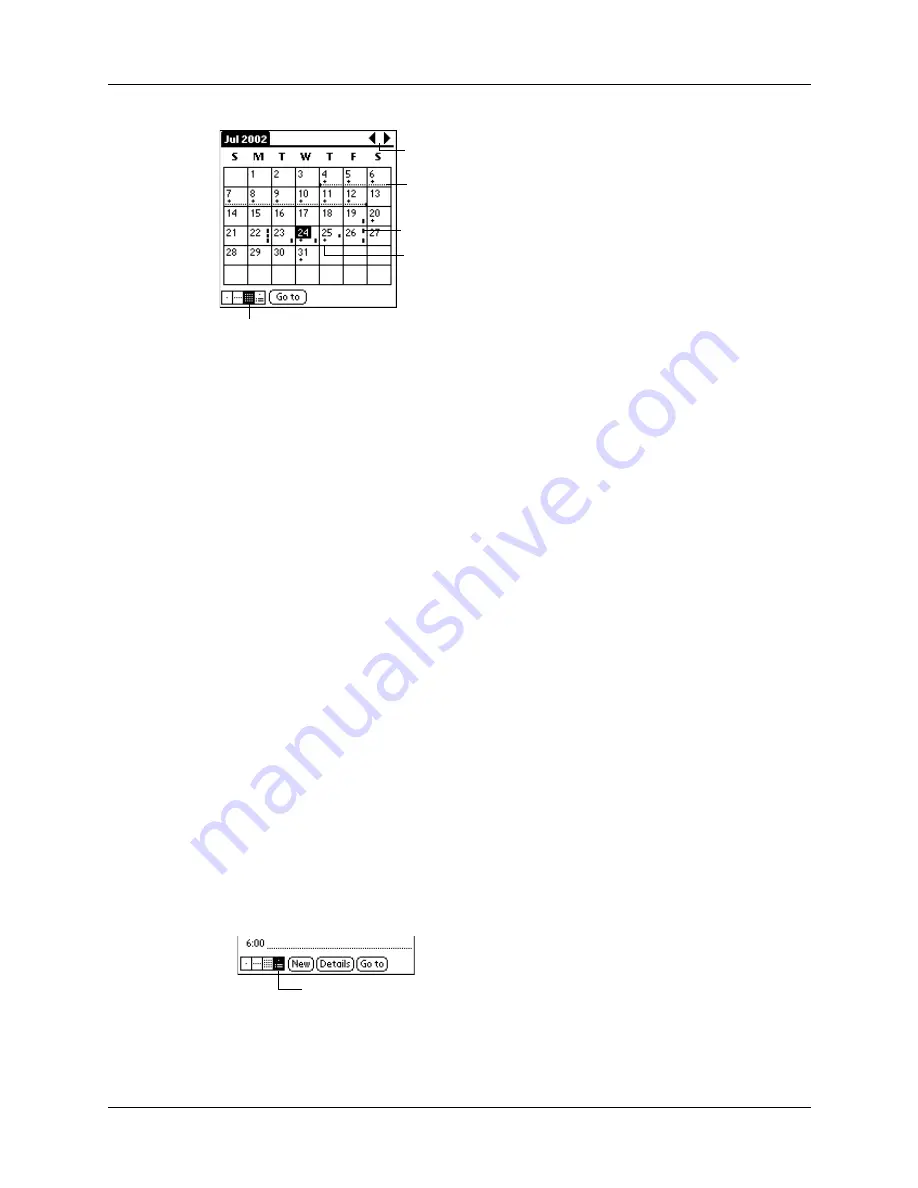
Changing the Date Book view
125
You can control the dots and lines that appear in the Month View. See “” later in
this chapter.
Tips for using Month View
Keep the following points in mind:
■
Tap a day in the Month View to display that day in the Day View.
■
Tap the scroll arrows in the upper-right corner to move forward or backward a
month.
■
Tap Go to open the date selector and select a different month.
■
Use the scroll button on the front panel of your handheld to move between
months. Press the upper half of the button to display the previous month, the
lower half to display the next month.
Working in Agenda View
The Agenda view shows you your untimed events, appointments, and To Do items
in one screen. When you tap on an untimed event or appointment in the Agenda
view, the Day view appears so you can see more detailed information about the
event. You can tap the check box next to a To Do item to mark it as completed.
When you tap on a To Do item, your To Do list appears.
NOTE
The To Do items that appear and how you can change them depends on the
settings in your To Do preferences. See
for more
information.
To display the Agenda View:
1.
Tap the Agenda View button.
2.
Tap the navigation controls to move forward or backward a day at a time, or to
display more events and To Do items.
Previous/next month
Dashes on right side indicate events
Dashed line indicates continuous event
Crosses below date indicate untimed
Month View button
Agenda View
Summary of Contents for i700 Series
Page 10: ...Contents viii ...
Page 12: ...About This Book 2 ...
Page 42: ...Chapter 3 Entering Data in Your Handheld 32 ...
Page 58: ...Chapter 4 Using Wireless Features 48 ...
Page 117: ...Calculator menus 107 Options menus About Calculator Shows version information for Calculator ...
Page 118: ...Chapter 8 Using Calculator 108 ...
Page 124: ...Chapter 10 Using Clock 114 ...
Page 142: ...Chapter 12 Using Memo Pad 132 ...
Page 154: ...Chapter 14 Using Security 144 ...
Page 160: ...Chapter 15 Using To Do List 150 ...
Page 206: ...Chapter 17 Setting Preferences for Your Handheld 196 ...
Page 212: ...Appendix A Maintaining Your Handheld 202 ...
Page 226: ...Appendix B Frequently Asked Questions 216 ...
Page 238: ...Index 228 ...






























