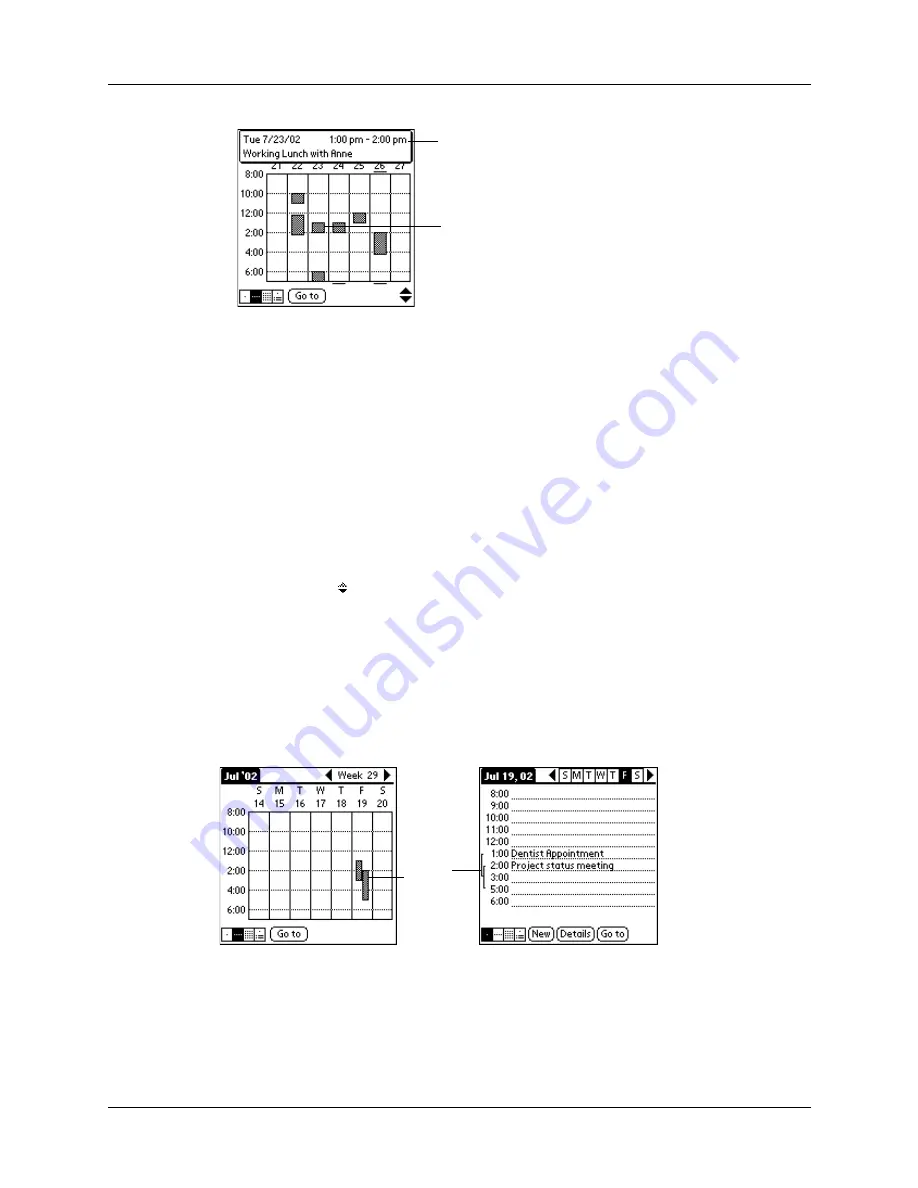
Chapter 11
Using Date Book
124
Tips for using Week View
Keep the following points in mind:
■
To reschedule an event, tap and drag the event to a different time or day.
■
Tap a blank time on any day to move to that day and have the time selected for
a new event.
■
Tap any day or date that appears at the top of the Week View to move directly
to that day without selecting an event.
■
The Week View shows the time span defined by the Start Time and End Time in
the Date Book Preferences settings. If you have an event before or after this time
span, a bar appears at the top or bottom of that day's column. Use the onscreen
scroll arrows to scroll to the event.
Spotting event conflicts
With the ability to define specific start and end times for any event, it’s possible to
schedule events that overlap (an event that starts before a previous event finishes).
An event conflict (time overlap) appears in the Week View as overlapping bars.
The Day View displays overlapping brackets to the left of the conflicting times.
Working in Month View
The Month View screen shows which days have events scheduled. Dots and lines
in the Month View indicate events, repeating events, and untimed events.
Event details
Tap to show event details
Event
conflicts
Summary of Contents for i700 Series
Page 10: ...Contents viii ...
Page 12: ...About This Book 2 ...
Page 42: ...Chapter 3 Entering Data in Your Handheld 32 ...
Page 58: ...Chapter 4 Using Wireless Features 48 ...
Page 117: ...Calculator menus 107 Options menus About Calculator Shows version information for Calculator ...
Page 118: ...Chapter 8 Using Calculator 108 ...
Page 124: ...Chapter 10 Using Clock 114 ...
Page 142: ...Chapter 12 Using Memo Pad 132 ...
Page 154: ...Chapter 14 Using Security 144 ...
Page 160: ...Chapter 15 Using To Do List 150 ...
Page 206: ...Chapter 17 Setting Preferences for Your Handheld 196 ...
Page 212: ...Appendix A Maintaining Your Handheld 202 ...
Page 226: ...Appendix B Frequently Asked Questions 216 ...
Page 238: ...Index 228 ...






























