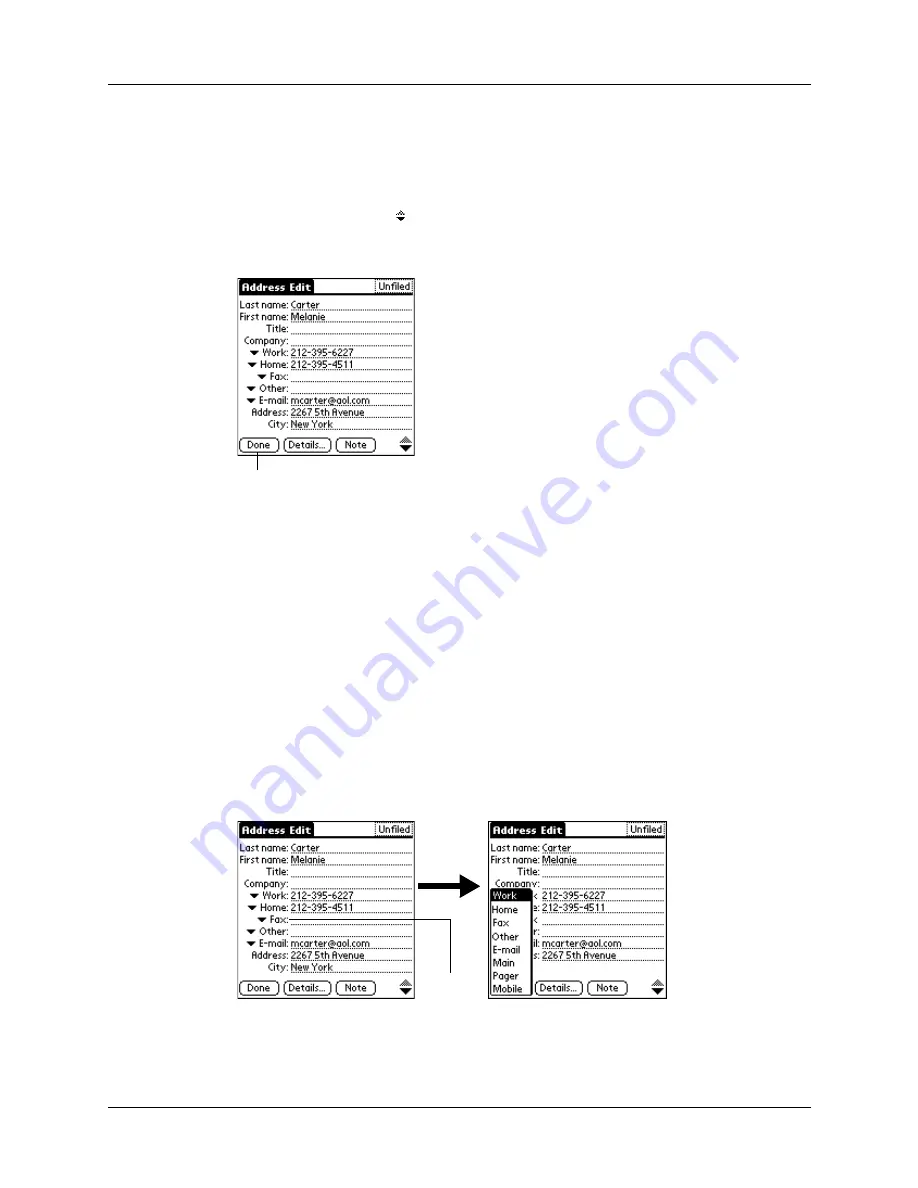
Creating an Address Book entry
101
letters, a closer match appears. For example, you may already have Sacramento
and San Francisco in your Address Book. As you enter “S” Sacramento appears,
and as you continue entering “a” and “n” San Francisco replaces Sacramento.
As soon as the word you want appears, tap in the next field to accept the word.
7.
Tap the scroll arrows to move to the next page of information.
8.
After you finish entering information, tap Done.
TIP
To create an entry that always appears at the top of the Address list, begin the
Last name or Company field with a symbol, as in *If Found Call*. This entry can
contain contact information in case you lose your handheld.
Selecting types of phone numbers
You can select the types of phone numbers or e-mail addresses that you associate
with an Address Book entry. Any changes you make apply only to the current
entry.
To select other types of phone numbers in an entry:
1.
Tap the entry that you want to change.
2.
Tap Edit.
3.
Tap the pick list next to the label you want to change.
4.
Select a new label.
Tap Done
Tap
triangle
Summary of Contents for i700 Series
Page 10: ...Contents viii ...
Page 12: ...About This Book 2 ...
Page 42: ...Chapter 3 Entering Data in Your Handheld 32 ...
Page 58: ...Chapter 4 Using Wireless Features 48 ...
Page 117: ...Calculator menus 107 Options menus About Calculator Shows version information for Calculator ...
Page 118: ...Chapter 8 Using Calculator 108 ...
Page 124: ...Chapter 10 Using Clock 114 ...
Page 142: ...Chapter 12 Using Memo Pad 132 ...
Page 154: ...Chapter 14 Using Security 144 ...
Page 160: ...Chapter 15 Using To Do List 150 ...
Page 206: ...Chapter 17 Setting Preferences for Your Handheld 196 ...
Page 212: ...Appendix A Maintaining Your Handheld 202 ...
Page 226: ...Appendix B Frequently Asked Questions 216 ...
Page 238: ...Index 228 ...






























