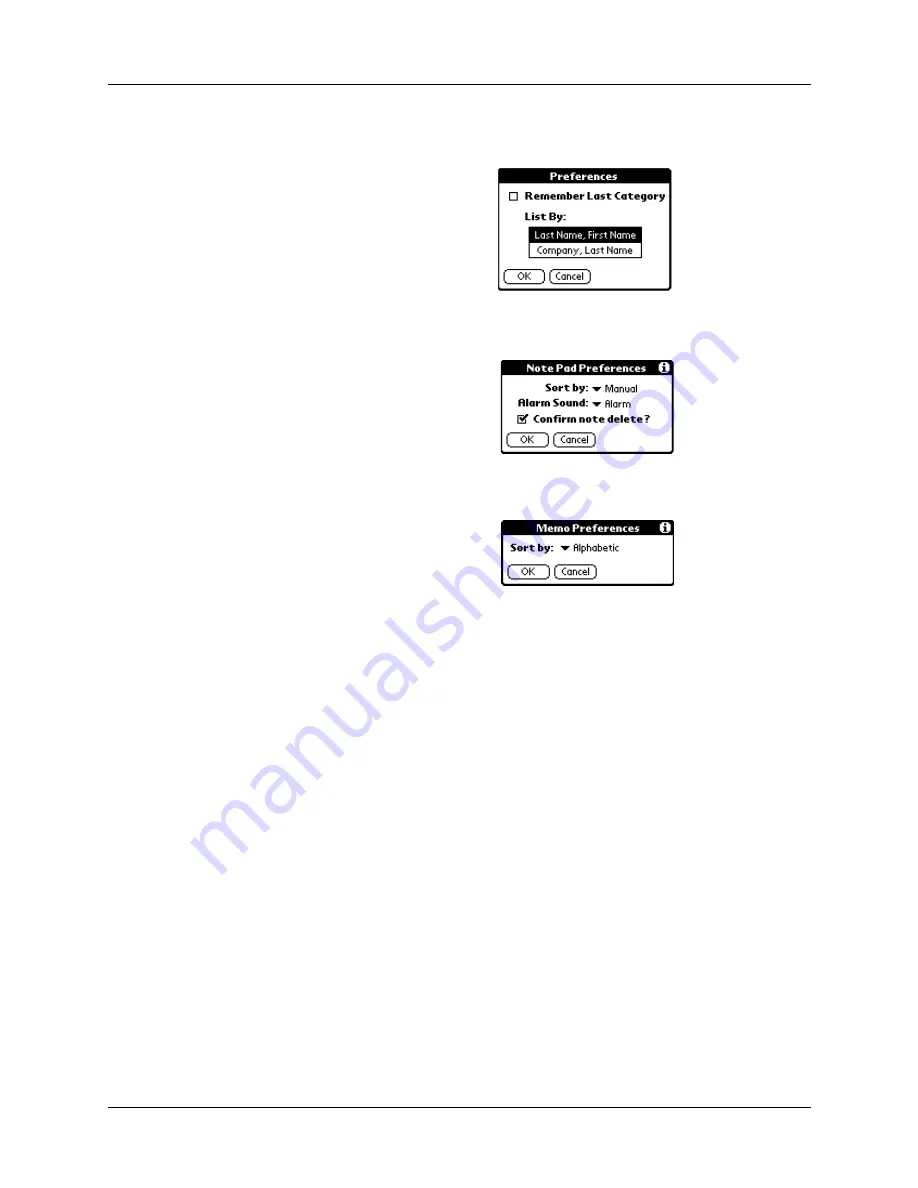
Chapter 6
Working with Applications
90
3.
Tap Options, and then tap Preferences.
4.
Do one of the following:
Address Book:
Tap the setting you want.
Note Pad:
Tap the Sort by pick list and select Alphabetic, Date, or Manual.
Memo Pad:
Tap the Sort by pick list and select Alphabetic or Manual.
5.
Tap OK.
To sort the Note Pad or Memo list manually, tap and drag a memo or note to a
new location in the list.
To make the list of your memos appear in Palm Desktop software as you
manually sorted it on your handheld, open Memo Pad in Palm Desktop
software and click List by. Then select Order on handheld.
Attaching notes
In applications except Memo Pad and Note Pad, you can attach a note to a record.
A note can be up to several thousand characters long. For example, for an
appointment in Date Book, you can attach a note with directions to the location.
Address Book
Note Pad
Memo Pad
Summary of Contents for i700 Series
Page 10: ...Contents viii ...
Page 12: ...About This Book 2 ...
Page 42: ...Chapter 3 Entering Data in Your Handheld 32 ...
Page 58: ...Chapter 4 Using Wireless Features 48 ...
Page 117: ...Calculator menus 107 Options menus About Calculator Shows version information for Calculator ...
Page 118: ...Chapter 8 Using Calculator 108 ...
Page 124: ...Chapter 10 Using Clock 114 ...
Page 142: ...Chapter 12 Using Memo Pad 132 ...
Page 154: ...Chapter 14 Using Security 144 ...
Page 160: ...Chapter 15 Using To Do List 150 ...
Page 206: ...Chapter 17 Setting Preferences for Your Handheld 196 ...
Page 212: ...Appendix A Maintaining Your Handheld 202 ...
Page 226: ...Appendix B Frequently Asked Questions 216 ...
Page 238: ...Index 228 ...






























