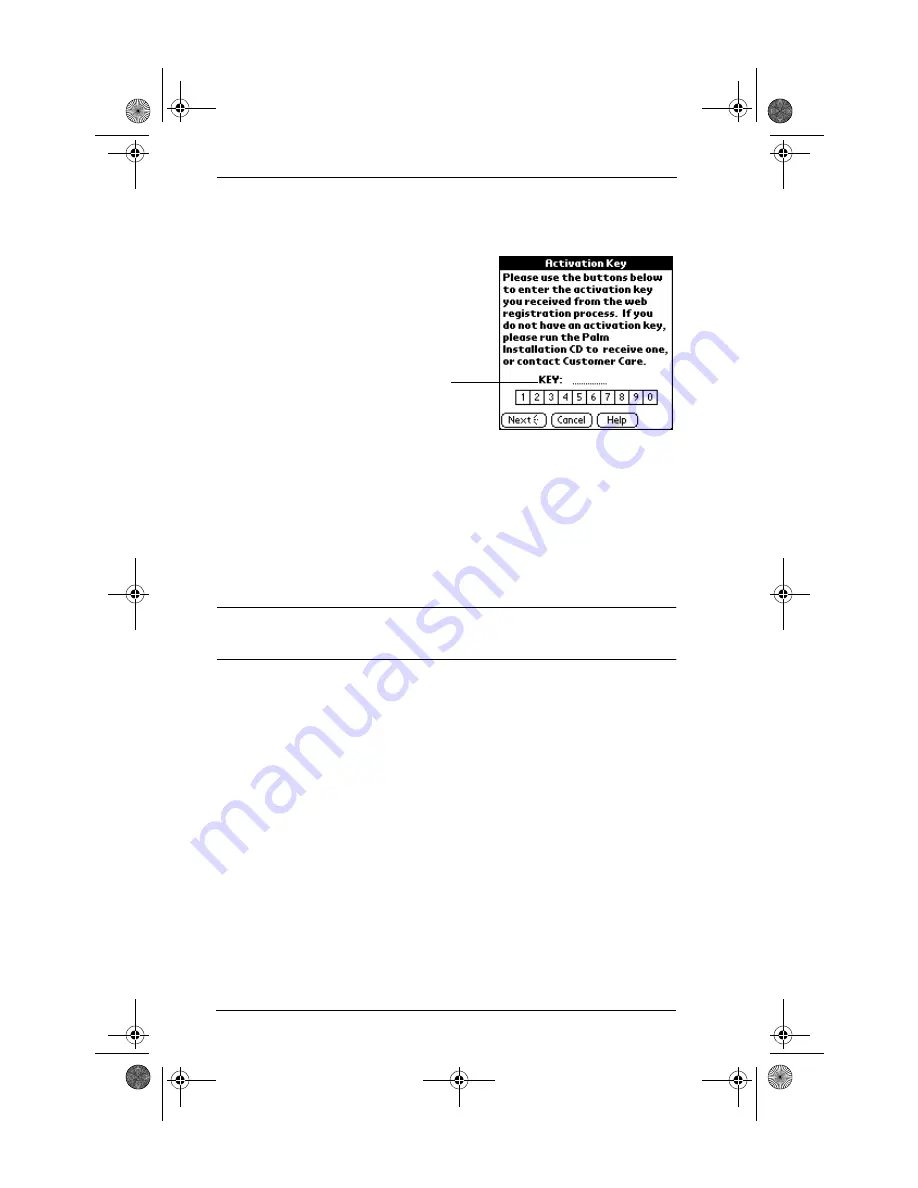
6
Step 7: Activate your handheld
Step 7: Activate your handheld
IMPORTANT
Perform a HotSync operation when prompted to complete
activation.
NOTE
In some cases, you might see a dialog box asking for your
MyPalm Username and Password before you have completed
installation. Choose Cancel to dismiss the dialog box and continue
installation.
TIP
To get the best radio signal, hold your handheld vertically.
Step 8: Update the mobile portal
As the HotSync
®
operation completes, you will be able to choose an
option that updates the features of the MyPalm™ mobile portal
application.
The MyPalm mobile portal on your handheld is much like a portal site
on the Internet. It allows you to quickly and wirelessly access Internet
content by channel, and it specially formats content for viewing on a
handheld. When you elect to receive updates to the mobile portal, the
update process initiates an Internet connection each time you perform
In the Applications Launcher, tap the
Activate icon. A dialog box will appear
asking you to turn on the radio. Tap Yes,
and wait thirty seconds. Then, follow the
onscreen instructions.
At the Activation Successful screen, you receive password and account
information about your wireless services. Record that information here:
MyPalm™ Username: ______________________
MyPalm Password: _______________________
Palm wireless e-mail account name: _________________________
Enter the Activation Key you received when
you established your wireless account.
Activation also configures MultiMail
®
Deluxe to
work with your Palm™ wireless e-mail account.
Everest_GSG.book Page 6 Thursday, January 24, 2002 2:56 PM

























