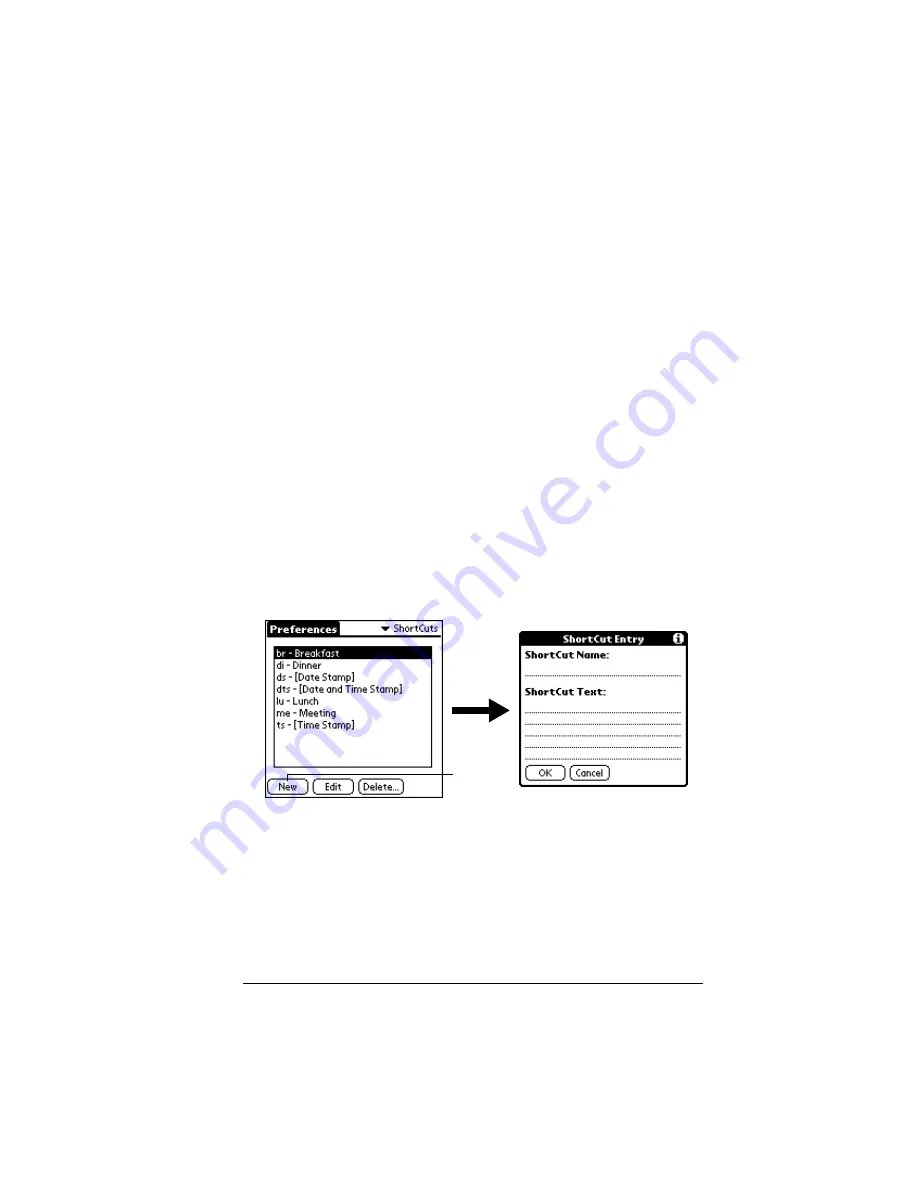
Chapter 7
Page 181
To unlock the Owner Preferences screen:
1. Tap Unlock.
2. Enter the password that you defined in the Security application.
3. Tap OK.
ShortCuts preferences
The ShortCuts Preferences screen enables you to define abbreviations
for entering text with Graffiti strokes. This section describes how to
create, edit, and delete a ShortCut. See Chapter 2 for more information
on the use of ShortCuts.
Creating a ShortCut
You can create a ShortCut for any words, letters, or numbers. All
ShortCuts you create appear on the list in the ShortCut Preferences
screen. All the ShortCuts are available in any of your handheld
applications and are backed up on your computer when you perform
a HotSync operation.
To create a ShortCut:
1. Tap New.
2. On the ShortCut name line, enter the letters you want to use to
activate the ShortCut.
3. Tap the ShortCut Text area and enter the text that you want to
appear when you write the ShortCut characters.
Tip:
You may want to add a space (space character) after the last
word in your ShortCut text. This way, a space automatically
follows the ShortCut text.
4. Tap OK.
Tap
New
Summary of Contents for Handhelds m100
Page 1: ...Handbook for Palm m100SeriesHandhelds ...
Page 8: ...Page viii Handbook for Palm m100 Series Handhelds ...
Page 10: ...Page 2 About This Book ...
Page 50: ...Page 42 Entering Data in Your Handheld ...
Page 66: ...Page 58 Managing Your Applications ...
Page 74: ...Page 66 Using Expansion Features ...
Page 198: ...Page 190 Maintaining Your Handheld ...
Page 216: ...Page 208 Frequently Asked Questions ...
Page 222: ...Page 214 Product Regulatory Information ...
Page 232: ...Page 224 Index ...






























