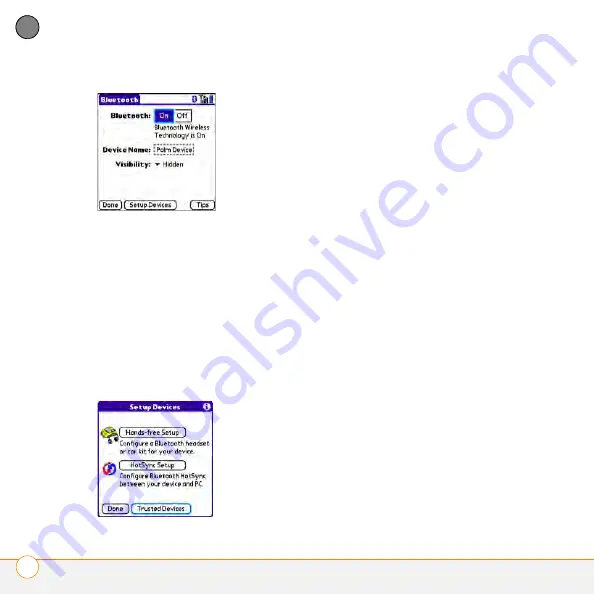
Y O U R E M A I L , M E S S A G E S , W E B B R O W S E R , A N D B L U E T O O T H
C O N N E C T I N G W I T H B L U E T O O T H
®
D E V I C E S
62
4
CH
AP
T
E
R
3
(Optional) Enter a device name that
identifies your smartphone when it is
discovered by other Bluetooth devices.
NOTE
Use the same device name for all
your Bluetooth connections. If you change
the device name, you need to re-create any
partnerships you’ve already created.
4
Select
Setup Devices
.
5
Select
Trusted Devices
.
6
Select
Add Device
. The
Discovery
icon
appears, indicating that the discovery
process is active.
7
Select the
Show
pick list and select
Nearby devices
.
8
If the device you want to add doesn’t
appear on the Discovery Results list,
make sure that the other device is ready
to receive a connection request (see the
device’s documentation), and then
select
Find More
on your smartphone
to search again.
9
Enter the same passkey on your
smartphone and on the Bluetooth
device, and select
OK
.
IMPORTANT
Some Bluetooth devices
have a predefined passkey. If your device
has a predefined passkey, you can find it in
the documentation for that device. Other
devices provide a screen where you enter
a passkey that you make up. In either case,
you must use the same passkey on both
your smartphone and the other Bluetooth
device. We recommend that, where
possible, you make up a passkey of 16
alphanumeric characters (letters and
numerals only) to improve the security of
your smartphone. The longer the passkey,
Summary of Contents for Centro
Page 1: ...Quick Reference R f rence Rapide...
Page 2: ......
Page 3: ...Contents English 5 Fran ais 97...
Page 4: ......
Page 5: ...Quick Reference...
Page 88: ...I M P O R T A N T S A F E T Y A N D L E G A L I N F O R M A T I O N 88...
Page 97: ...R f rence rapide...
Page 199: ......






























