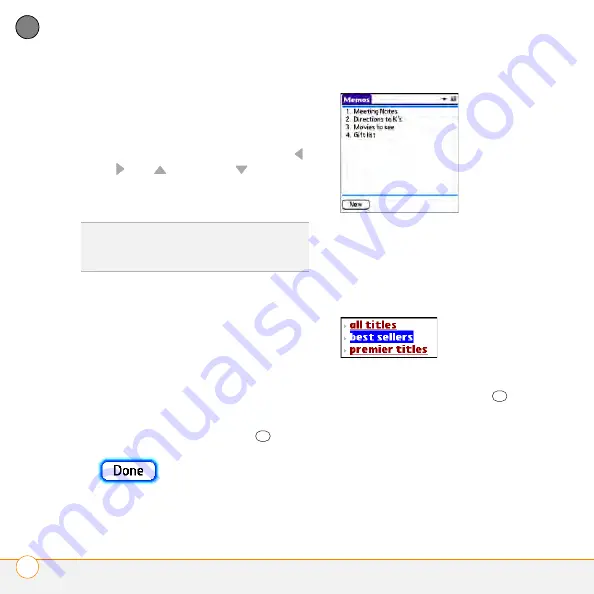
M O V I N G A R O U N D O N Y O U R S M A R T P H O N E
18
2
CH
AP
T
E
R
Highlighting and selecting items
On most screens, one item—a button, a
list entry, or a check box—is highlighted by
default. The highlight identifies which item
is affected by your next action. Use
Left
,
Right
,
Up
, and
Down
on the
5-way to move the highlight from one item
to another.
Learn to recognize the highlight. It can take
two forms:
•
Border glow:
When an entire screen,
an onscreen button (such as Done,
New, or OK), or a pick list is highlighted,
a glow appears around its border. If an
entire list screen is highlighted, the
glow appears at the top and bottom of
the screen only; to highlight the first
item in the list, press
Center
.
•
Colored background:
When text, a
phone number, an email address, a web
link, or an item in a list is highlighted,
the item is displayed as white text
against a colored background.
After highlighting an item, you can select
(activate) it by pressing
Center
, or by
tapping the item with the stylus.
Highlighting text
You can use the stylus to highlight text on
the screen.
•
Tap and drag the stylus across the text
you want to highlight.
TIP
If the item you want doesn’t appear on the
screen, try tapping the onscreen scroll arrows
to view more info.
Summary of Contents for Centro
Page 1: ...Quick Reference R f rence Rapide...
Page 2: ......
Page 3: ...Contents English 5 Fran ais 97...
Page 4: ......
Page 5: ...Quick Reference...
Page 88: ...I M P O R T A N T S A F E T Y A N D L E G A L I N F O R M A T I O N 88...
Page 97: ...R f rence rapide...
Page 199: ......






























