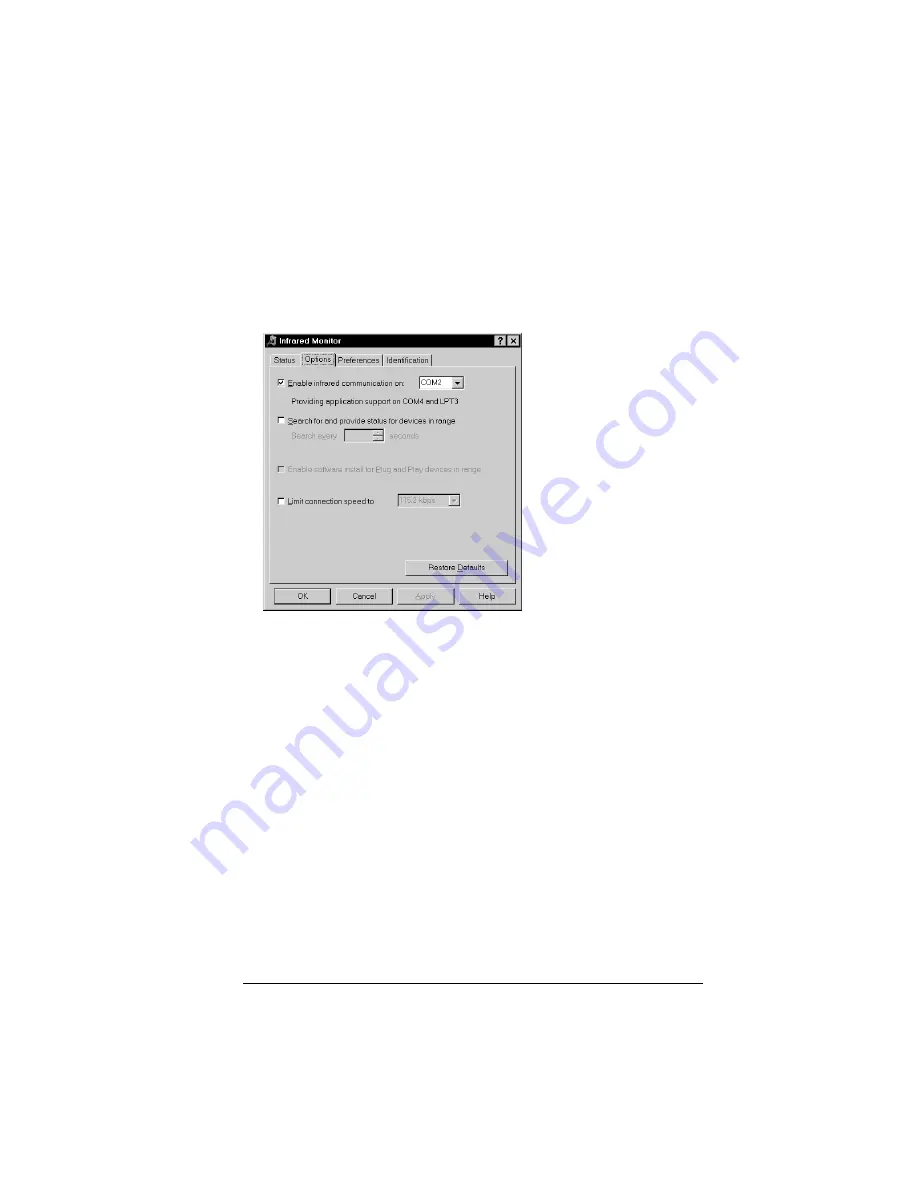
Chapter 7
Page 195
To check the ports used for infrared communication:
1. In the Windows taskbar, click Start, choose Settings, and then
choose Control Panel.
2. Double-click Infrared.
3. Click the Options tab.
4. Select Enable infrared communication.
The COM port displayed in the drop-down box is the port
where your infrared device is attached. It should be
different
from any port used by the HotSync Manager.
5. Make a note of which port is listed as “providing application
support.” You need this information to configure the HotSync
Manager for infrared communication.
This port (COM4 in this example) is the simulated port, the
channel through which the actual infrared communication
takes place between your computer and your handheld.
6. Deselect any other check boxes in the Options tab.
7. Click Apply and OK.
Summary of Contents for 3C80501U - Vllx - OS 3.5 20 MHz
Page 10: ...Page 2 About This Book ...
Page 38: ...Page 30 Introduction to Your Palm VII Handheld ...
Page 62: ...Page 54 Managing Your Applications ...
Page 196: ...Page 188 Managing Desktop E Mail and Beaming Information ...
Page 244: ...Page 236 Setting Preferences for Your Handheld ...
Page 254: ...Page 246 Maintaining Your Handheld ...
Page 270: ...Page 262 Frequently Asked Questions ...
Page 282: ...Page 274 Creating a Custom Expense Report ...
Page 295: ...Palm Net Service Agreement and Other Product Information Page 287 Uwaga ...
Page 296: ...Page 288 ...






























