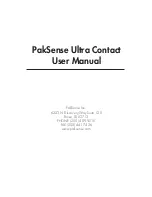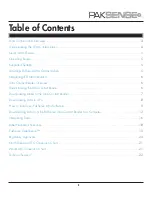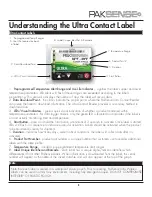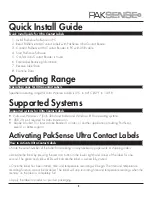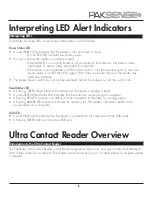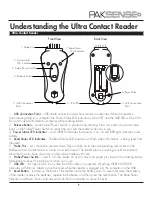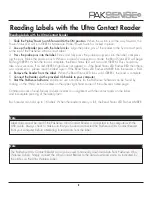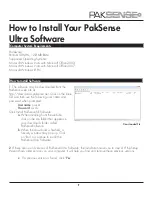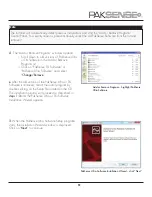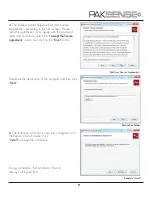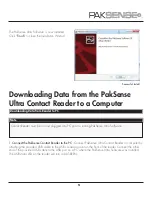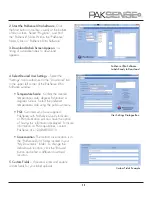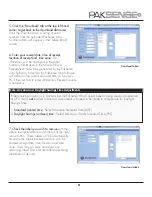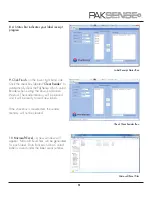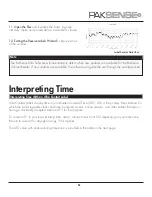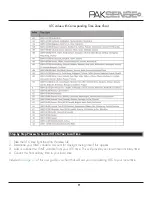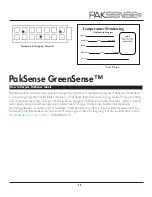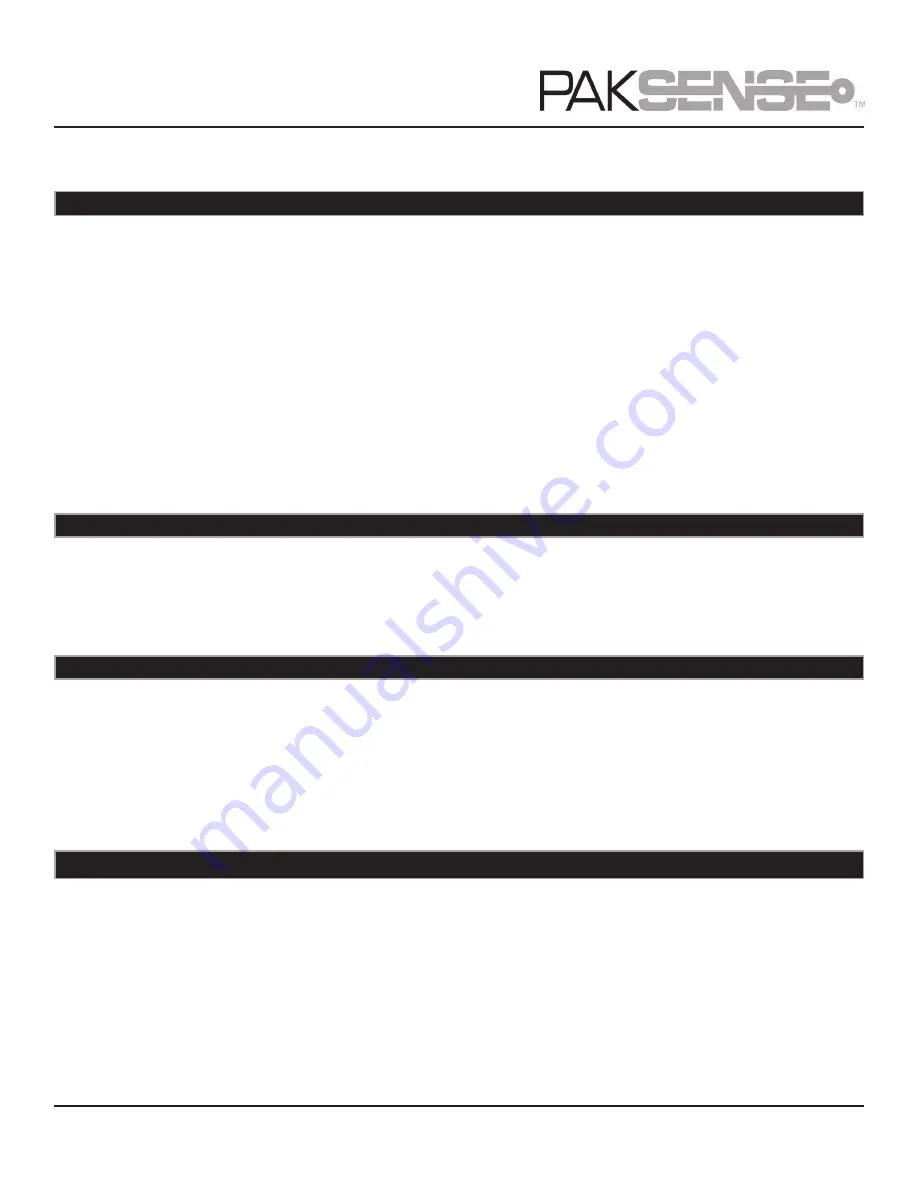
5
Quick Install Guide
Quick Install guide for Ultra Contact Labels
1. Install PakSense Software on PC
2. Read PakSense Ultra Contact Labels with PakSense Ultra Contact Reader
3. Connect PakSense Ultra Contact Reader to PC with USB cable
4. Start PakSense Software
5. Confirm Ultra Contact Reader is found
6. Enter Label Receiving Information
7. Receive Label Data
8. Examine Data
Operating Range
Operating range for Ultra Contact Labels
Specified operating range for Ultra Wireless Labels is 0°C to 60°C (32°F to 140°F).
Supported Systems
Supported systems for Ultra Contact Labels
• Vista and Windows 7 (both 32bit and 64bit) and Windows 8 Pro operating systems
• USB 2.0 port required for data transmission
• Adobe Acrobat 9 or later, Adobe Reader 9 or later, or another application providing PostScript
Level 2 or better support
Activating PakSense Ultra Contact Labels
o Note the serial number of the label for recording on any necessary paperwork or shipping orders.
o Activate the label by pressing the red start button in the lower right-hand corner of the label for one
second. The green and yellow LEDs will indicate the label is successfully started.
o Once the label has been started, time and temperature recording will begin. The time and temperature
recording function cannot be disabled. The label will stop recording time and temperature readings when the
memory on the label is completely full.
o Apply the label to product or product packaging.
How to Activate Ultra Contact Labels
Distributed by MicroDAQ.com, Ltd. www.MicroDAQ.com (603) 746-5524