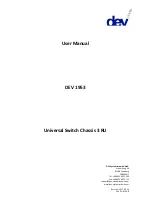21
12. Now lift out the modem.
Modem
To replace the modem, follow all steps outlined above for the Mainboard.
Subwoofer
1. Follow all steps for the Mainboard up to step 8.
2. Disconnect the cable for the subwoofer
3. You can now lift out the subwoofer.
USB/TV-Out/DC-Board
1. Follow all steps for the Mainboard up to step 8.