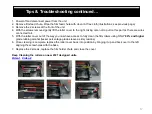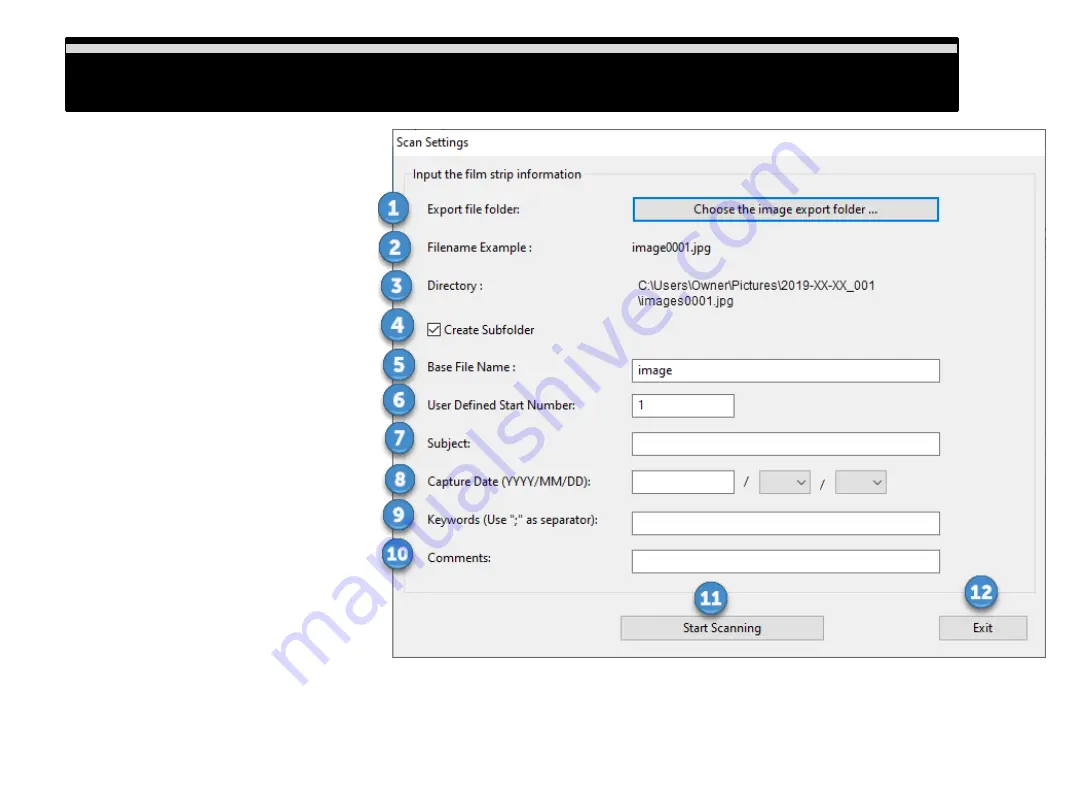
Scan Settings defined
(Scanning started
window)
1)
Export file folder:
Choose where to
save the scanned files to
2)
Filename example:
Will show your
filename and number
3)
Directory:
Display where the files are
saving to
4)
Create Subfolder:
When checked you
generate a sub-folder automatically with
the days date
5)
Base File Name:
This filename is used
for every scan and it adds a number to it
automatically example shown beside #2
in illustration
6)
User Defined Start Number
This lets
you select the start number for this batch
sequence of scans
7)
Subject:
Lets you apply a subject to the
this batch sequence of scans
8)
Capture date:
Lets you apply the date
the image was taken*
9)
Keywords:
“Tags” enter keywords to
help identify the images
*
10) Comments:
Add comments when
scanning in JPG format
11) Start Scan:
Starts the scanning process
12) Exit: T
his closes the scan settings
window
*(example shown on page 16)
Scan Settings defined
14