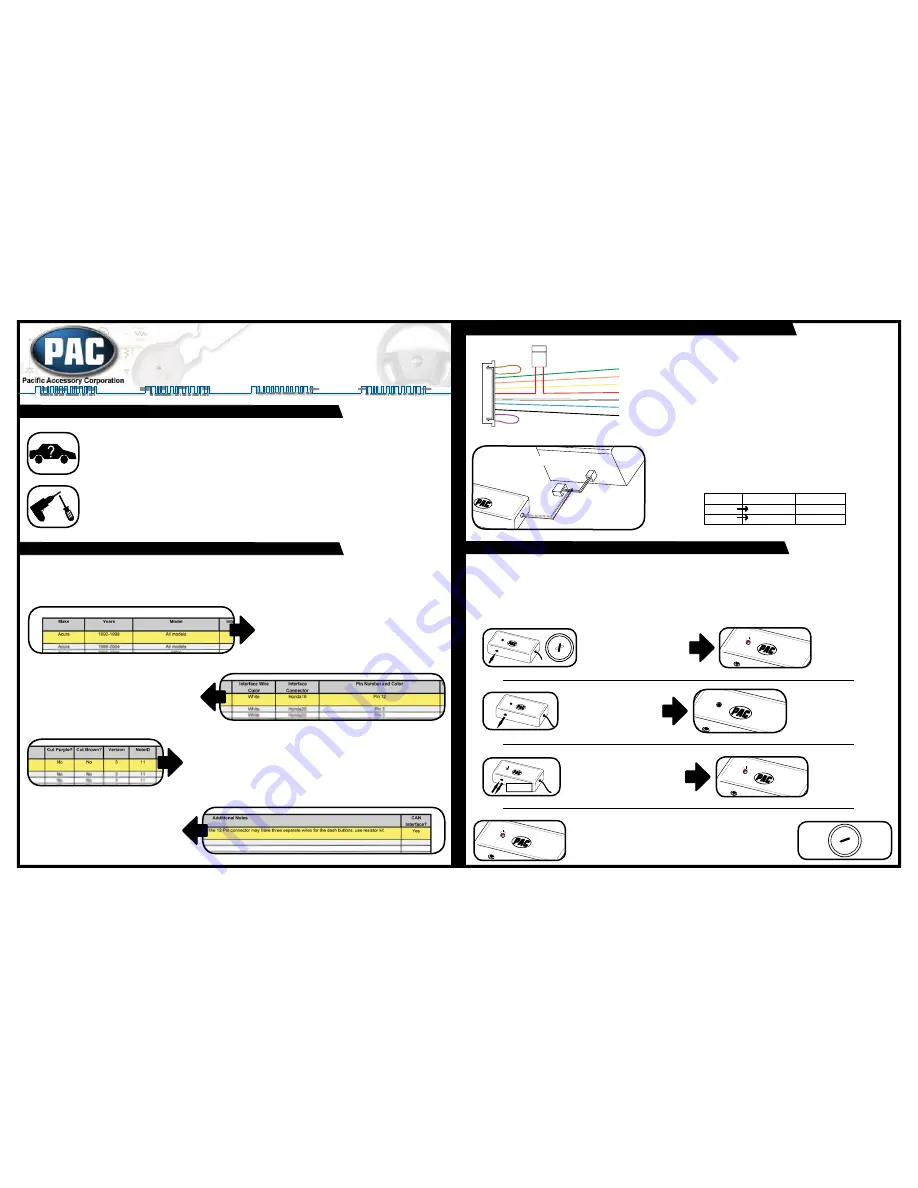
Before You Start
A. Is this product compatible with the ve hi cle?
• See Vehicle Application Guide (separate sheet) for listing of vehicles and connection information.
• If your vehicle is not listed, check
www.pac-audio.com/swixprogramming
for the most current list of com pat i ble
vehicles.
B. Prepare for the installation.
• Review the application guide for vehicle specifi c wiring details and note where the steering wheel control wires will be
found. Keep in mind that the supplied interface wire harness is
two feet long
• Use a digital multi meter for checking and verifying vehicle circuits.
Using the Vehicle Application Guide
C. Select your make, year and model.
• Choose your
Make, Year, and Model
and highlight the complete column
across the page.
• If the exact model and year is not listed, choose a broad
Model
name
such as “All Models” or one that describes the radio connector.
E. Version number, loops and notes.
• The
Version
number will tell the interface what SWC circuit type is being used. This will be
addressed on the next page. The
Note ID
is a vehicle specifi c programming tip or connection
instruction.
Only
read notes in the note chart specifi ed by the
Note ID
. Disregard all others.
•
Cut Purple? Cut Brown?
This refers to the loops on the SWI-ECL2 connector. Cut these loops
only if instructed to do so.
D. Locating the vehicle steering wheel control wire.
• Determine your
Interface Wire Color
(Green, Yellow, Orange
or White)
.
This wire will be connected to vehicle’s steering wheel
control wire
• The
Interface Connector
(if available) is an image of the vehicle
plug. This image is found on the
Vehicle Connector Chart
.
• The
Pin Number and Color
(if available) refers to the vehicle’s
SWC wire located in the
Interface Connector
(if available)
.
F. Additional Notes and Interfaces.
• The
Additional Notes
are connections that may
have been supplied by the radio prior to removal.
These must be made in order to complete the steering
wheel control circuit.
• Some vehicles will require an additional CAN bus
interface. This will be needed if “Yes” is printed below
CAN Interface
heading
.
Programming the Interface Version Number
SWI-ECL2
Step 5.
3 seconds
after the last press of the
Program Button
, the LED will fl ash the same
number of times as just pressed. This indicates the programmed version number. Turn
vehicle key to the
Off
position. The version programming sequence is now complete.
If the repeated fl ash count of the LED does not match the version number needed, you must start over at Step 2.
OFF
ACC
IGN
STRT
Step 1.
Refer to
the
Vehicle Application Guide
for the version number that corresponds to your vehicle. Write the
Version Number
below for quick reference.
Make sure to read all steps before programming as some are time sensitive. If the result indicated to the left of the arrow does not result from the step
performed, you must start again. Double checking connections may be necessary before continuing.
At this point all connections should be made and
the key should be in the off position. Keeping the door open during programming is recommended to disable the R.A.P. feature (if available)
Version Number:
____________
(Write Version Number here)
Step 3.
Release the
Program Button
.
The LED will turn off immediately
after the Program Button is released
indicating previously stored memory
has been cleared.
SWI-ECL2
SWI-ECL2
Step 2.
Press and hold the
Program Button
.
While
holding
the
Program Button
,
turn the vehicle key to the
ignition
or
On
position.
The LED inside of the
SWI-ECL2 will turn on
and stay on as long as the
Program Button
is held in.
SWI-ECL2
OFF
ACC
IGN
STRT
SWI-ECL2
SWI-ECL2 Connections
1 amp
fuse holder
Purple Loop
Brown Loop
Green
Orange
Yellow
Red
White
Blue
Black
Power
SWI-ECL2
Radio Control Wires
Connecting to the New Radio
SWI-ECL2
Eclipse Radio
Eclipse Radio
Brown
Brown
Brown
White
White
Brown/Black
• Green
- SWC signal input. Used with
Version #
1, 2 or 4 only.
• Orange
- SWC signal input. Used with
Version #
6 or 7 only.
• Yellow
- SWC signal input. Used with
Version #
5 or 10 only.
• Red
- Interface power wire. Must be connected to a 12v ACC. or IGN. source controlled by the key.
• White
- SWC signal input. Used with
Version #
3, 8, 9, 11 and 12 only.
• Blue
- GM HVAC data output. Used with
Version #
4 only.
• Black
- Interface ground wire.
Cut the
Brown
or
Purple
loop if instructed to by the
Vehicle Application Guide
. All connections (including
notes and additional notes) must be made before programming the interface.
*NOTE -
It is recommended that the
Red
wire is connected to the same ACC. or IGN. wire as the radio.
Connect the SWI-ECL2
Radio Control
wires to the newly installed Eclipse radio.
There are 2 known wiring color combinations for the Eclipse radios. Connect
according to the chart below.
The
Vehicle Application Guide
and
Connector images
(included with interface) contain the known locations of steering wheel
control wires for vehicles compatible with this interface. If your
Year, Make or Model
is not listed below check
www.pac-audio.com/swixprogramming
for the most current and up-to-date list of compatible vehicles and radios. You can
also reference similar vehicles or years. They may be the same as what you are working with.
Step 4.
Press and release the
Program Button
the same number of times as the version
number.
The LED will flash each
time the
Program Button
is
pressed.
SWI-ECL2
SWI-ECL2
xVers.#
1 0 0 0
1 0 0 0
1 0 0 0
1 0 0 0
1 0 0 0
1 0 0 0
1 0 0 0 1 1
1 1 1 0
1 0
1 0
1 0
1 0 1 1 1
1 1 1
1 1 1 1 0 0 1 0 0
1 0 0 1 0 0
1 0 0 1 0 0
1 0 0 1 0 0
1 0 0 1 0 0
1 0 0 1 0 0
1 0 0 1 0 0
1 0 0 1 0 0
1 0 0 1 0 0 1 0
1 0
1 0
1 0 1 0
1 0 00
1 1 1 0 1 0 0 0 0
1 0 1 0 0 0 0
1 0 1 0 0 0 0
1 0 1 0 0 0 0 1 0
1 0 1 0 1 1 1 0 0 1 1 0 0
Class 2
Class 2
Class 2
Class 2
J1850
J1850
SWI-ECL2
Universal Steering Wheel Radio
Remote Interface for Eclipse Radios
with a Wired Remote Input Connection
Page 2
Page 1


