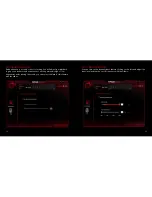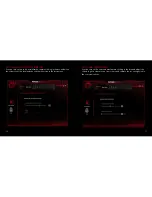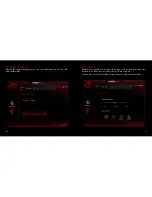* LED indicator on controller:
RED LED blinking when POWER ON
raGE
Z90
DRIVER
Rage Z90 is compatible with PC.
1.
Go to www.ozonegaming.com, search for Rage Z90 and download the
drivers and software.
2.
Using the USB connector, plug the headset into any free USB port. Install
the software following all the instructions in the installation window. Please
note that the headset features an additional soundcard which must be con-
figured in the system settings as the default device for audio playback and
recording.
3.
Once the installation have been finished, open the Rage Z90 software and
configure the device to suit your playback and recording preferences.
InstallatiOn
GUIDE
rage
Z90
INLINE CONTROLLER
You can configure below settings through the inline controller:
1.
Adjust the speaker master volume as needed. (Volume wheel).
2.
Mute the playback. (Wheel center mute button).
3.
Mic. mute function: mute the mic with just one click and easily turn it back
ON when required. (Side mute mic button).
4.
Switch on/off the Ozone Atmosphere. (LED side switch).
5.
Adjust the volume of every channel independently with the center, front, rear
and sub sliders. (Independent channel volume sliders)(This sliders only will work
if the sounds you are playing are in independent channels).
2
3
Summary of Contents for RAGE Z90
Page 1: ...user manual...