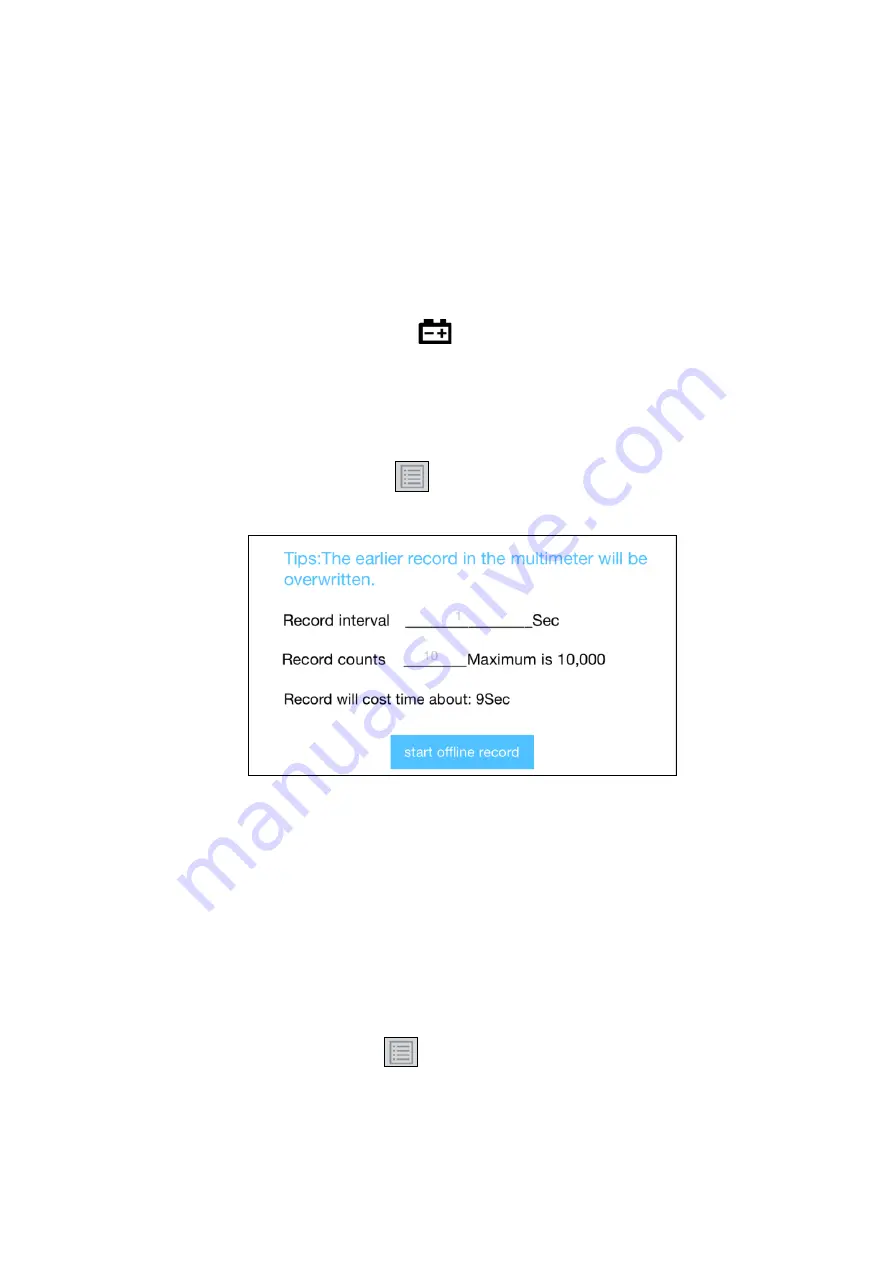
5.To Connect with Mobile Device – Only for OW16B
Multimeter Offline Record (iOS)
When measuring with OW16B, you can use iOS device APP to send a command, the
multimeter will start recording the measurements. After receiving the command, the
connection will be disconnected automatically. The multimeter will record the measuring
data in its own memory. After completion of the record, use APP to reconnect the
multimeter, and then you can read the measuring data into the iOS device as a CSV file.
You can use this function to record for a long time without staff on duty, while reducing
Bluetooth consumption to conserve the battery power of the multimeter.
Note
: When the low battery indicator
appears on the meter screen, the offline
record function may not work correctly. Please check the batteries of the meter to
ensure them in a good state.
(1)
Connect the iOS device with the multimeter, see "
How to Connect with iOS Device
on P24.
(2)
In APP device view, tap on the
softkey on the right, select "
Record setting
"
from the pop-up menu.
(3)
Set "Record interval" and "Records counts" (maximum records count is 10,000). Tap
on "
start offline record
". The memory in the multimeter can only store the recording
data of one time. When start to record, the earlier offline record stored in the
multimeter will be overwritten.
Note
: If you want to interrupt the recording process of the multimeter, reconnect the
iOS device and the multimeter, select "Stop recording".
(4)
After completion of the record, to read the measuring data, reconnect the iOS device
and the multimeter.
(5)
In APP device view, tap on the
softkey on the right, select "
Record read
" from
the pop-up menu. The file name start with "Offline", the following part can be
customized.
30






























