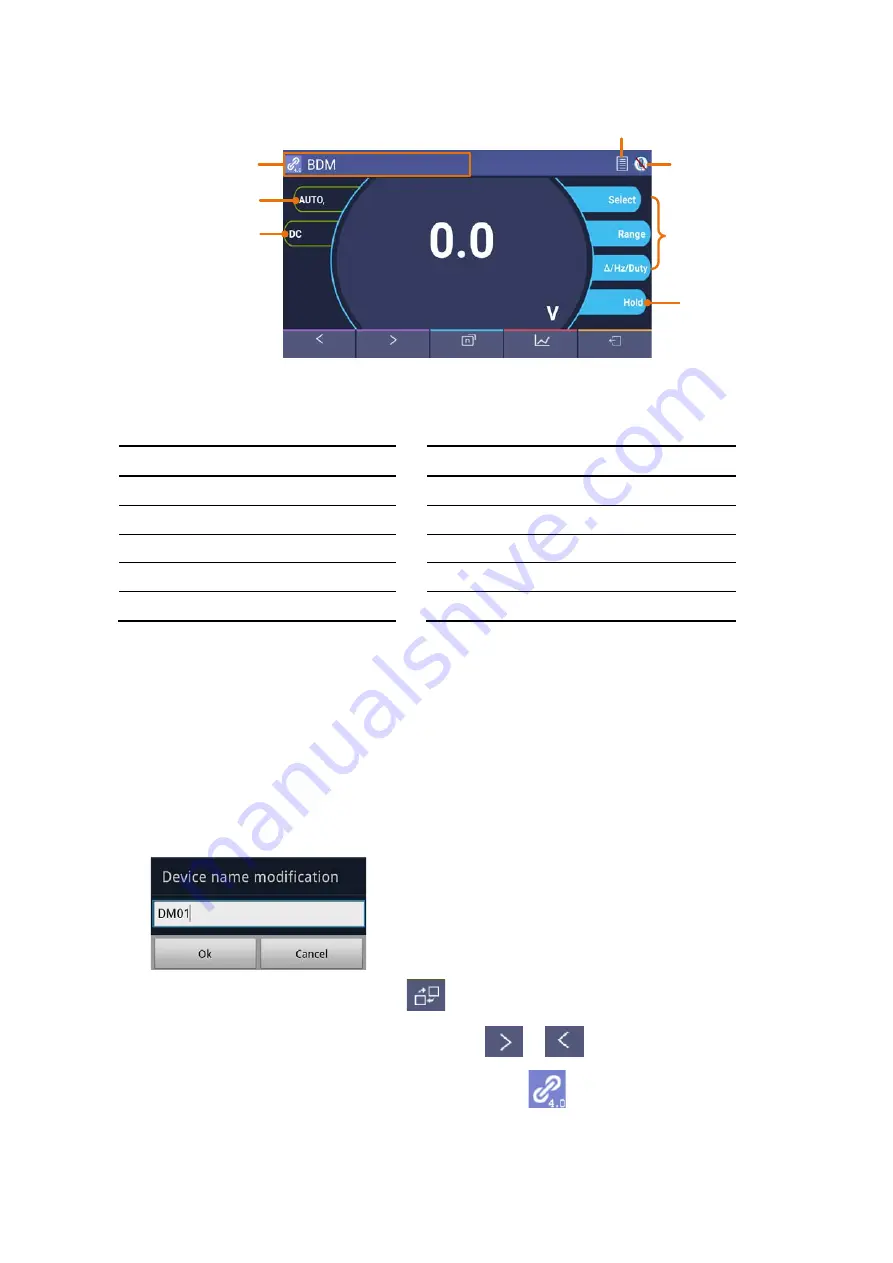
5.To Connect with Mobile Device – Only for OW16B
Single View
Single View
Range
Data Hold
Function
(Details follow)
Click to disconnect
Press&hold to edit
Voice out
Previous
page
Next
page
Double
view
Graph
&Table
Exit/About
Same keys of
the multimeter
Offline Record
Function Description Table
Display Function
Display
Function
DC
Direct Current
CAP
Measuring Capacitance
AC
Alternating Current
Hz
Measuring Frequency
RES
Measuring Resistance
DUT
Measuring Duty Cycle
DIO
Testing Diodes
TEMP
Measuring Temperature
BEEP
Testing for Continuity
NCV
Non-contact Voltage Detect
Operations in Android App
Customize the meter name
The device name of meter can be customized. Press and hold the name on the top
left of the screen, a dialog box below will pop up. You can input the customized name,
this name will be memorized in the device. If this meter is connected to the same
device next time, the customized name will be shown. If this meter is connected to
another device, the name is still the default one or the customized name to the
connected device.
Add meter
: In double view, click
softkey.
Select meter
: In single or double view, click
or
softkey.
Disconnect meter
: In single or double view, click
or the meter name.
Remote Control
: In single view, the control softkeys (blue background softkeys, as
Hold, Rel, Select, etc.) can be short or long pressed to perform control, just as press
21






























