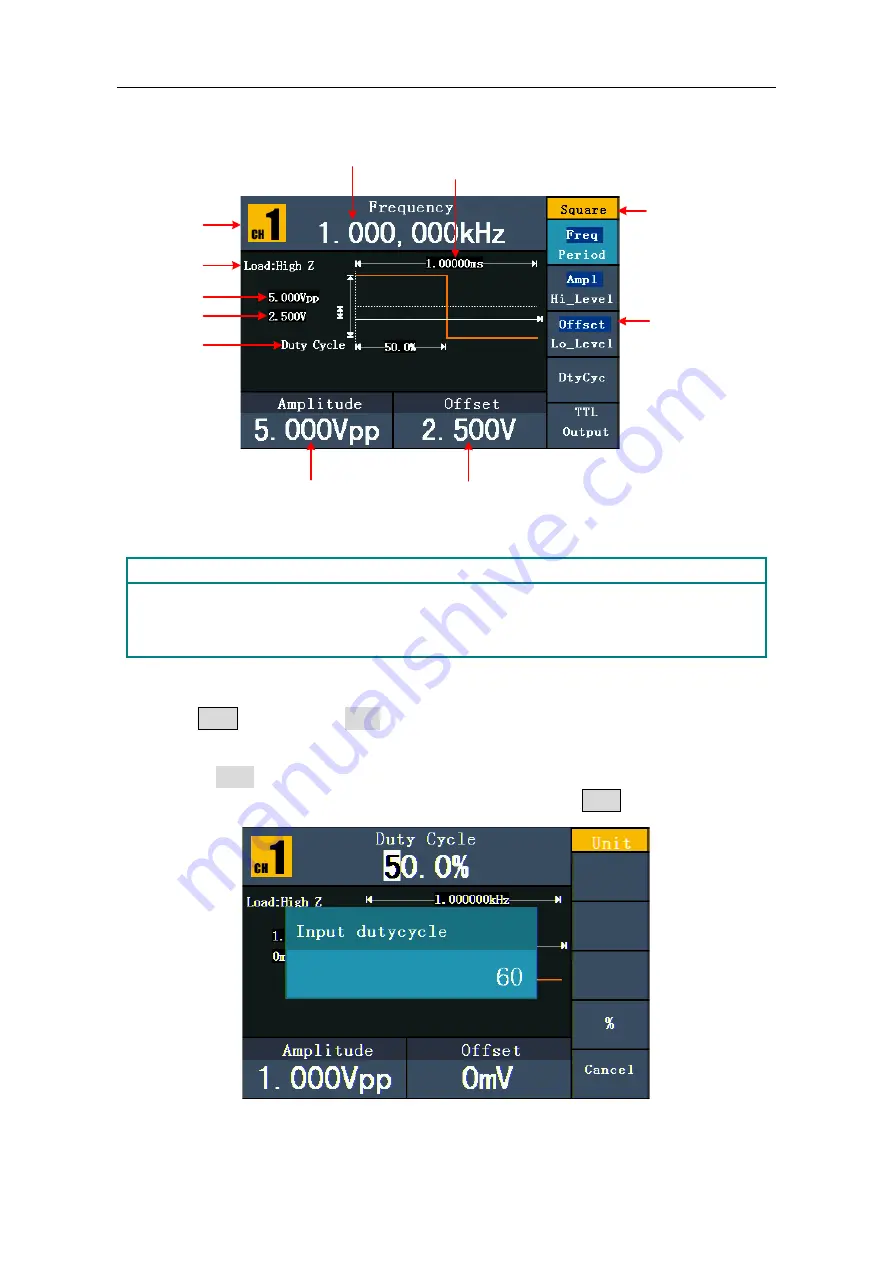
5.Front Panel Operation
14
the output signal is set to 2.5Vpp amplitude and 1.25V offset.
Channel
Setting menu of
Square signal
Amplitude
Load
Offset
Current signal
Frequency
Parameter 1
Duty cycle
Parameter 2
Parameter 3
Figure 5-4: The User Interface of Square Signal
Term Explanation
Duty Cycle:
The percentage that the High Level takes up the whole Period.
To Set the Duty Cycle
(1)
Press
F4
button, the "Duty" menu item is highlighted, the current value of the
Duty cycle is displayed in
Parameter 1
.
(2)
Turn the
knob
to change the value directly;
or press the number keys to input the desired value, press
F4
to choose "%".
Figure 5-5: Set the Duty cycle of Square signal






























