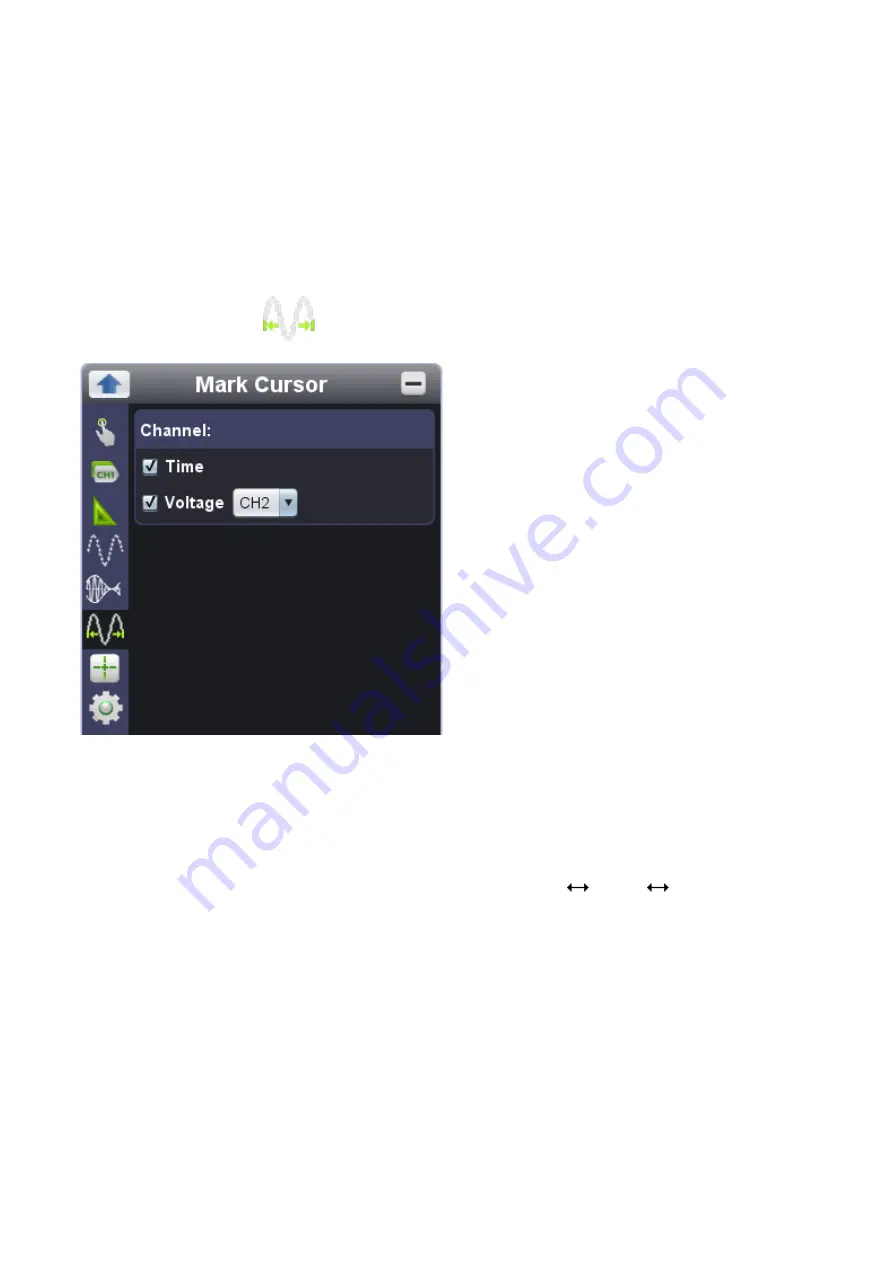
34
8 Bits
indicates the device works in 8-bit vertical resolution from ADC
12 Bits
indicates the device works in 12-bit vertical resolution from ADC
14 Bits
Indicates the device works in 14-bit vertical resolution from ADC
viii. how to use cursor measurement
From Function menu, via
, enter into "
Mark Cursor
" option.
i) check / uncheck measurement type, available in Time and Voltage option, cursor measurement works
for either Time, or Voltage measurement, or both measurement at the same time;
ii) when in Voltage measurement type, the target channel could be chosen from
“CH1” and “CH2” option;
time cursor measurement
: Check "Time" option, from the vertical direction of main display area, two
lines in light color appears, indicating Cursor 1 and Cursor 2.
When moving mouse pointer through Cursor 1 or Cursor 2, it shapes
, drag
leftwards, or
rightwards to adjust the measurement range between Cursor 1 and Cursor 2. The cursor measurement
extension window (located at the bottom-left of main display area) tells the current time of Cursor 1 /
Cursor 2, the absolute time difference between Cursor 1 and Cursor 2, and the frequency, as the
illustration goes,






























