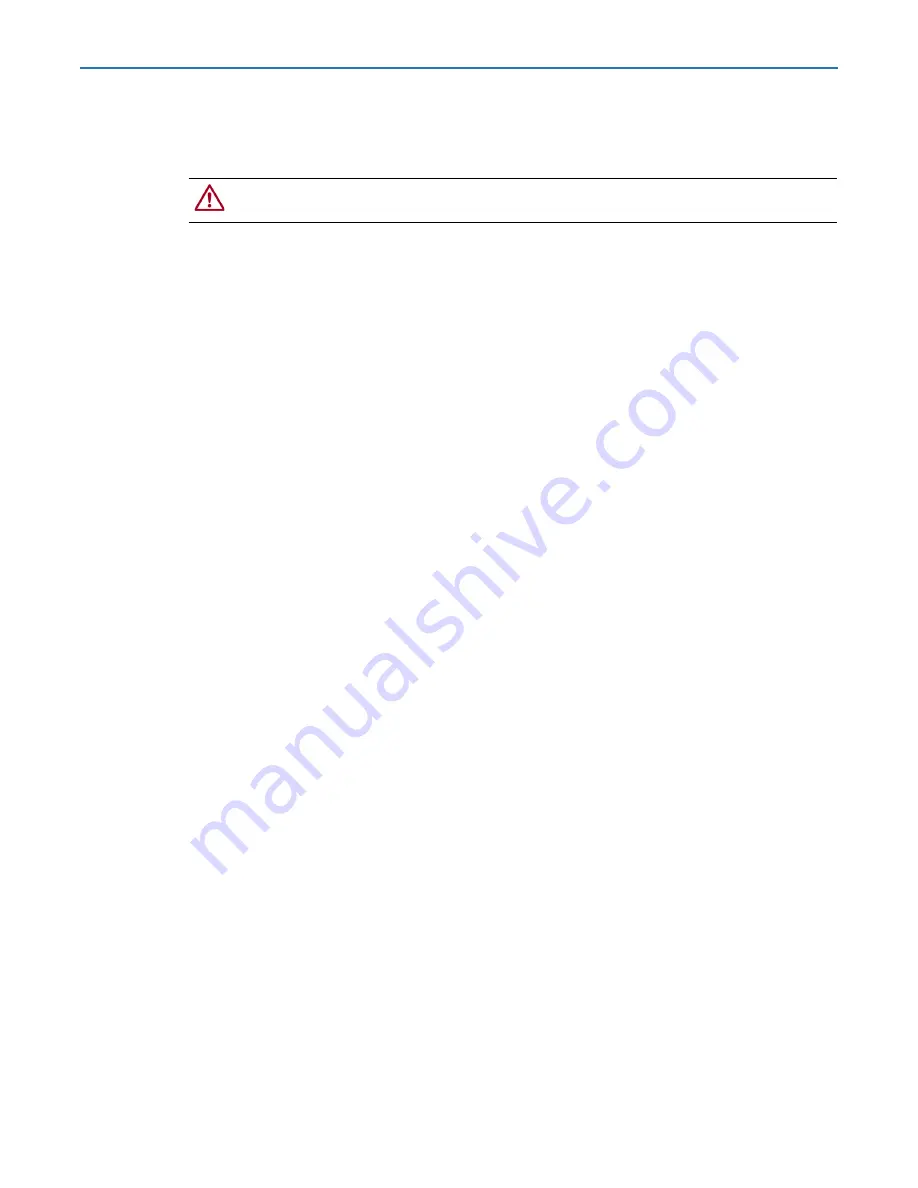
RDX QuikStation 4 and 8 Product Manual
2 - Initial Setup and Configuration
10400880-003
©2019-21 Overland-Tandberg
18
Assign a Static IP Address
If DHCP support is not enabled, set a static IP address for the appliance:
CAUTION:
Follow these steps exactly to prevent the possibility of corruption other configuration
files on your QuikStation.
1.
Create a
network.conf
file on an empty USB stick that consists of only these entries:
BOND0_IP4_CONFIG=static
BOND0_IP4_ADDR=
nnn.nnn.nnn.nnn
BOND0_IP4_GW=
nnn.nnn.nnn.nnn
BOND0_IP4_PREFIX=
nn
Use your IP address, gateway, and prefix where indicated.
For example:
BOND0_IP4_CONFIG=static
BOND0_IP4_ADDR=192.168.10.111
BOND0_IP4_GW=192.168.10.1
BOND0_IP4_PREFIX=24
2.
Insert the stick
in any USB port on the QuikStation and wait at least two minutes for
the
network.conf
file to update.
3.
Remove the
USB stick
from the USB port.
The unit will automatically restart with the updated network settings.
NOTE: If the unit does not reboot automatically, recheck the network.conf filename to ensure it
is all lowercase letters.
You may need to use a Linux or MacOS host system to check a filename as Windows OS
can sometimes change the filename to uppercase but cannot display it as such.
Use your browser to access the new static IP address to view the QuikStation interface.
For more information on how to configure IP addresses, refer to
.
Revert to DHCP IP Address Usage
To revert back to the default automatically assigned IP address by a DHCP server:
1.
Create a
network.conf
file on an empty USB stick that contains only the following
entry (for an IPv4 address).
BOND0_IP4_CONFIG=dhcp
NOTE: No other parameters should be used. The file content is case sensitive. Start the text in
the first column and make sure there is no white space around the equal sign (=).
2.
Insert the USB stick in the USB port on the front of the unit and wait at least one
minute for the
network.conf
file to update.
3.
Remove the USB stick from the front port.
The unit will automatically restart with the updated DHCP network settings.






























