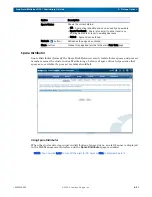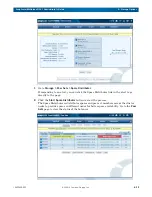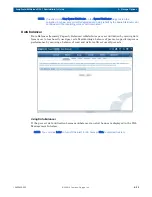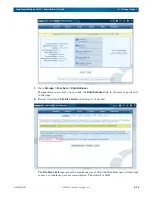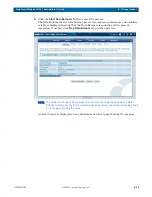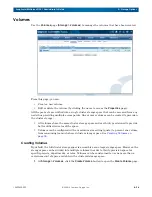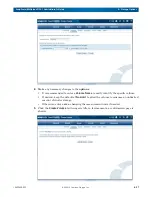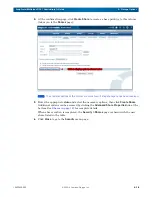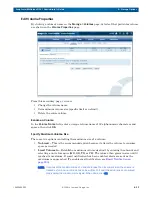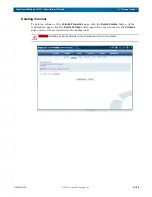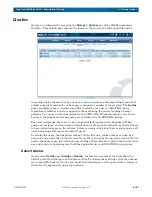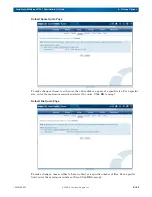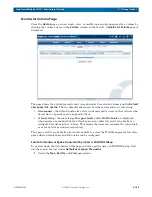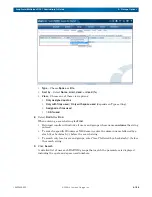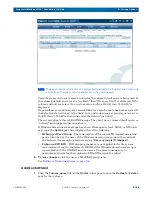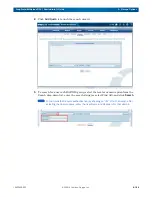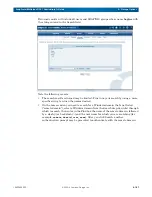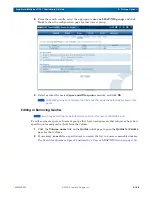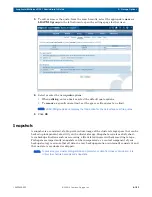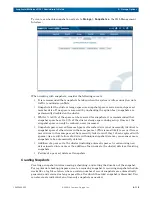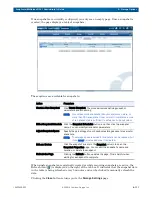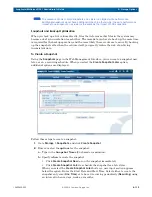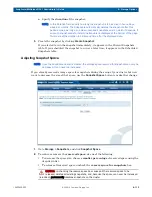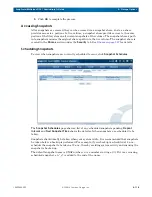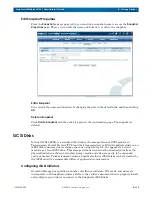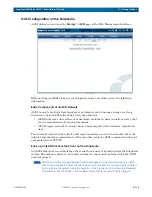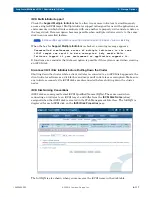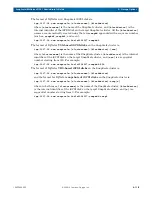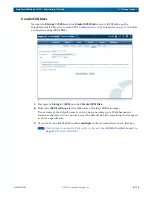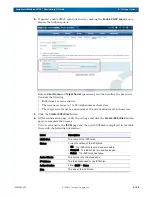10400455-002
©2008-14 Overland Storage, Inc.
105
SnapScale/RAINcloudOS 4.1 Administrator’s Guide
5 – Storage Options
NOTE: The search results returned may be automatically limited. Fine tune your search by using
a more specific string to return a shorter list or the name desired.
Parentheses around a quota amount indicates the volume default quota is being used. If
the volume's default quota is set to “no limit,” then “(No space limit)” is displayed. If the
volume's default quota is set to an actual value, such as 500GB, then “(500 GB)” is
displayed.
No parentheses around the quota amount indicates a specific quota has been assigned. If
the default quota limit is set to “no limit” but a particular user’s or group’s quota is set to
750GB, then “750 GB” is shown instead of the default “(no limit).”
The one exception to this is LDAP/NIS groups. They don't use a volume default quota, so
“no limit” (without parentheses) is shown.
If Windows domain users or groups have been ID mapped to local, LDAP, or NIS users
or groups, the
Quotas
page may display either of the following:
•
ID Mapped User/Group
- The consumption of the current ID-mapped user/group
pair is identified by the name of the Windows domain user/group with an asterisk
and footnote (for example, a footnote saying
*User or group is ID mapped.
).
•
Unknown UID/GID
- If ID mapping changes are not applied to the file system,
consumption (if any) by the former UID/GID of the Windows domain user/group is
represented with the UID/GID and the name of the domain user/group in
parentheses. Quotas for these unknown UIDs/GIDs cannot be edited.
4.
To make
changes
, click the user or LDAP/NIS group name.
Editing or Removing Quotas on page 108
.
Add Quota Wizard
1.
Click the
Volume name
link on the
Quotas
initial page to open the
Quotas for Volume
page for that volume.