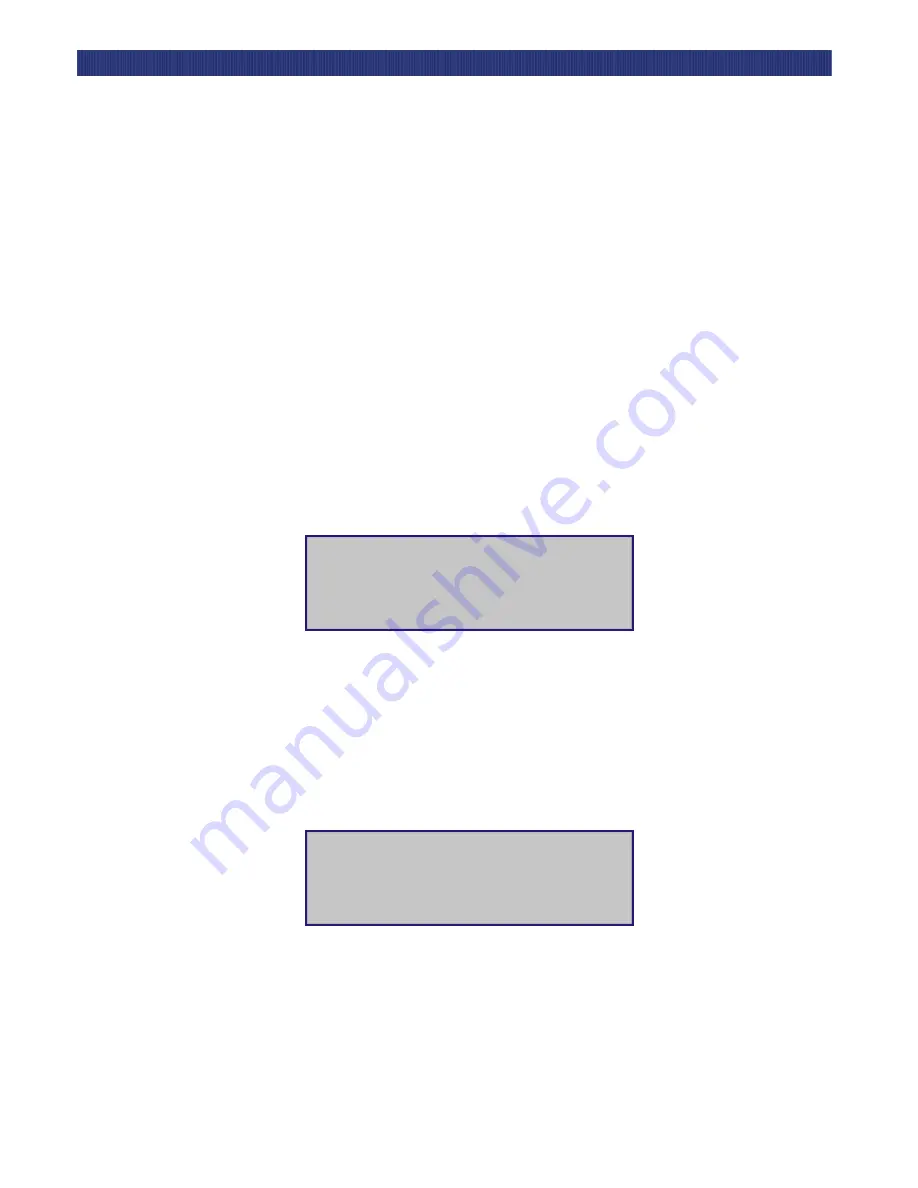
Operation
3-11
S
ELECTING
C
ONTROL
P
ANEL
D
ISPLAY
M
ODES
Selecting Control Panel Display Modes
As previously described, the POST Screens, the Initialization Screen and the Default
Screen appear without operator or host intervention. The Fault Screen is displayed
whenever a fault condition occurs. The following display screens appear in response to
operator interaction.
Entering the Menu Mode
When you press the
Enter
button to access the Menu Mode, the Ready light goes out. This
means that the module is offline, and the module responds to all SCSI commands from the
host by reporting Not Ready until you exit the Menu Mode and the Ready light goes on. To
prevent inadvertent interruption of host operations, you may lock out the Menu Mode
using the Security Menu (see
later in this chapter). When the Control
Panel is locked, you must enter your unlock code in order to display the Main Menu. The
Show Status Menu remains accessible. It may be displayed from the Default Screen at any
time by pressing the
Escape
button.
When the Default Screen appears on the screen, you can enter the Menu Mode by pressing
the
Enter
button. The Main Menu, screen displays.
Figure 3–11 Main Menu-
Unlocking the Control Panel
If the Control Panel is locked, the following screen displays. In order to access the Main
Menu, you must enter the unlock code for your LoaderXpress if a code has been set. If you
do not know the code, contact your system administrator.
Figure 3–12 Panel Locked Screen
When you press the
Enter
button, the following display screen appears:
Load/Unload
Unlock Door
Show Status Menu
Maintenance Menu
Front Panel Locked
Enter to Unlock
Escape to Exit
Summary of Contents for LoaderXpress
Page 1: ...Part No 104249 102 04 2004...
Page 3: ......
Page 5: ...xii...
Page 6: ...xiii...
Page 12: ...1 6...
Page 16: ...2...
Page 22: ...1 6 Introduction TAPE CARTRIDGE MAGAZINES...
Page 50: ...2 28 Installation CONFIGURATION OPTIONS DESCRIPTIONS...
Page 98: ...5 20 Troubleshooting USING THE DEMO SUBMENU...






























