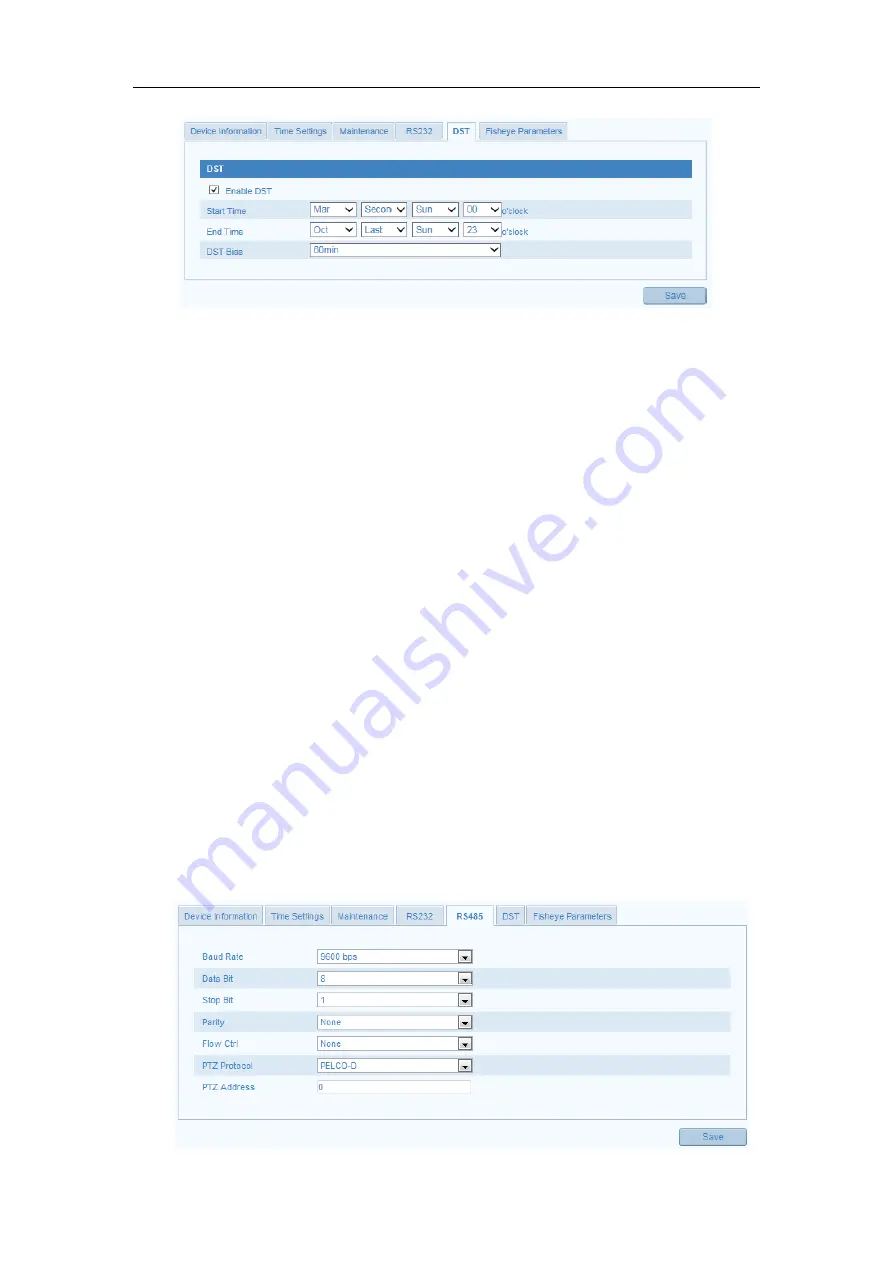
User Manual of Network Fisheye Camera
90
Figure 9-17
DST Settings
9.10
RS-485 Settings
Purpose:
The RS-485 serial port is used to control the PTZ of the camera. The configuring of
the PTZ parameters should be done before you control the PTZ unit.
Note:
RS-485 settings vary according to the camera model.
Steps:
1.
Enter RS-485 Port Setting interface:
Configuration> Advanced Configuration> System > RS485
2.
Set the RS-485 parameters.
By default, the Baud Rate is set as 9600 bps, the Data Bit is 8, the stop bit is 1
and the Parity and Flow Control is None.
3.
Click
Save
to save the settings.
Note:
The Baud Rate, PTZ Protocol and PTZ Address parameters should be exactly the
same as the PTZ camera parameters.







































