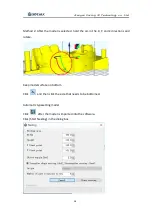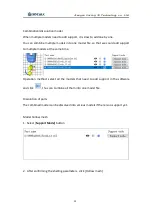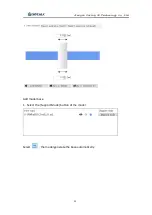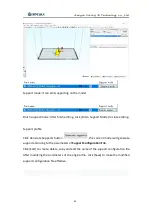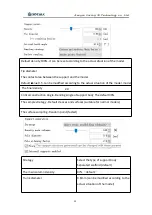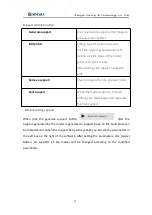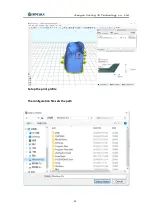Summary of Contents for 3D TALK DS200
Page 1: ...Jiangsu Ouring 3D Technology co Ltd 1 User Guide of 3D TALK DS200 Version V3 0 ...
Page 21: ...Jiangsu Ouring 3D Technology co Ltd 21 2 choose the software storage path Everyone Next ...
Page 22: ...Jiangsu Ouring 3D Technology co Ltd 22 3 Click Next button ...
Page 40: ...Jiangsu Ouring 3D Technology co Ltd 40 The figuration file sets the content ...