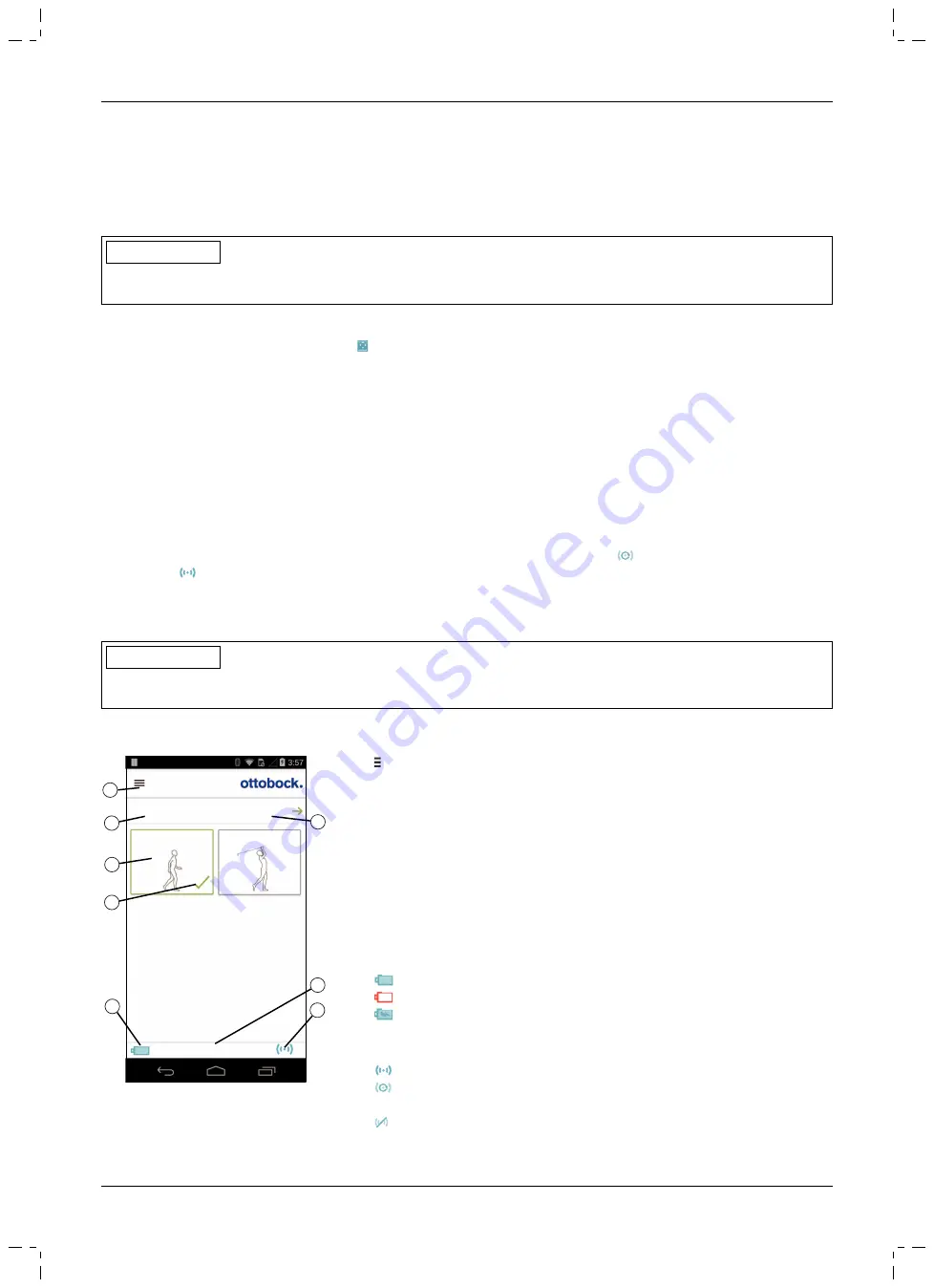
•
Bluetooth on the mobile device must be switched on.
•
The mobile device must not be in "flight mode" (offline mode), otherwise all wireless connections are turned
off.
•
The mobile device must be connected to the Internet.
•
The serial number and Bluetooth PIN of the component being connected must be known. They are found on
the enclosed Bluetooth PIN card. The serial number begins with the letters "SN".
INFORMATION
If the Bluetooth PIN card with the Bluetooth PIN and serial number of the component is lost, the Bluetooth PIN
can be determined using the adjustment software.
8.1.1 Starting the cockpit app for the first time
1) Tap the symbol of the Cockpit app ( ).
→
The end user license agreement (EULA) is displayed.
2) Accept the end user license agreement (EULA) by tapping the
Accept
button. If the end user license agree
ment (EULA) is not accepted, the Cockpit app cannot be used.
→
The welcome screen appears.
3) Hold the prosthesis with the sole of the foot facing up, or connect and then disconnect the battery charger, in
order to activate recognition (visibility) of the Bluetooth connection for 2 minutes.
4) Tap the
Add component
button.
→
The Connection Wizard opens and guides you through the process of establishing a connection.
5) Follow the subsequent instructions on the screen.
6) After the Bluetooth PIN is entered, a connection to the component is established.
→
While the connection is being established, 3 beep signals sound and the
symbol appears.
The
symbol is displayed when the connection has been established.
→
Once the connection has been established, the data are read from the component. This process may take up to
a minute.
Then the main menu appears with the name of the connected component.
INFORMATION
After the initial connection to the component has been established successfully, the app will connect automatically
each time it is started. No further steps are required.
8.2 Control elements for cockpit app
1
2
3
4
5
6
7
8
Product
change
2. Golf
1. Basic Mode
1. Basic Mode
100%
1.
Access the navigation menu (see page 61)
2. Product
The component name can only be changed with the adjustment soft
ware.
3. If connections to more than one component have been saved, you can
switch between the saved components by tapping the
change
item (see
4. MyModes configured with the adjustment software.
Switch the mode by tapping the corresponding symbol and confirming
by tapping "
OK
".
5. Currently selected mode
6. Charge level of the component.
Component battery fully charged
Component battery empty
Component battery charging
The current charge level is also displayed in %.
7. Display and name of the currently selected mode (e.g.
1. Basic Mode
)
8.
Connection to component has been established
Connection to component has been interrupted. The app is attempt
ing to re-establish the connection automatically.
No existing connection to the component.
60
Cockpit app
1B1-2=* Meridium
Summary of Contents for 1B1-2 Meridium
Page 2: ...2 1B1 2 Meridium...
Page 42: ...42 1B1 2 Meridium...
Page 82: ...82 1B1 2 Meridium...
Page 284: ...284 1B1 2 Meridium...
Page 396: ...396 1B1 2 Meridium...
Page 434: ...434 1B1 2 Meridium...
Page 664: ...664 1B1 2 Meridium...
Page 669: ...m kg 2 3 24 25 26 29 100 125 3 3 3 4 3 5 Ottobock 4 4 1 4 2 1 2 4 3 669 1B1 2 Meridium...
Page 670: ...Ottobock Ottobock Ottobock Ottobock 670 1B1 2 Meridium...
Page 671: ...Ottobock 677 677 Ottobock DermaClean 453H10 1 N 671 1B1 2 Meridium...
Page 672: ...Ottobock 4 4 Ottobock 4 5 697 672 1B1 2 Meridium...
Page 673: ...Ottobock 4 6 668 668 677 677 Bluetooth Ottobock 673 1B1 2 Meridium...
Page 674: ...4 7 Bluetooth WLAN 30 697 674 1B1 2 Meridium...
Page 675: ...4 8 MyMode 675 1B1 2 Meridium...
Page 676: ...4 9 701 Ottobock Ottobock 701 Ottobock 4 10 Cockpit MyMode Cockpit 676 1B1 2 Meridium...
Page 687: ...9 1 2 Cockpit 2 y odes 1 2 3 4 5 9 2 1 9 2 1 690 9 2 2 687 1B1 2 Meridium...
Page 688: ...9 2 3 1 2 3 690 9 2 4 1 2 3 4 9 2 5 9 2 6 1 2 3 4 5 688 1B1 2 Meridium...
Page 689: ...9 2 6 1 693 9 2 7 9 2 8 9 2 9 9 2 10 690 689 1B1 2 Meridium...
Page 696: ...10 10 1 0 701 1 10 2 10 3 701 Ottobock 10 4 5 11 1 2 3 12 24 700 696 1B1 2 Meridium...
Page 702: ...30 1 1 3 5 Ottobock Ottobock Ottobock Ottobock 702 1B1 2 Meridium...
Page 711: ...3 4 3 5 4 4 1 4 2 1 1 2 4 3 AC AC 711 1B1 2 Meridium...
Page 712: ...Ottobock Ottobock 712 1B1 2 Meridium...
Page 713: ...718 718 453H10 1 N Ottobock 4 4 713 1B1 2 Meridium...
Page 714: ...4 5 AC 735 4 6 710 710 718 718 714 1B1 2 Meridium...
Page 715: ...4 7 WiFi 30 cm MRI MRT MRI 735 715 1B1 2 Meridium...
Page 717: ...738 4 10 MyMode MyMode MyMode Apple App Store Google Play Store 717 1B1 2 Meridium...
Page 725: ...8 3 1 1 2 3 2 4 5 6 PIN 3 1 2 8 3 2 1 2 3 Edit 4 8 3 3 1 1 OK OK 9 9 1 735 725 1B1 2 Meridium...
Page 726: ...9 1 1 1 2 3 3 4 5 9 1 2 2 1 2 3 4 5 9 2 1 9 2 1 729 726 1B1 2 Meridium...
Page 727: ...9 2 2 9 2 3 1 2 3 729 9 2 4 1 2 3 4 9 2 5 9 2 6 1 2 3 727 1B1 2 Meridium...
Page 728: ...4 5 9 2 6 1 732 9 2 7 9 2 8 9 2 9 9 2 10 729 728 1B1 2 Meridium...
Page 729: ...9 2 11 9 2 12 2 9 3 1 732 9 3 1 2 733 Volume 0 731 729 1B1 2 Meridium...
Page 731: ...2 1 3 2 4 3 4 5 2 9 3 4 1 1 Volume 0 731 1 2 3 5 3 4 9 4 2 731 1B1 2 Meridium...
Page 747: ...4 4 1 4 2 1 2 4 3 747 1B1 2 Meridium...
Page 748: ...Ottobock Ottobock Ottobock 753 753 Ottobock DermaClean 453H10 1 N 748 1B1 2 Meridium...
Page 749: ...Ottobock 4 4 4 5 769 749 1B1 2 Meridium...
Page 750: ...4 6 746 746 753 753 Ottobock 4 7 30 cm 750 1B1 2 Meridium...
Page 751: ...MRT MRI 769 4 8 751 1B1 2 Meridium...
Page 752: ...MyMode 4 9 772 772 4 10 Cockpit MyMode Cockpit 752 1B1 2 Meridium...
Page 761: ...9 1 2 Cockpit 2 MyModes 1 2 3 4 5 9 2 1 9 2 1 763 9 2 2 761 1B1 2 Meridium...
Page 762: ...9 2 3 1 2 3 763 9 2 4 1 2 3 4 9 2 5 9 2 6 1 2 3 4 5 9 2 6 1 766 9 2 7 762 1B1 2 Meridium...






























