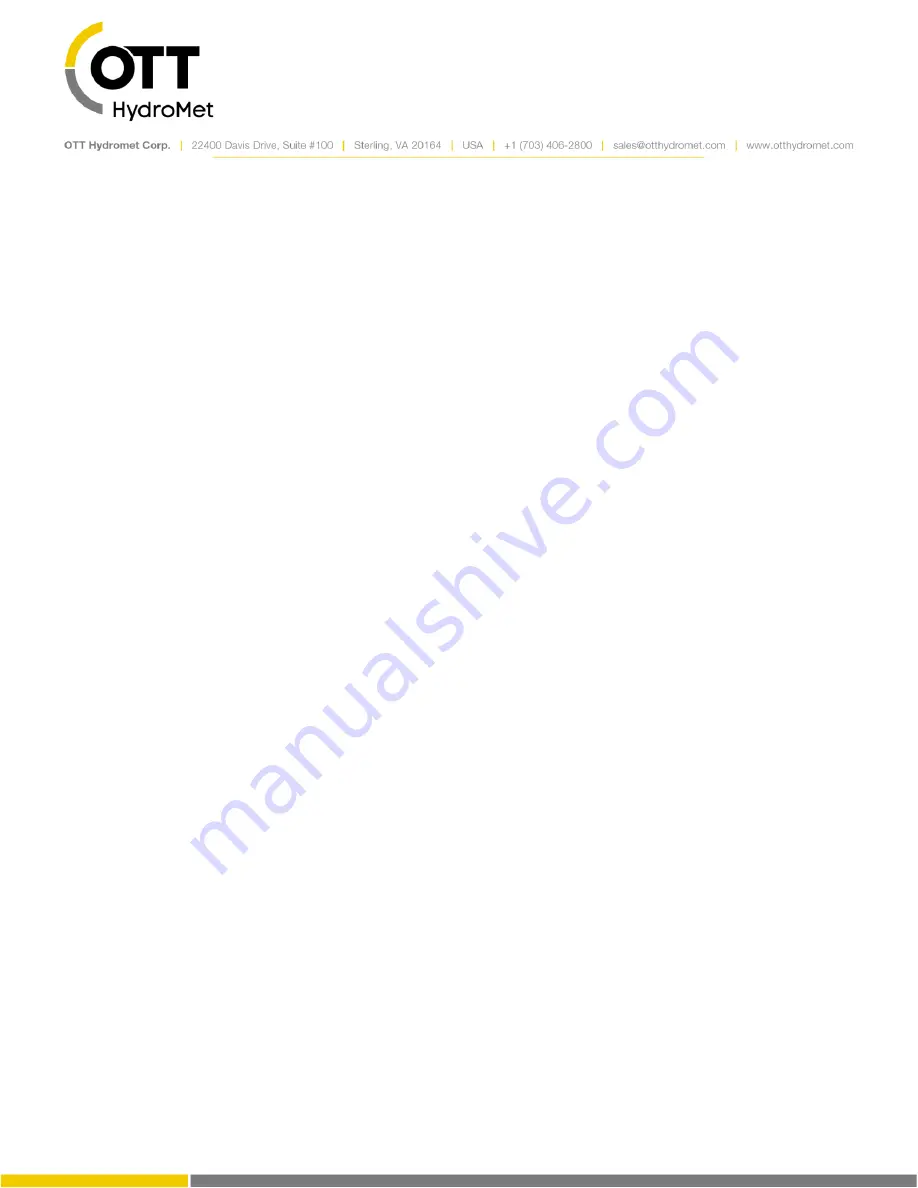
Page
76
of
248
Scroll to the Processing Section
Press Refresh to view last measurement
Press Force to make a new measurement.
7.5
Examine Measurements
Go to the Dashboard
Press “Refresh Status” to see latest data from each me
asurement
Right-click
and select “Refresh recent data” to update graphs.
7.6
Examine Transmissions
Go to Dashboard
Select “Show Details”. Statistics on the transmissions
will be displayed
You may also see the telemetry statistics on the Telemetry tab, Telemetry Status section.
7.7
Examine Transmission Data
Go to Telemetry
Select “Show Tx Data”. The data from the last transmission is displayed along with data that
would be transmitted if one were made now. Details on the size and time required to transmit
are also displayed.
7.8
Entering Manual Data
Go to Measurements
Select the desired measurement
Scroll to Processing, select “Calibrate”, and enter the desired value and press OK
.
7.9
Calibrating Sensors
Go to Measurements
Select the desired measurement
Scroll to
Processing, select “Calibrate”, enter the desired sensor reading and press OK.
Whenever a sensor reading is calibrated, the system will log two events
–
the value before and
the value after the calibration.
If the Tx Data Content is set to Last, calibrated values will be transmitted.
7.10
Configuring SDI-12 Sensors
Go to Measurements
Select the desired measurement of an SDI-12 sensor
Summary of Contents for SUTRON XLINK 100
Page 230: ...Page 230 of 248...
Page 247: ...Page 247 of 248...






























