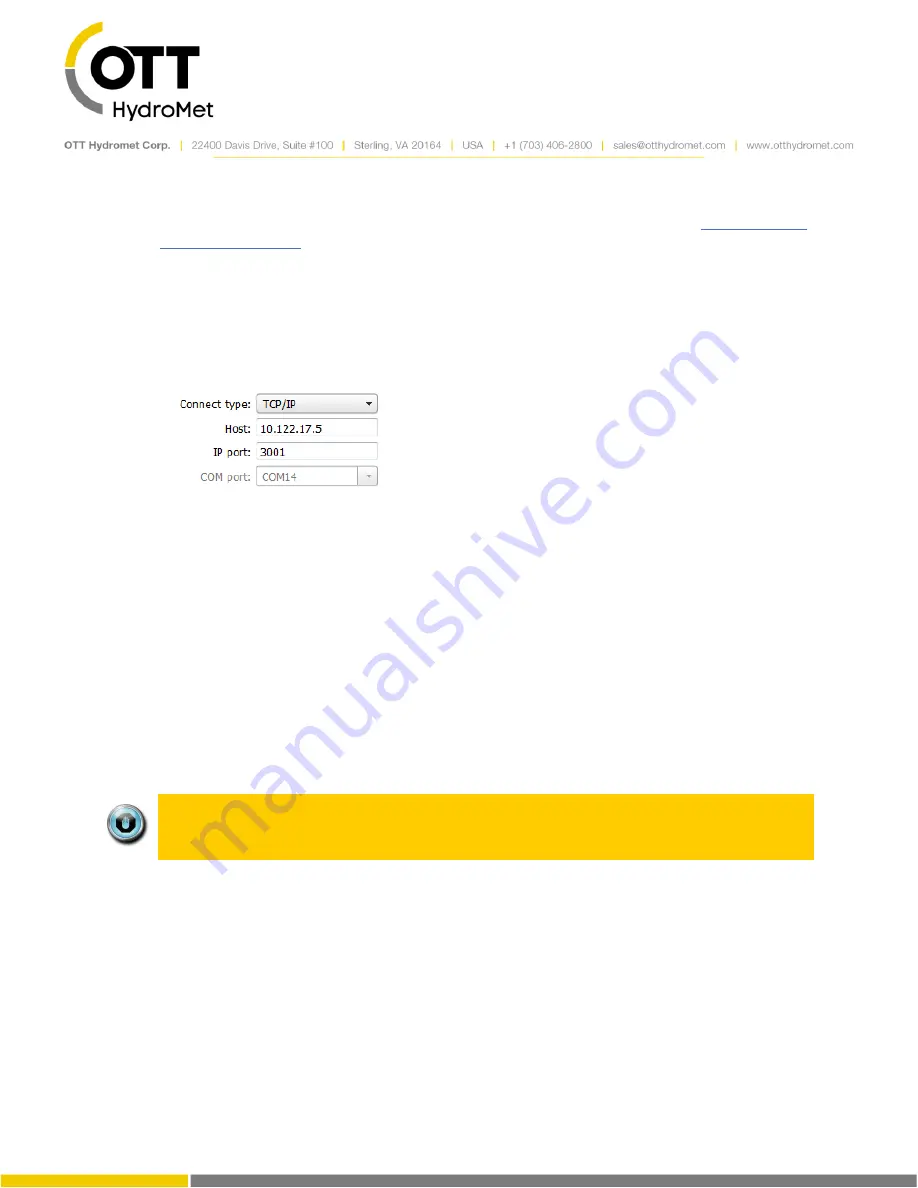
Page
56
of
248
6.3.5
Connecting via TCP/IP
LinkComm can connect to a station with an external Cell modem via TCP/IP. See section
for instructions. LinkComm will need to be run on a device that has access to the
same network that the modem is operating on. If the modem is on a private network, the PC will need
VPN access to that network.
Select Connect type: TCP/IP
Enter URL or IP address for the station
Make sure that the IP port matches the port you have enabled in the modem (usually 3001).
Press Connect
6.3.6
Working Offline
To “work offline” means
to make changes to the setup in LinkComm setup while disconnected from the
station. You enter this mode by selecting “Work Offline” in the station view. The changes you make to the
setup are automatically saved in LinkComm but not in the station.
When yo
u later connect to the station, you need to send the setup to the station to bring the setups “in
-
sync
”.
If you checked “Get setup on connect” in the station’s Connection Settings, then when you first
connect, LinkComm will prompt to overwrite your changes
. If you answer “No”,
LinkComm will then
prompt to send your changes to the station. Answer “Yes” at this point to bring the setups “in
-sync
”.
6.3.7
Notes
This section is used to enter notes in this section related to station setup and maintenance. For example,
you might store information about the last time the station was visited, plans for future visits, and notes
on calibrations, etc.
Note: All settings (station and connect settings, notes, and site images) for every
station you define are saved automatically as you make changes. Hence, there is no
need to select any kind of “Save” menu item.
6.3.8
Site Images
This section allows you store pictures of the site. Click “Add New Image” to browse for images to store. If a
camera is available, you
’ll have the
option to take pictures to store as new site images.
When you click a site image, it expands to fill the available window.
To delete a site image, right-click (or press-and-
hold) the image and select “Delete Site Image” in the
subsequent prompt.
Summary of Contents for SUTRON XLINK 100
Page 230: ...Page 230 of 248...
Page 247: ...Page 247 of 248...






























